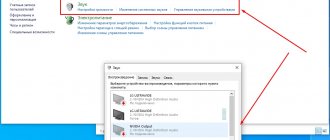Some AirPods owners may have sometimes noticed that their headphones suddenly became quieter. Moreover, the problem is not at all that the AirPods are faulty - sometimes iOS itself limits the maximum volume level, and it is enough to know a few tricks that will help fix the problem. Often, the problem may even be a low iPhone battery. Therefore, if you suddenly notice a decrease in the volume of your AirPods or AirPods Pro, the tips below will help you figure out what the reason is - whether you need to go to a service center or just tweak something in the settings.
There are some tricks that may be useful for AirPods owners
How to adjust volume on AirPods
When your iPhone's battery is running low, iOS may decide to lower the maximum volume to extend battery life. This is a feature of the power saving mode, but the feature only turns on when your battery is really low.
If your iPhone's battery is charged and you activate Low Power Mode from Control Center, you probably won't hear any difference. However, if you turn it on when the battery is low, it may affect the volume. Sometimes one AirPod starts playing quieter than the other - and here's how to fix it.
- Open "Settings";
- Go to “Universal Access”;
- Scroll to the Audiovisual Element menu;
- Check the "Balance" item.
If your balance is off, adjust it
If the balance slider is not quite in the middle, you will notice a difference in volume. Adjust it.
Clean the speaker grill
During active use, the speaker mesh becomes clogged with dust, small pieces of fabric and earwax, which helps reduce the maximum sound volume. To clean your Apple wireless headphones:
- soak an ear stick in an alcohol-containing solution and squeeze it out so that the solution does not get inside the case;
- Wipe the mesh with smooth movements until dirt accumulates along the edges of the recess;
- remove debris using a toothpick.
Another option to remove dirt is to clean the clog using a toothbrush.
The reasons for the formation of a dirt plug may be hidden in the case. It accumulates dust from pockets or bags. It can be easily removed with a dry ear stick. Remove blockages at the joints with a toothpick. If there are a lot of particles, wipe the case with a cotton pad soaked in an alcohol solution, but avoid getting any liquid on the charging contacts and the Lightning cable port.
How to increase volume on AirPods
Often, AirPods owners don't even realize that the volume on their headphones is limited. The fact is that there is such an item in the settings of the iPhone itself, which is called “Volume Limit”. I discovered that the feature was enabled on my iPhone, even though I clearly remember not activating it. Check it out too.
- Open "Settings";
- Go to “Music”;
- Scroll to the Volume Limit menu;
- Go into it to make sure the restriction is turned off.
Volume may be limited on some iPhones
Please note that in order to see whether this menu is on or off, you must go to this section. And inside, adjust the slider to the desired position. This way you can either increase the volume on AirPods or decrease it - for example, on a child’s device.
It is up to you whether you enable this setting or not. But still, it was not for nothing that they were provided for - do not forget that high volume has a negative effect on hearing.
The iPhone has a built-in hearing test function, which will not only allow you to competently prevent damage to delicate organs, but will also allow you to understand whether you have progressive hearing impairments.
How to optimize sound in conversational dynamics
All Apple mobile devices are equipped not only with speakers, but also with a microphone that transmits speech in high quality. But sometimes during a telephone conversation or FaceTime call the interlocutor complains that the sound is unclear and there are extraneous noises, crackling sounds, and clicks on the line. The microphone may be malfunctioning for the following reasons:
- moisture got into the case, which led to a short circuit of the contacts;
- mechanical damage to the module due to an impact or falling of the gadget from a height;
- broken connector connecting the speaker to the motherboard.
It is difficult to carry out detailed faults yourself, so you will need the help of service center specialists. After a high-quality diagnosis, the problem can be eliminated in accordance with the following algorithm:
- the functionality of the motherboard is restored;
- a new cable is built in;
- the consequences of exposure to moisture are eliminated;
- Individual faulty units and device modules are replaced.
Before contacting the service center, you should sort out the problems yourself. If the interlocutor cannot hear the voice during a call, there are several ways to optimize the sound in the conversational speaker.
- Clean the mesh that protects the membrane from damage, debris and dust. A brush with soft bristles, a hair dryer, and a can of compressed air are suitable for this. To remove particles from inside the microphone, you will need a paper clip.
- Reboot the device. Algorithms → “General” → “Shutdown”. Move the slider to the right to turn off the screen (it will turn black). Wait 10 seconds, then press the “Power” key. After downloading, the microphone should work fine.
- Record a voice tag and then listen to the audio file. This is necessary when the microphone stops working in a certain application due to a conflict with the smartphone software.
- Roll back the system to factory settings, having previously created a backup copy. You can do this as follows: “Settings” → “General” → “Reset” → “Delete all settings and data.” When the process is completed, the gadget will be ready for use (including the microphone). Sometimes the functionality of the microphone can be checked by connecting headphones.
How to fix AirPods volume problem
Sometimes headphones may freeze at a certain volume level, which is due to a firmware bug. You can try to fix the problem yourself.
- Put on your AirPods and play some music;
- Reduce the volume to zero;
- Go to “Settings” - “Bluetooth” and find AirPods there;
- Click on "i" and select "Disable";
- Continue playing music on your iPhone speakers;
- Reconnect your AirPods;
Reconnect AirPods to solve the problem
Using Control Center
Finally, you can use a system component called “Control Center” to adjust the sound. It is launched by swiping up from the bottom edge (up to iOS 12) or from the top right edge of the display down (in iOS 12). Next, press firmly on the playback area.
A more detailed view will open in which you can manage tracks and adjust the sound. In addition, this method allows you to quickly switch from headphones to another playback device.
How to remove rattling noise from AirPods
AirPods owners often complain about crackling noises and some extraneous thoughts in their headphones. The fact is that Bluetooth technology, like any radio signal, is subject to interference, such as static noise or crackling.
You can solve the problem as follows:
- Unplug or turn off other unused Bluetooth devices around you.
- Reboot your headphones.
- Unplug the headphones for 30 seconds, then plug them back in.
- Reduce the distance between your smartphone and your headphones, as this will also help reduce (or even eliminate) any static interference.
If this method does not help, check if there is a software update for your AirPods.
Headphones are dirty
This is the most common problem that you can solve yourself at home. The fact is that, unlike many budget models of in-ear headphones, AirPods (AirPods Pro) do not have silicone pads that prevent earwax from getting on the speaker grilles, as a result of which the mesh filters gradually lose their bandwidth, and the quality and volume of the sound drops .
To clean the AirPods speaker grilles from earwax and other particles, you can use the same cotton swab you used to clean your ears. By slightly moistening the cotton wool in pure alcohol or a special electronics cleaner, you should get rid of the main blockage in the center of the grille, and you can go through the perimeter with a toothpick, pressing it with minimal force. In this case, it is not necessary to achieve one hundred percent purity; it is enough to remove the most massive “plugs”.
How to update AirPods?
To install a new version of the software, you must:
- Place the headphones in the charging case
- Close and open the case
- The last paired device (iPhone or iPad) must be placed next to the headphones. For everything to be successful, you should make sure that the device has access to a stable Wi-Fi point.
The entire update process will only take a few minutes. Unfortunately, it is impossible to start this procedure manually.
Often, in order for AirPods or any other Bluetooth headphones to lose connection with your smartphone less often and not stutter, you just need to turn off the Wi-Fi module on the iPhone to which the accessory is connected. If you know any other features of working with AirPods, share them in the comments and in our Telegram chat.
Unplug, reset and restart!
The solution may be to reconnect and reboot your devices.
For old-fashioned iPhone headphones, this is as simple as taking out the headphones and rebooting the device. However, when reconnecting your headphones, be sure to fully insert the headphone jack into the port on your device. If the connector is only partially inserted, the sound will be quieter and only from one side.
Apple AirPod users still have a few extra steps ahead. They need to unplug the headphones and reset them using the case. To find out how to do this, follow these steps.
Disabling and resetting wireless Apple AirPods:
- Open the Bluetooth menu on your device and select Forget Apple AirPods.
- Return the AirPods to the charging case, but keep the lid open.
- Hold the setup/reset button on the back of the case for 15 seconds. Resetting your AirPods is as easy as holding down the settings button.
- Keep the button pressed until the light under the cover flashes yellow.
- Now the AirPods have been reset, reboot your device and connect them as new.
Tips for Readers
- Take both AirPods out of your ears, wait 20-30 seconds, and then reinsert them into your ears at the same time.
- Ask a friend, family member or co-worker to call you and take the call through your AirPods - it worked for me!
- On a Mac, go to your Mac's audio settings (CMD + Spacebar, then type audio), select the "output tab" and under "Choose an audio output device" select your airfields by name. Then move the balance slider to the center.
- Make sure when you reset your Airpods using the setup/reset button on the back that you press and hold the button long enough to actually reset them, usually about 15 seconds, until the status light flashes amber. By mistake, I pressed this button for just a few seconds and ended up in pairing mode instead of reset mode!
- I had to first "forget" my AirPods on all my devices (with the same Apple ID), including my Mac, before I could get it to work again!
Dan is a freelance writer based in South West England.
He spent two years managing repairs as a Genius Admin for Apple Retail and uses that knowledge to continually update our troubleshooting guides.
Long before this, Dan was drawn to Apple products from a musical background. He owned an iPod for years and then bought a MacBook to study recording and production. These skills earned him a first-class Bachelor of Science degree in Audio Technology.