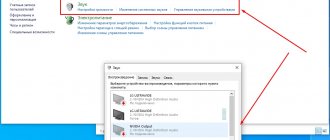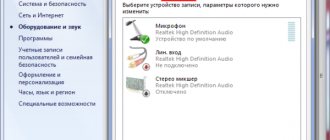In some situations, it is very important to understand the location of the left and right audio channels. For example, to watch a movie or play a game with clear positioning of sound sources. Where you heard a rustling sound in a thriller, or from which side the enemy is firing at you in a game. The design of gadgets is sometimes such that wearing them incorrectly will also be uncomfortable. And modern musical compositions will not sound right if you mix up the right and left headphones. So today we’ll figure out how to check this.
Determining headphone channels by appearance
It is better to start checking the right-left headphones with a thorough inspection. After all, the manufacturer always leaves designations. True, there is no one specific place for marking, and it can be located anywhere on the body.
I think everyone knows what the designation looks like, but for the sake of order I’ll still remind you:
- The right one is marked with the letter "R", and sometimes with the full word "right". If color positioning is used, then there will be a red icon on the body - a dot, a line. For example, in headphones with a detachable cable, such marks correspond to both the plug and the connector.
- Left is denoted by the letter “L” or the word “left”. If in color, then green or blue.
By the way, letters are sometimes not noticeable externally, but they can be found by touch. The icons are located on the outside, front or back, at the junction with the cable.
Interesting fact! Different sounds in the ears create the same effect of stereo or surround 3D sound. Such effects help you hear complex compositions not as some kind of sound mush, but in a very detailed and realistic way, as if you were sitting in front of an orchestra.
Marking
The headphones are marked with letters and colors. These are English capital letters L and R. Colors: right - red, left - blue or green.
R - Right - right ear. Red.
L - Left is the left ear. Blue or green.
Attention! If the letters are not striking, then the headphones need to be examined from all sides. Different brands place the markings in different places, sometimes inside.
How to determine if there are no inscriptions
Unfortunately, often the markings are applied only with paint, then over time the letters are simply erased, and it will no longer be possible to find the left and right earbuds this way. Therefore, I will list other ways to check headphones for the right and left channels:
- If the device is wired, then, as a rule, a microphone is located at the wire connection. And if you put your ears on correctly, the microphone hole will be on the outside.
- Some models have different wire lengths on the left and right. So the right one will be shorter, since the microphone in the headset is usually made on this side.
- Sometimes the designation on the body appears in the form of convex dots. One, two or three, which can be felt with your finger on the left body.
- Anatomically designed models will be comfortable only if the ears are positioned correctly. Since the shape of the case, the curves are created for positional wearing.
- You can check the headphones by turning them off, then the sound on the right will disappear faster.
- The bass is more pronounced on the left, but the vocals and highs are louder on the right.
- There are risks in devices with a detachable cable. And when connected, they will match in location and color.
You can check how well your headphones reproduce frequencies on a special page on our website.
HRTF and HRIR
Imagine that you have only one column, and it stands, say, to the right of your monitor. Let's give it a short pulse. Let us denote the emitted acoustic signal as x(t). Then the corresponding acoustic wave will reach your right ear a little earlier than the left. In addition, your head will block the speaker from your left ear, as a result a slightly more “dull” and quieter sound will get there. In fact, this sound will not reach the right ear unchanged either: in addition to the direct signal, there will also be a signal reflected from the temple, from the auricle, etc. It’s time to talk about reflections from the monitor, table, walls, ceiling, floor and furniture Let’s not, let’s imagine that they don’t exist. Let us denote the signal received by the left ear as XL(t), and by the right ear as XR(t). These signals can be represented as the original signal transformed by two different functions: XL(t)=FL(x(t)) and XR(t)=FR(x(t)).
Such transformations introduced into an acoustic signal can be described in different ways - you can draw the amplitude-frequency and phase-frequency characteristics, you can write the transfer function in the form of polynomials, or you can set the impulse response and describe this transformation as a convolution operation (denoted by the symbol *) , Then:
XL(t) = hL(t) * x(t) and XR(t) = hR(t) * x(t),
where hL(t) and hR(t) are the impulse response of the filters for the left and right ears, respectively.
But how can we find out the form of these transfer functions or impulse responses? Fortunately, this has already been done (more than once). For example, in 2003, several dozen people were examined at the IRCAM Institute (France). Each of them was seated on a chair in a special acoustic anechoic chamber, tiny microphones were installed in their ears, and then test signals were reproduced using a small but relatively high-quality studio monitor mounted on a special servo drive so that it could be moved in two planes, keeping it unchanged distance to the listener. Thus, the sound arrived at the subject’s head from different angles. The recorded signals were processed and correction was made to eliminate imperfections in the characteristics of the microphones and speaker system. As a result, almost two hundred impulse responses were obtained for each person. They are called Head-Related Impulse Response - impulse response relative to the head. The term HRTF is more often used in the literature; it is almost the same thing.
It would seem that the problem is solved. We look in the IRCAM database for an impulse response taken at eye level from an azimuth of, say, 30 degrees, pass all the music we listen to through an appropriate FIR filter and feed it to good headphones with a flat frequency response. Unfortunately, everything is a little more complicated...
Methods of checking online, as well as using special programs and applications
- Online test on special sites. Where you can not only decide on left-right in headphones, but also evaluate the sound of different frequencies, the presence of background and the overall quality of audio playback.
- There is a freely available video on YouTube for positioning sound by channel. It's called "Left and Right Earphone Detection". https://www.youtube.com/watch?v=RXVyvCsDi6E
- If you do not have access to YouTube, you can check the channels at https://www.audiocheck.net/audiotests_stereo.php.
- In Windows, open audio playback devices. To do this, right-click on the speaker icon in the tray and select “Playback devices”. Then select the connected device (indicated by a green checkmark), right-click on it again and go to “set up speakers.” Next, simply select the right or left channel and listen to where the sound will come from.
- Some audio or video players contain a special control that determines the balance of volume on the right and left. Checking the headphones - move the slider left and right, the sound will become stronger in one ear and muffled in the other.
- For smartphones, you can download any audio application. These can also be proprietary programs from the ear manufacturer with an equalizer and other gadgets to reveal their full potential. And there, in the settings, you can find the positioning of the sound on the left and right channels.
Why is it important to wear headphones correctly (left and right)
Stereo sound is not a repetition of the same sounds in both ears, but two different channels, so the sound seems surround. When listening to music, for example, ambient music, which contains sophisticated effects, the difference is noticeable if the headphones are mixed up.
In movies and video games, sounds from the left side of the screen go to the left ear, and sounds from the right side go to the right ear. Disorientation occurs if the crash does not come from where the explosion occurred on the screen, and the impression of the special effects is lost.
Reference! In games, it is very important to navigate by sounds. The gameplay result will be disappointing if the enemy is on the right, but you can hear him on the left.
Helpful advice: if there is no marking, it has been erased, or you are simply too lazy to think for a long time about which earphone is which, a simple life hack will help: buy replacement earplugs (ear pads) of a different color and replace one. For example, the right one will remain white and the left one will be black. It's difficult to confuse.
Subscribe to our Social networks
How to swap channels in a sound card driver
Sometimes, after checking the headphones, it turns out that the left and right do not correspond to the channels that the sound card sees. The reasons are incorrect wiring at the factory, crooked drivers, or the filling of the device, which distributes sound. But what if the correct positioning of the ears on the right and left is extremely important? There are at least 2 ways to fix this:
- Update sound card drivers. Automatic updates don't always work. Look up the name of your sound card in Device Manager or using the AIDA program, for example. Go to the manufacturer's official website, download the latest drivers and install them manually. Don't forget to restart your PC. The situation may improve.
- In cases where the culprit is not crooked software, but an incorrectly assembled device, you can use the special Equalizer APO utility, which will save you from resoldering contacts.
How to change the left and right channels after checking the headphones using Equalizer APO:
- After downloading and installing the program, go to Program Files (my computer, local drive C);
- Open the Equalizer APO folder;
- Next is the config folder;
- Create a text file and call it any name;
- Open the file and copy the following inscription “Copy: L=RR=L” there;
- Close all tabs;
- Launch Equalizer APO;
- There will be a line in the window with the map settings. They need to be deleted by clicking on the minus icon;
- Now click on the plus, then control, and then Include (Include Configuration File);
- The new line with the settings will contain an error warning - No file selected. Select the folder icon, and then find the folder you created earlier;
- Run and save the changes with the Power button next to the new configuration line;
- Check the headphones for left and right.
Attention! Changes made using the utility affect all playback devices, not just headphones. The columns will also change places. But you can disable the configuration at any time.
Video player settings
If you need to change audio channels in films and videos, you can use the standard capabilities of video players. This will not solve the problem on a “global level” (all other sounds on the computer will not be redistributed), but it will allow you to enjoy the film without any discomfort or inconvenience.
The ability to switch audio channels is supported by many modern video players. The famous K-Lite Codec Pack Mega program is considered the simplest and easiest to set up, which includes dozens of audio codecs that allow, incl. redistribute audio channels.
2. At the time of writing, the latest version of the program was 14.2.0.
3. Install and run the program.
4. Open any video file with sound in stereo format, then go to the program settings by pressing the “O” key (English layout).
5. Open the "Audio Switch" tab in the "Built-in filters" section of the video player settings.
6. Check the box next to the “Enable built-in audio switch” item, which is located at the top of the window.
7. Next, check the box next to the “Enable custom channel distribution” item. Under the “Speaker settings for” item, set the number of channels to “2”:
8. The audio channel redistribution matrix will become active at the bottom of the window. We are interested in the items “Front left” and “Front right”. Column “1” of the matrix is responsible for supplying sound to the left channel, column “2” - to the right channel.
9. Uncheck the “Front Left” line in column “1” and check it in column “2”.
10. In the “Front right” line, on the contrary, you need to uncheck the “2” column and place it in the “1” column. It should look like this:
11. Click on the “Apply” button and check the result. You may need to restart the player.
Now the sound sent to the right speaker of the headphone will be played in the left speaker and vice versa.
Sound perception
When you think about how people perceive sound, you may notice that:
- Most sounds coming from your right actually go to both ears. The sound must travel around the head to reach the left ear; it takes a while and changes the sound a bit.
- A situation where you can only hear with your right ear is when the sound source is very close to your right ear and is relatively quiet, as if whispering directly into your ear.
- There are several mechanisms your brain uses to locate sound:
- Sounds that are not very distant, coming from one side, are heard by one ear louder than the other - like a whisper. This mechanism does not work for distant sounds because their amplitudes drop slightly. 10 cm from the right ear can be 30 cm from the left ear, which is three times more. 1 km from the right - 1 km from the left, the difference is insignificant.
Changes in sound from the outside are heard by one ear earlier than the other. The faster the changes, the better. Distant thunder can be perceived as either left or right, while (1) fails.
With this in mind, we can see that...
Checking headphones online - left-right test (Video)
Sound test suitable for speakers and any stereo device
If you need to do a headphone test, the easiest way is to find a suitable track or video online. Most often, checking headphones is required when there are doubts about whether both emitters play equally loudly. We found the most suitable video for testing left-right headphones: short, to the point, nothing superfluous.
This online test is suitable for testing any headphones and headsets, be they full-size, in-ear or any other. Suitable for speakers too. After this test online, you can move on to checking the sound, but it’s better to check the quality offline. Read more about this below.