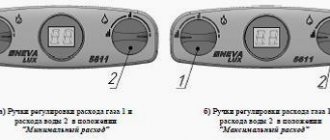The remote control has become one of the most popular devices as it allows you to control household appliances from a distance. It is also used to quickly switch channels, but the main disadvantage is considered to be the use of different device models by manufacturers. This problem seems to have been solved by the manufacturers of IPTV set-top boxes for the largest Internet provider in Russia, who offered a universal device. Setting up the Rostelecom remote control is not difficult, although it requires some knowledge. The attached instructions and list of codes can help with this.
Setting methods
- Enter the code, depending on the TV model.
- Enumeration of codes from the internal list.
- “Copying” commands from the television remote control. Can be configured regardless of the TV manufacturer.
To configure, you will need the following buttons:
Necessary buttons for setup
I will analyze each method in turn.
Entering the code, depending on the TV model
- Press and hold the OK and TV buttons simultaneously for 5 seconds. The LED on the TV button will blink red 2 times - the remote control has entered programming mode, if not, try again.
- Point the remote control at the set-top box, enter 4 digits of the code, depending on the TV manufacturer. The combinations are located below in the table and pdf file. Channels should not be switched at the time of input. If this happens, the remote control has not entered programming mode, return to the first step.
- If entered correctly, the TV button will flash 2 times in red. If you enter incorrectly or have an incorrect code, the LED will light up for 2 seconds without blinking. It is not always possible to track the indication. To check, turn up the volume; if there is no effect, return to the beginning of the instructions or go to the second method.
If you have a new orange remote control, instead of TV, press the “LEFT” button next to OK to set it up. The LED on the TV will blink green instead of red. All other actions correspond to other remote control models.
Sometimes you have to go through 5-10 codes before the remote control is linked to the TV.
| Manufacturers | Codes |
| LG | 2182 1149 1423 1840 1663 0178 0037 1305 1842 1768 0714 1637 0606 1319 1721 1265 0009 0556 0715 1681 0001 0217 0163 0109 0698 0247 0361 2057 2731 |
| Samsung | 2051 0618 0812 0587 1458 1619 0556 1249 1312 2103 2137 1630 0644 2094 1584 2097 1235 0009 0037 1678 0217 0370 0060 0766 0814 0072 0264 1037 0163 |
| Sony | 1505 1825 1651 1625 1751 0010 0011 1685 0036 0000 0810 2778 |
| Toshiba | 0035 0060 0154 0508 0156 0243 0036 0070 0102 1508 0217 0109 0718 0195 0191 0618 1916 1908 0009 0698 0037 1945 |
| JVC | 0653 1818 0053 2118 0606 0371 0683 0036 0218 0418 0093 0650 2801 |
| Philips | 0556 0037 1506 1744 2015 1583 1495 1867 0605 1887 1455 1695 1454 0554 0343 0374 0009 0200 0361 1521 |
| Panasonic | 0650 1636 1650 0226 0250 1310 0361 0853 0367 0037 0556 0163 0548 0001 1335 0108 2677 |
| Supra | 0374 0009 |
| Thomson | 0625 0560 0343 0287 0109 0471 0335 0205 0037 0556 1447 0349 1588 |
| Sharp | 0093 1193 1659 1667 1393 2214 0036 0818 2402 0053 0200 0852 2810 1163 1935 |
| Erisson | 1682 |
| Rolsen | 1371 0819 0037 0556 2098 2037 2001 |
| Shivaki | 0037 2129 2270 0556 0443 0451 0374 0178 |
| Haier | 1615 2212 1560 2134 0876 |
| GoldStar | 0037 0009 0370 0217 0247 0556 0163 0361 0109 0606 0714 0715 0455 |
| Telefunken | 0625 0560 0074 0109 0343 0498 0262 0471 0287 0335 0073 0037 0556 0486 0714 1556 0346 0821 1585 1588 1163 1667 |
| Sanyo | 0208 1208 0292 0036 0011 0370 0339 0072 0217 0045 0009 0163 0037 0556 0486 0170 1649 1624 1037 1667 1149 1163 1585 2279 |
| Mystery | 2241 |
Codes for setting up the Rostelecom remote control pdf
If your TV model is not in the table and file, try other methods.
There are definitely no following manufacturers: DEXP, Fusion, DNS, BBK, Polar, Vekta, Helix, Doffler, Prestigio, Irbis, LUMUS, Hyundai, Sanyo.
Searching through codes from the internal list
- The beginning is similar to manual tuning - simultaneously press and hold the OK and TV buttons for 5 seconds. The LED on the TV should blink red 2 times.
- Point the remote control at the set-top box, enter 991 and press the channel up CH+ button until the TV turns off. Then press OK to save the code, the TV indicator will blink red 2 times, the remote control is configured.
During programming, pressing CH+ should not change channels. It is not always possible to bind the remote control the first time, try several times.
It happens that you have to press the CH+ button for more than a minute and when you turn off the TV - successful programming, you press it again by inertia. In this case, when you click OK, you will be saved with the wrong code and will have to repeat the command algorithm of the television remote control
The main idea and difference from the first two methods is that you do not rely on the TV manufacturer, but configure each button separately.
But there are several conditions:
- You will need a new model of the remote control for the TV set-top box.
- The button on the TV remote that you want to copy must work via infrared.
Remote control models generally differ in appearance in color, but the shape itself is identical.
- Blue is the first of this type of remote control. Will not work for this setting.
- Purple is the most common color at the moment. There are models with the Rostelecom logo and with the Wink logo. Both are suitable for customization.
- Orange - comes with the Wink console. Suitable for customization.
Updated article about Wink. Described the capabilities of the platform, methods of interaction, services and content. I recommend checking it out)
Infrared and Bluetooth . Most TV remotes work via infrared - you need to point the remote at the TV to perform any action. There are models that work via Bluetooth. In this case, you can point the remote control in any direction and it will work.
The second option is more convenient, but it is not suitable for configuration.
There are TV models with remote control, some of the buttons work via infrared, some via Bluetooth. Check the buttons you want to copy. If they only perform an action when you point the remote at the TV, this button can be reprogrammed.
If these two conditions are met, we proceed to setup.
- Simultaneously press and hold the CH+ channel switch button and the VOL+ volume up button for 5 seconds. The center POWER button will light up red. On the orange remote control, the key combination is OK + down arrow, the indication color is green.
- Point the TV remote at the set-top box remote and press the button you want to copy, for example, turning the TV on/off. The POWER button will flash.
- On the Rostelecom remote control, press the TV button, to the left of POWER. If synchronization is correct, POWER will stop flashing and light up red for 10-20 seconds.
- After the button goes out, check its functionality - point the remote control from the set-top box at the TV, press the TV button. If the TV turns off/on, then the setup was successful.
In the same way, you need to configure the volume up (VOL+), volume down (VOL-), and mute/unmute buttons (MUTE - located in the center of the remote control).
If the remote control for the set-top box performed the functions of a TV and suddenly stopped, try setting it up in one of the following ways. If this does not work, contact Rostelecom technical support.
How to control the Rostelecom remote control
Rostelecom is a huge holding company with a fairly positive reputation in the eyes of users. The brand's activities are aimed at distributing and selling digital services, including in the field of television solutions. More than 126 thousand people work for the benefit of the organization, most of whom are all kinds of engineers and programmers.
Through the efforts of technical specialists, the latest model of electric remote control was created - the most convenient device for remote interaction with a television set-top box and receiver. Unfortunately, owners of such equipment are not even aware of its secondary capabilities. Such people use the initial, basic functions: switching channels, turning down the volume, etc.
Purpose of the buttons
In order to figure out how easy it is to connect the Rostelecom remote control to your TV, you should carefully review all its design buttons. The body of the device has a simple and stylish design, made of non-slip material that feels comfortable in the hand. The keys are presented in the form of groups, the arrangement of which is delimited from top to bottom:
- The top set of buttons is to turn the console on and off. After connecting the remote control, you can activate the TV using the TV key. There is also a mechanism for switching a device called video output.
- The central keyboard offers maximum functionality. Here you can find the keys responsible for launching the central menu, canceling or confirming an action, viewing mode, scrolling through content, etc.
- The next block of buttons is volume control parameters, with the ability to completely turn off the sound by clicking. There are also keys responsible for moving to the previous or next channel.
The question of how to set up a Rostelecom remote control for a TV is easier to answer if you have basic knowledge of how to operate the device. The required skills also include information about each of the available buttons.
It’s easy to understand the principles of the system’s operation: even a person far from the world of information technology can cope with such a task. By teaching, for example, your grandmother how to use an electric remote control, you will make her life much easier by providing simple and unhindered access to the television platform.
Factory reset
If you have a second TV from another manufacturer and you want to connect a set-top box to it, sometimes you need to reset the settings on the remote control.
- Press and hold the OK and TV buttons simultaneously for 5 seconds until the LED on the TV flashes 2 times. On the orange remote control - OK and back instead of OK and TV.
- Enter 977, if the POWER button flashes red 4 times, it means the remote control is unlinked. It can be programmed for another TV.
Try setting the remote control to another TV immediately, without resetting. Often this is not required.
Automatic search by manufacturer
- Turn on the TV.
- You need to put the Rostelecom remote control into programming mode. To do this, find the “TV” button on it and press it for exactly 3 seconds. After this, the light on the remote control should blink exactly twice. That's it, the mode is now enabled.
- To program the remote, you need to find the manufacturer of your TV in the table below. After that, hold and do not release this number until the TV turns off. At this moment, he will begin to go through all possible binding codes, and as soon as he finds it, he will turn off your TV box.
| Number | Manufacturer |
| 1 | Grundig |
| 2 | JVC |
| 3 | LG |
| 4 | Panasonic |
| 5 | Philips |
| 6 | Samsung |
| 7 | Sharp |
| 8 | Sony |
| 9 | Thomson/TLC |
| 0 | Toshiba |
If in the end nothing happened and the TV did not turn off, then we proceed to manual input in the next chapter.
Eliminating remote control conflicts
Periodically, the remote control settings get lost - the Rostelecom remote control gives commands to both the set-top box and the TV. For example: you press the volume up button, at the same time a menu opens or a channel is selected.
Instructions for solving the problem:
- Point the remote control at the set-top box, simultaneously press and hold the OK and POWER buttons for 5 seconds. If the indicator on the POWER button flashes 2 times, the remote control has entered programming mode.
- Select the first code from the list: 3220 3221 3222 3223 3224, enter it from the remote control. Then try clicking on the button that causes a command conflict. If the problem persists, start again using the following code.
Less often, there is a situation when not only the remote control for the set-top box gets lost, but also the remote control for the TV. When you turn up the volume on the television remote control on Interactive Television - the broadcast mode of the set-top box, the channel changes or a menu opens. In this case, you need to not only program the remote control from the set-top box with one of the above codes, but also select this particular code in the set-top box menu:
- Go to “Menu” – “Settings” – “System settings” – “Remote control”. Select a set of commands depending on the code that is configured on the console remote control. If you make a mistake, don’t worry, the set-top box won’t let you choose another code, it will show you the current one below.
- Try turning up the volume on your TV remote. If the problem persists, go to the “Remote Control” again, select “Allow all”, configure it with a different code. Go to “Remote Control”, select this code.
Set of commands for synchronization
The chance that you can configure it in the first step is 80%, since the TV remote control in such a failure works on one of five codes.
Description of functionality
The remote control from Rostelecom is no different in appearance from a standard TV remote control. It has a beautiful streamlined shape, a very laconic design, and a convenient and clear button layout.
A digital panel with 10 buttons from 0 to 9 was placed at the bottom of the remote control. At the top of the remote control, the central zone was given over to the main “Power” button, which is responsible for turning the set-top box on and off. To the right and left of it there are two buttons that can only be used in TV mode (after setting up the remote control):
- TV – on/off TV;
- A/V – switch TV to video output.
The remaining control buttons have the following functionality:
- – allows you to enter the settings menu;
- To the left of it is a button with one arrow “BACK”, it helps to return to the previous page or folder;
- The button with two opposite arrows “TOGGLE”, located on the right, is designed to switch between menu and view modes;
- The rest of the navigation through the menu sections is carried out using the round joystick with arrows;
- You need to confirm your choice with the “OK” button;
- Under the round joystick there are three video control buttons in recording mode: forward, backward and pause/play;
- Below on the right in the “CH” area there are two navigation buttons for changing channels;
- On the left is the “Vol” zone, which has its own two buttons for adjusting the sound volume;
- “Mute” is a button to completely mute/unmute the sound;
- The "Last Channel" two-window button allows the user to return to the last channel viewed.
In order to control only the set-top box, you do not need to configure the remote control. Just connect all the connecting wires, connect the devices to the network and turn on the TV with the set-top box. But in order to make the Rostelecom remote control universal for two devices, additional configuration will be required.
To connect the TV control function to the new remote control, we will need to indicate the code of your TV model. Don't be alarmed if you don't know it, there are two options for setting up the remote control:
- Automatic – in which you can start programmatic enumeration of codes;
- manual – when the configuration code is known.
Attention! Your TV must be turned on when setting up the remote control.
Bottom line
- There are 3 ways to configure the Rostelecom remote control: entering a code, brute force, or “copying” commands. The first one is simpler if you find the appropriate code. The second one will take a little longer, but sometimes you can set up a TV that does not have codes. The third is more universal, but you will need certain models of console and TV remotes.
- When buying a new TV, the remote control can be easily reset and reconfigured for it.
- If the Rostelecom remote control and the TV remote control work on the same channel, this can be corrected in the set-top box menu. It is rare, but if you are unlucky, I described the solution algorithm above.
If you have any questions, write how you set it up. Specify the TV model and the type of remote control for the set-top box.
A little about the equipment
Rostelecom is a large television operator of various formats. Among the popular equipment sets is an IPTV set-top box for watching interactive television: broadcasting hundreds of channels via DVB-C and via the Internet for a small fee.
Appearance of the Rostelecom IPTV television set-top box
The set-top box comes with instructions and a remote control.
By default, you can use it to control the set-top box; it is universal, which means it can replace the factory remote control for other equipment.
This was done specifically so that the user could set it up on their TV and control both it and the set-top box from one universal remote control.
The remote control from Rostelecom cannot be called fully universal for a number of reasons:
- There is no Smart-TV or at least a button to enter the option. There is also no control over output modes - only the AV button for switching to the set-top box and back.
- It is not possible to record multiple devices. The remote control only supports one device (except for the set-top box), for which you will need to select codes.
From this it follows that it is better to link this remote control to Rostelecom precisely for the purposes that the operator himself envisaged - to configure it to control the TV and control it together with the set-top box.
Auto-tuning
Thanks to automatic enumeration of codes (auto-tuning), you can also configure the remote control from Rostelecom. It is possible to start enumerating codes for a specifically selected TV brand or for all devices in the memory, which will take significantly more time.
Stages of automatic enumeration of codes for a specific TV manufacturer:
- Turn on the TV.
- Press and hold the key combination “TV” + “OK” for 3 seconds. Waiting for the LED to flash twice.
- Search for a digital value in the table corresponding to the manufacturer.
- Press and hold this number until the TV turns off.
A delay in the process may occur due to the fact that before selecting the appropriate code, the TV will receive a new signal every 3 seconds. When sorting through all the codes in the device’s memory, the procedure will take even longer.
Automatic setup. Stages of implementation:
- Turn on the TV.
- Press and hold the key combination “TV” + “OK” for 3 seconds. After the LED on the “TV” button flashes 2 times, you can proceed to the next step.
- Enter the value "991". After entering the number “1” the LED should blink twice.
- Press the “TV” key once, after which the LED should flash twice again.
- Pressing the “CHANNEL+” key until the TV turns off. Each press will be accompanied by a subsequent single blink of the LED.
- Turning off the TV should be completed by pressing the “OK” key, after which the setup is considered complete.
Common problems
Through experience, Rostelecom has identified the most common problems and difficulties that arise when trying to configure the system in an appropriate way, as well as ways to overcome them:
- Lack of response from the TV when trying to press buttons on the remote control;
- Problems with the operation of the buttons or their partial operation;
- Third-party equipment responds to keystrokes on the remote control.
The identified options for resolving these problems are very simple:
- If problems are detected, it is worth initially checking whether the batteries inside the device are working. As practice shows, for the most part, the situation can be resolved at this stage. You can check the batteries for functionality by observing the display process by pressing the keys on the remote control. Most users advise viewing the remote control through the camera lens. This way, blinks will not be missed.
- If the remote control stops responding to presses immediately after completing the setup procedure, it means that, most likely, something went wrong. It's worth trying again.
- If not only the required device, but also other equipment responds to pressing buttons on the remote control, then this indicates a conflict situation. In other words, there was a coincidence of authorization codes for several gadgets. It is worth noting that the latest generation of equipment has not been seen in such situations. This is due to the fact that the provider prepared a general version of the firmware. But still, there are exceptions to the rules. In this case, it is necessary to reprogram the device:
- You should simultaneously press the “OK” and “Power” buttons, then the indicator should blink twice.
- Next comes the process of setting a new code, the range of which should be from 3220 to 3224.
- If the user has tried all the options described above, and the problems have not been resolved, it is worth considering sending the remote control in for repair, since most likely the problem lies in the device itself.
Rostelecom clients can independently carry out the troubleshooting procedure and achieve successful results.
Codes for setting up the remote control for various TV models
The table of codes for the Rostelecom remote control shows the most common brands of TVs. If, when setting up a remote control device, some code does not match your TV, you should apply another code from the table (Figure 7).
Figure 7. Codes for TVs
All the necessary codes for setting up the remote control from Rostelecom are also found in the included instructions for the device. To avoid possible problems, you should strictly follow all the algorithms of actions specified in the manual.