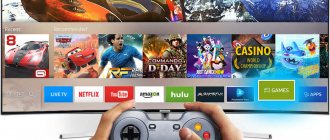Smart devices have long taken the world by storm. Instead of a watch that simply shows the time, an advanced person would prefer to have a gadget that can tell the weather, remind about the dollar exchange rate and the need to congratulate a business partner on his birthday. This device can be used with a SIM card and receive SMS messages on it, make calls with it, and use the Internet. But in order to take advantage of all the functions of the gadget, you need to know how to connect a smart watch to your phone for it to work fully. Of course, with modern devices there should be no problems when pairing. However, in this article we will tell you what you should pay attention to and why smart watches do not connect to an Android smartphone or iPhone.
So, you bought a smart watch, opened the box and intend to use it for the first time. The first thing you should do is read the instructions included with the gadget, and then charge the equipment. If the watch works with a SIM card, you should first check its functionality on the phone and only then install it in a new gadget. Before connecting your smart device to your phone, check if it works. Press the power button, set the correct time, date and location. After that, turn off the gadget again and press the power button after turning on Bluetooth on the phone. This will avoid connecting other devices to the watch and messing up the settings. Also, when preparing to connect your watch to your phone, make sure that you find the PIN code in the instructions and know the name of your new equipment.
Conditions for proper operation of the watch with the phone
In order for these devices to work with each other normally, the following conditions must be met:
- The watch and phone must be charged.
- If the watch previously worked together with another phone, it must be turned off.
- Wireless modules must be activated on both devices.
The phone's operating system must be fairly new. To fully work with smart watches. Usually you know exactly which phones you can synchronize with. In this case, the version number of the operating system that should be installed on it is indicated.
The video talks about synchronizing your watch with your phone
If you can't sync
Let's look at the popular reasons why Android wear devices do not connect to a smartphone. The first thing you need to check is your Internet connection – whether data transfer is enabled. If yes, let's look at 3 more reasons.
- Updating the operating system and Google applications. Please pay attention to device compatibility. Smartwatches for Android wear connect to phones and tablets running Android 3 and higher. Check this setting. In addition to the OS, the device must have Google services 7.3.28 and later, Google search 4.0, and Android Wear 1.0 application.
- See if you forgot to turn on Bluetooth on your phone (In settings, section “Wireless networks”).
- The smartwatch should not have airplane mode enabled. Go to device settings and check.
These are the main points when a smartphone or tablet does not see the device. If the operating system and programs are of the required versions, airplane mode is disabled, and bluetooth is active, restart both devices. Resetting the settings also helps.
Go to the gadget settings, select the “System” section, and then “Disable and reset settings”.
The connection is complete, but it is unstable, what should I do?
If the connection between the smart gadget and the phone is successful, but it is unstable, check how far the devices are from each other: it should not exceed 1 meter. The Internet connection may also fail, make sure it is stable. Also try to follow the steps that apply if there is no connection: updating the OS and programs to the required version, checking Bluetooth activity, making sure airplane mode is disabled. Then we follow the same pattern: we try to reinstall Android Wear or reset the parameters.
How to connect your watch to your phone for the first time
Performing synchronization for different types of phones is similar. The main difference is that different applications are used for this purpose.
Connecting to an Android phone
The vast majority of smartwatches can be synced with Android phones. To perform synchronization, you will need to install a special program. Typically, WEAR OS is used for this purpose, which can be found in the Play Store
To carry out synchronization the following steps are required:
- Turn on your smart watch.
- On your Android phone, launch the WEAR OS program.
- The watch should be placed next to the phone.
- Go to the application settings section and wait for the message to appear.
- Enter the security code for synchronization. It is located in the user manual of the smartwatch.
- When synchronization is complete, a message will appear on your desktop.
Synchronization in various models of Android smartphones occurs in a similar way.
Connecting to iPhone
When connecting Apple Watch to iPhone, synchronization is performed using the Bluetooth or Wi-Fi module. In iOS, you need to take the following steps:
- On your phone, you need to go to the wireless device and activate it.
- Smart watches have a special button located at the top. It must be pressed.
- The logo will appear on the iPhone after a while. The watch is placed next to the iPhone.
- The phone will automatically find the Apple Watch and display a message about it.
- You must press the appropriate key to continue. After this, the camera is pointed at the central part of the watch to read the QR code.
- After synchronization is completed, you need to register by entering the watch ID number.
After
synchronization will be established, you need to configure the smart watch.Windows Phone
To synchronize you need to do the following:
- You need to activate the wireless connection on your phone.
- The watch is turned on by pressing a button on the case.
- You need to wait a few minutes and make sure that the phone sees the wireless connection to the watch.
- You need to click on the sync button on your device.
- When confirmation is required, you must enter your password.
- Next, they wait until the gadgets are synchronized.
After the connection occurs, you need to set the clock.
Connecting a smart watch via Wi-Fi
On a device with any operating system, to pair via Wi-Fi, you must enable it on both gadgets. Depending on the OS, the steps to connect your smartwatch to your phone may vary.
Android
To connect a Wi-Fi network on a smartwatch with Android Wear OS, you must:
- Swipe down on the screen.
- Click on the Wi-Fi network icon. It will become light.
- Find available networks, select the phone network and click “connect”.
- In this case, you need to install an application on your smartphone to pair with a smart watch, for example, SeTreker.
Important! Please read the instructions for your watch carefully. The gadget will not be able to connect to a network with an unsupported frequency. Typically they support the 802.11b/g/n wireless network protocol with a frequency of 2.4 GHz.
iPhone
Connecting gadgets from Apple via Wi-Fi can occur if:
- Smartwatches have previously used this network to connect.
- The network complies with the 802.11b/g/n standard.
The watch cannot be connected to public networks that require a password and login.
On both gadgets you need to turn on the Wi-Fi network. This is done in the same way as described above.
Then you need to select a network to which the watch can connect. In watch OS versions five and higher, there is a choice. In the early ones - no.
Installing the application on your phone
To work with smart watches on Android, for example on the Samsung Galaxy, you will need to first install a special application. WEAR OS enables operation with smart watches. To install, perform the following steps:
- To get this application, you need to go to Google Play and use search to find the page to install this application.
- The program needs to be downloaded and installed.
- When you first start, pair and configure the smartwatch.
When setting up, you need to pay special attention to the messages. It is important that alerts have a loud enough tone so that they cannot be missed. Such functions are also performed by the Galaxy Wearable program. By activating the Google Now service, you can use voice programs to control your watch.
When performing setup, it is recommended to activate geolocation. This will allow the watch owner to track movement along various routes.
If you set up work with contacts, then using the watch you can make calls, receive SMS and dictate a response using a voice assistant.
Why won't my smart watch connect?
What to do if the watch does not connect to the phone or other problems or failures occur during operation? Here are the answers to some of the most common questions about working with the device.
System updates needed
The watch will not connect to your Google smartphone if the minimum working updates are not installed:
- Google Play - no lower than 7.3;
- SearchApp - from 4.0;
- Android Wear - 1.1.
Weak watch battery
The watch does not connect if the battery is not charged, and also if it does not hold a charge. Bluetooth connection is one of the most energy-consuming processes for any gadget.
Reasons why the watch battery may be overcharged:
- The Google Now app runs in the background and drains battery. You will need to put it into sleep mode.
- Interruption of wireless Internet connection. Constantly searching for a network increases battery consumption.
- System applications reduce battery capacity through automatic synchronization. You need to disable all unused applications.
- Problems in the OS. If the smartphone runs on Android 7, the firmware itself may consume an excessive amount of energy. Update required.
Why is there no pairing?
This situation occurs in the case of several parallel connections via Bluetooth. To solve this, you need to cut off third-party connections.
Notifications do not appear on the watch display
The problem is solved by rebooting the gadgets and resynchronizing. It is also recommended to check the operation of the application installed on your smartphone, update it and restart it.
Installing the application on a smart watch
It is possible to install the necessary programs on the watch. A prerequisite for this is their synchronization with the phone. To install the application this way, follow these steps:
- You need to turn on your smart watch.
- If you press the Power key, you can see a list of applications already installed here. You need to scroll down the page and open the Play Market.
- Now you need to select your Google account.
- You can use the search to go to the application page. In this case, you can use a voice assistant or keyboard to enter a request.
- When you go to the desired page, download the application and install it.
After the first launch, the program is configured for further use.
Smartwatch settings after connecting it to the phone
Similar to a telephone, each user can customize a smart watch “to suit themselves.” In particular, you can adjust:
- The language can be configured immediately after synchronization is complete. Initially, the watch is automatically installed in the language that is installed on the phone at the time of connection. To change the language on your watch, you will need to go to the settings on your phone.
- The dial can be customized by selecting one of the proposed options from the assortment menu.
- SMS, calls and notifications settings allow the user to set a ringtone to signal an incoming call and configure certain notifications.
- Sports games and options.
Of course, the lists of settings are different for different models of smart watches and phones. There are watches that allow you to block or search for a lost phone, listen to children's conversations, attach a video camera, and manage audio recordings.
How to set up a children's smart watch
The children's version of a smartwatch is a multifunctional and useful modern device. With its help, you can contact a child, find out his whereabouts or take timely measures in case of danger. Correct setup provides access to all the capabilities of a useful accessory.
Step by step description:
- installing a SIM card in a mobile phone;
- SIM card activation;
- disable PIN code request;
- disabling menu loading;
- replenish your account with the required amount;
- Internet connection connection (depending on version);
- installing a SIM card in the watch.
To be placed in a wrist accessory, a micro SIM card is required. After setup, the SIM card can be placed in the watch. The back cover is protected by special bolts that can be unscrewed with a screwdriver. The connector is located under the battery. Care must be taken when working to avoid damaging the wires.
The slot opens in the direction of the arrow and gently lifts up. After placing the card, the slot closes and the battery returns to its original position. The cover is screwed on. The work of setting up and installing the SIM card is completed.
Internet setup
The Internet in this case, as a rule, does not require any settings. They themselves are already present on the installed SIM card. However, anything can happen. Therefore, if there is no Internet, you need to do the following:
- Open the item called Useful in the program.
- Select the Internet connection setup function.
- Follow the displayed commands.
How to set the time
How can I set the time on a children's smart watch? To do this, just do the following:
- Go to the SeTracker application.
- Open the tab called Settings and the Language and Time tab.
- In the new window, select East GMT +3.
- Check the box in the upper right corner that says Daylight Saving Time.
- Confirm all actions by simply pressing the OK key.
How to change the watch interface language
The interface language on your watch matches the language on your phone. To change it, select a different language on your phone.
Selecting and downloading software
In addition to tips and tricks related to launching a Smart watch, using navigation gestures and searching for updates, the instructions often contain information about the necessary software, without which synchronization is either impossible, or involves long experiments in the “Settings” menu.
Manufacturers even post a special QR code to download the missing software. But, if you don’t find any tags at hand, you will have to search for matches manually in Google Play for Android or in the App Store for iOS. The dependency is as follows:
- Xiaomi – MiFit.
- Huawei – Huawei Health.
- Samsung – Galaxy Watch / Galaxy Wearable.
- Garmin - Garmin Connect.
- Fitbit - Fitbit.
You can also often find analogues of official software with advanced functionality on the Internet, but it is better to focus on the software offered by the manufacturer - this way there will be no problems with performance and configuration.
How to connect your watch to another phone
Each smartwatch model provides the ability to work with certain types and models of watches. The smartphone selected for synchronization must be included in this list.
To connect to a second phone, you need to break the connection with the one with which the watch is currently working. This operation can be performed by going to the settings of your smartwatch. Simultaneous synchronization with several phones is not provided.
To connect a new phone with Android OS, you need to download and install the WEAR OS utility on it. The process is carried out in the same way as was done previously.
Why do you need a SIM card?
In addition to pairing with a mobile phone, many smartwatch models have the ability to use a SIM card for independent mobile communication.
A watch with a SIM card can:
- make and receive calls without using a phone.
- send SMS messages.
- receive notifications from social networks and instant messengers.
- surf the Internet.
- take photos and videos if the watch has a built-in camera.
Why does the watch with a SIM card not work?
To prevent problems when using a watch with a SIM card, you should consider:
- capabilities of the telecom operator: the quality of the signal, mobile coverage area, and ease of setting up the device depend on the choice of a reliable supplier.
- tariff with Internet traffic of at least 1 GB per month.
- replenishment of the account: if the balance is zero, the capabilities of the watch using a separate SIM card will be limited.
General instructions for popular smartwatch models in Russian will help a novice user master the process of connecting and controlling the device.
How to connect another watch to your phone
You can connect several smart watches to one phone. You can use the WEAR OS application to complete this procedure. To do this you will need to perform the following steps:
- After opening the application, you need to tap on the image of the downward arrow. After this, the window for the new device will be activated.
- An instruction will be shown describing the synchronization process.
- The actions specified in it are performed.
The number of connected devices when using this program is unlimited.
When using an iPhone, a down arrow button will be shown on the desktop to add a new device. After clicking on it, the process of connecting the second gadget will begin. Once synchronization is complete, you will need to configure it.
Synchronization with smartphone via application
The most popular way to pair your phone and smartwatch is with an app. There are quite a lot of them: SeTreker, Android Wear, “My Children”, etc. Which one is right for you is indicated in the instructions for the watch.
Download the app. Then turn on Wi-Fi and Bluetooth networks on both gadgets. Place gadgets close to each other. In the smartphone app, select Find Devices from the settings menu. When it finds your smartwatch, press the display to confirm the connection.
At this time, the connection confirmation message will light up on the watch screen. Then you need to perform all the actions that the application suggests.
To configure the gadgets with the iOS operating system via the application, you need to download the Gear S3 application. Actions with the application are similar to those described above. But it’s easier to synchronize gadgets from Apple by simply reading the QR code from a smart watch.
How to use a smart watch without a smartphone
Using both devices together is more convenient than doing it separately. However, the watch has significant functionality that is accessible without using a phone.
The main purpose of a smartwatch is usually to monitor the wearer's health. In this role, the watch is very functional. They can measure heart rate, determine blood pressure, count steps while walking, track various types of physical activity, check sleep quality and perform a number of other similar functions. All received information is stored in memory and can be viewed using a smartphone synchronized with the device.
There are models that can work with SIM cards. You can use them to make calls or exchange SMS messages. Although such communication is not as convenient as on the phone, it allows you to exchange the necessary information with your interlocutor if necessary.
The watch can usually also be used in the normal way to tell the time. Planning tools are used here to help you remember what needs to be done. Here you can create a schedule for a long period and receive notifications. Which remind you of what needs to be done.
There is a timer and stopwatch, and it is possible to listen to audio tracks. You can manage widget parameters.
What's under the cover of a smartwatch?
If you look at the watch, you can see that this is a device that has a small screen, two buttons and a strap for attaching to your hand. They contain a large number of functions. First of all, I would like to remind you that the watch contains light sensors, atmospheric pressure, and a heart rate monitor.
In addition, the device has GPS and NFC antennas. They involve determining your location using GPS coordinates or wireless payment using an NFC sensor.
Similar devices, albeit with reduced functionality, are produced for children.
The best option for a child would be Digma Kid K7m, which allows parents to see where your child is on the screen of their smartphone.
Huawei watch for a smartphone with any OS
To connect a Huawei watch to your phone, you need to install the Huawei Health mobile application for Android, iOS, or in the AppGallery store for Huawei device owners.
- Download and run the Huawei Health Program.
- Activate Bluetooth on your smartphone.
- Charge and turn on your fitness watch.
- Accept the terms and issue permissions.
- Login or create an account in the application.
- Click on the dots in the upper right corner.
- Select a device from the list.
- Click the "Pair" button.
- Complete the procedure.
Keep in mind that if your watch has previously been paired with another phone, you will need to disconnect it from the old device before pairing it with your smartphone.
Sources
- https://gadget-bit.ru/kak-podkljuchit-smart-chasy-k-telefonu/
- https://smartchasy.com/sovety-i-instrukcii/kak-podkljuchit-smart-chasy-k-telefonu-poshagovaja-instrukcija/
- https://SetPhone.ru/rukovodstva/kak-podklyuchit-smart-chasy-k-telefonu-android/
- https://iSmartWatch.ru/23918-kak-podklyuchit-smart-chasy-k-telefonu-android-iphone
- https://osnovy-pc.ru/kompyutery/kak-smart-chasy-podkljuchit-k-telefonu/