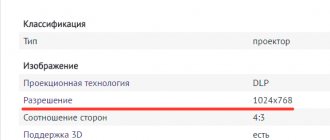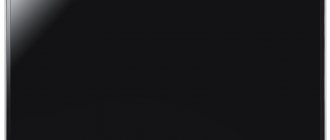Instructions for starting power on a laptop
On almost all models of modern laptops, the power key is located in the upper left corner of the case, above the keyboard. A button for quickly launching the BIOS, which is usually smaller in size, can be installed nearby.
Some ultra-compact laptops and netbooks use a slider instead of a key that you move to turn on the power. Before turning on the laptop, make sure that the battery is installed and/or the power adapter is connected. After pressing the button, wait until the device loads the operating system. Do not turn it off, unplug the adapter, or remove the battery before doing this.
The only correct way to turn off your laptop is to press “Start” on the desktop or the Windows logo key on your keyboard and click the “Shut Down” button at the bottom of the menu that opens.
All other methods - turning off using the power key or removing the battery - can damage the device. They can only be used when the laptop freezes and does not respond to commands.
Error booting from device
During the first stages of booting, the BIOS runs, which is flashed into the CMOS memory of the laptop. Then the operating system, which is located on the system disk or other device, is picked up.
For example, in the BIOS, in the Boot section, the boot priority from USB is set, the flash drive is inserted into the USB port, but it is not bootable.
The loading process reaches this point, and there is an ordinary flash drive with some kind of movie, and then there is a dead end, there is no system, an error message like “Error loading operating system” appears.
Therefore, disconnect all USB, remove the disk from the drive, if there is one, and set the BIOS to boot from the HDD.
If all this is done and the boot still does not occur, then the problem may be with the MBR boot area.
You need to format the system disk, you can do this using the Acronis Disk Director program, and try it yourself or ask a friend to install, for example, Windows 7.
At a certain stage of installation, the system may report that installation on this disk is not possible, this is a signal that it is faulty, then you will just have to buy a new one.
But problems with operating systems are another section of the site.
Diagnosing power problems at startup
It may also be that when the power button is activated, the device does not respond to the user’s command. Main reasons:
- The button is broken.
- The cable is damaged.
- The battery is completely discharged.
- The adapter does not supply voltage to the power connector.
Connect the power adapter if it is disconnected and try to start the device. If the laptop turns on, the battery is completely discharged or damaged. This often happens after several years of operation - the controller no longer detects the battery charge or the battery cells are depleted. In this case, you will have to change the battery or use the laptop as a desktop computer, which is powered by an adapter.
To check the functionality of the adapter, you can use a multimeter. Typically, the output voltage is between 15 and 20 V. This value is indicated on the adapter itself. The red pin of the tester (plus) must be inserted into the adapter connector.
Place black on top of the outer metal part. The multimeter should show a voltage equal to or slightly higher than stated. If there is no voltage, then the power supply is faulty.
If the power button is faulty or the cable is damaged, you can repair them or configure the laptop to turn on from the keyboard. However, it will still need to be enabled somehow. You can find which contacts you need to close to start the laptop in one of the following paragraphs.
Laptop without signs of life
In this situation, you need to go from simple to complex. Start with the power supply, whether it is available, and whether it is supplied to the laptop through the power supply.
There was a case when, during the renovation of an office on the floor below, not one phase appeared in the sockets in our office for an hour, as expected, but two. Everything that was in this phase stopped working, including the laptop (the battery was discharged), which stubbornly refused to turn on.
But on the other socket, where there was one phase, it started successfully. The main thing is not to panic.
How to turn on a laptop if the power button does not work
As mentioned above, some laptop models have a special button to quickly launch the BIOS. After activating it, the device starts almost as usual, but instead of the operating system it launches the I/O control interface. To boot into Windows, just close the BIOS without saving the settings. It will automatically restart and load the operating system.
Here you can make some changes to turn on the laptop without pressing the power button. Instead, you will need to press a key that you assign yourself.
If there is no button to quickly launch the BIOS, to start it, restart the laptop and press the F2, F10, Delete or Escape button several times before loading the OS. Next, follow this algorithm:
- Go to Power on Function or Power On By PS2 KB/MS.
- To assign any key to turn on, set the value to Any Key in the corresponding column.
- To set a specific key, set it to Hot Key and specify which key combination you want to use to turn it on.
- Activation of the computer using the mouse is also available here. To do this, set the appropriate value in the Mouse Left/Right column.
It is also important to know that modern laptops, instead of the “classic” BIOS, can use UEFI - a graphical shell for more convenient work. Its advantage is that the interface is usually translated into the language of the region where the laptop was sold, and control is available not only from the keyboard, but mouse commands are also supported. In this case, all settings can be changed in a few clicks.
Starting diagnostics
Before performing any actions, pay attention to the computer’s reaction to pressing the power button. The following signs of damage may appear:
- Lack of any reaction. There is no fan sound or hard drive hum when pressing the button.
- Starting the fan when the screen is black.
- Cooler operation with dim display backlight. The latter can only be seen in low light.
- Turning on and off a netbook quickly.
- The appearance of loud sound signals. After this, the computer freezes or turns off.
Some problems can be fixed without disassembling the laptop. Solving other problems requires removing some parts. Complete disassembly is rarely necessary.
Starting a laptop through the motherboard
The power button is designed to close a pair of contacts on one of the motherboard connectors. That is, if the button or cable itself is faulty, you can close these contacts in other ways. Please note that you will do everything described below at your own peril and risk. If you are not sure that you can handle it, it is better to contact the service center.
So, you need a connector to which the power button is connected via a cable. The difficulty is that there are a huge number of models of laptop motherboards, and such a connector can be placed anywhere. The most rational option is to find the documentation for your laptop, which, among other things, indicates the pinout of each connector on the motherboard.
Such instructions usually come with the device when you purchase it. If the document is lost, this data can be found on the manufacturer’s official website.
To get to the connector we are interested in, we need to disassemble the laptop. Instructions on exactly how to do this can be found on YouTube - there are a number of channels dedicated to this particular topic.
The required pins are labeled PWR (power) and Ground (ground). If the laptop is assembled and these contacts are closed, the device can be turned on. But that’s the problem: the device is disassembled and the battery has been removed. What can be done? Connect a button from a third-party manufacturer or some other device to these contacts. A button from a stationary system unit is best suited.
If you haven’t found a suitable part, you can simply solder a couple of wires to the contacts and bring them out, and solder any suitable switch to them.
The best option is to contact a service center and order a power button for your laptop model. Repairing a broken button is very difficult: its design is primitive, and if something goes wrong, it’s already broken.
You can try to repair the cable if it is the cause of the malfunction. Usually the failure occurs where it is inserted into the slot on the button or on the system board. It is enough to cut off the broken end with a sharp knife, and then remove the insulation layer in a section half a centimeter long. Remove the seal from the cut piece and glue it with superglue in the area you just cleaned. This is necessary so that the end of the cable is held in the connection slot.
Laptop constantly overloads
At the final stage of loading the BIOS, the laptop reboots cyclically. This can happen all the time.
Unfortunately, these are internal hardware problems of the device. There can be many reasons, but the main one is overheating and failure of some microcircuit.
But before going to the service, we recommend disassembling the device and cleaning it of dust, especially the cooling system.
Pay attention to the processor, if you understand, remove it, clean the area of old thermal paste, apply fresh thermal paste and put everything back in place.
You can do the same with a video card.
If this does not solve the problem, then you have already serviced your laptop. But we recommend that experienced users do this.
Faulty drive.
While using your ASUS laptop, you may hear clicking or even “crackling” noises coming from the area where the hard drive is located. This may result in the Asus laptop not turning on due to errors in the HDD. That is, it will of course turn on, but it’s unlikely to work. Most likely an error will appear when you turn on the laptop. You can try to do software diagnostics of the hard drive. Read more about how to do this here in paragraph 3.
Other hardware problems.
If you have not previously noticed overheating in your laptop (no scalding air was coming out of the radiator grille and the grille itself was not hot) and everything is fine with its power supply, you can only look for the reason further. Most likely, this is due to a serious hardware malfunction. Maybe your family, friends or acquaintances accidentally spilled water or other liquid on your laptop. (Such cases are not uncommon) You need to completely disassemble the laptop. You can entrust this task to the service center specialists, who will diagnose your device and issue a verdict, as well as name the exact amount of repairs.
We discussed above the options when an ASUS laptop does not turn on at all and does not show any signs of life. Now I would like to talk about other reasons why an ASUS laptop may turn on but not work. Let's look at them.