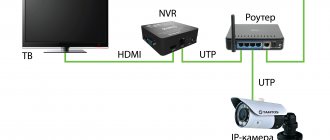Many modern TV models allow you to connect external portable storage devices, so users are increasingly asking the question of how to connect a hard drive to a TV. It would seem that this is quite simple to do: connect the storage device with information to the TV via a standard USB cable. But using this type of connection, the information available on the HDD is not always reproduced correctly on the TV screen. Let's consider alternative connection options.
Advantages of connecting a hard drive to TV
Modern TVs are increasingly acting as multimedia centers, which is usually associated with storing large amounts of information. This can be not only films and programs, but also games and other media content. If you don't use an external drive for your TV, here are 3 reasons to buy one.
- No need to store a large number of boxes of DVDs. All digital information can be recorded and stored on an external storage device. It can be viewed on a large TV screen at any time.
- A hard drive for a TV is an indispensable thing when recording video from over-the-air channels. The TV's built-in memory is often not enough to store a large amount of information, and the size of a USB flash drive, which can also be connected to the TV, is not always enough. Modern HDDs have great capabilities relative to the size of available memory.
- In some cases, an external hard drive is the only way to view media content on a large screen. Not all devices have a suitable connector for an HDMI cable, and it is not always available, while a USB cable is included with a portable storage device of this type.
Media player - video explorer from a flash drive
A media player is a modern device that has become a good alternative to a DVD player.
Using it you can also connect a portable storage device to your TV. To do this, just connect the player and TV, and then connect to the latter USB.
If the media player is not yet available, this is not a problem. There are a large number of economy-class models on the modern technology market that will help you establish contact between a flash drive and a TV for little money.
How to connect a tablet to a TV via USB like a flash drive
Any modern mini-computer can act as a portable memory and quite successfully, as it turns out. If you want to see a movie on the big screen, all you need to do is download it and know how to connect your tablet to your TV.
There are several main connection options:
- using an HDMI cable;
- through other cables and connectors;
- using a docking station;
- via USB cable.
Before you start connecting, you first need to know the capabilities of the tablet.
Connecting with tulips and other cables is a problematic solution. This type of connection requires certain knowledge and skills. In addition, you will have to purchase several adapters and cables in advance. Today, this method is no longer relevant; the video signal obtained using it never guarantees file playback in decent quality.
The best option would be to use an HDMI cable. It is this that allows you to create standard connections for tablets. The main thing is to purchase a cord. The devices will do the subsequent setup themselves the first time they connect.
The easiest way is to connect the tablet to the TV via a USB cable. To do this, you just need to connect two devices. The tablet, in most cases, will appear as a removable storage device, and you can select the desired file to play. Most modern computers come with a USB cable, so you likely won't have to purchase one separately.
Owners of large plasma TVs would do well to think about purchasing a docking station, even if you are completely satisfied with the results of working with the USB cable. The station has a lot of different connectors and connection options, and in addition, it helps reduce the risk of mechanical damage to the tablet.
Problems watching movies from flash memory
Modern televisions have come a long way in their development and allow us today to view photos, videos and listen to audio files using portable devices. Flash drives have a relatively small amount of memory, but they are easy to use. The TV only needs a USB port to connect portable memory. You can quickly download the desired file to a flash drive and start viewing immediately.
There is no need to use anything else. But using portable memory does not guarantee that there will be no problems during playback. Quite often, users encounter a number of unpleasant moments that do not allow them to enjoy watching a movie on the big screen. To solve any problem you need to know the reasons for its occurrence.
As it turns out, there are plenty of reasons for conflict situations to arise between a flash drive and a TV:
- Reason #1 – the TV does not see the portable drive. This is the most common connection problem. This may be due to a file format that is incompatible with system requirements, an excessively large amount of media, incorrect formatting, or the port itself being unsuitable for external connections. In order to safely turn on the flash drive and enjoy the movie, you first need to figure out what formats the TV supports. It is advisable not to use very large capacity drives and before connecting, look at the main characteristics in the instructions. If the connector turns out to be a service connector and it does not allow you to play files, you can unlock it and use it for its intended purpose. The unlocking procedure is not quite simple. It is better to contact a specialist to fix this problem.
- Reason #2 – the TV sees the flash drive, but does not see the information on it. Before downloading, you need to know what types of files the TV can play. The device formats must match.
- Reason #3 – the TV does not read all files. You can safely view photos or listen to music, but if, when playing a video, the TV says “file playback error”, this means that it does not support its format. This problem can be solved quite simply. You need to find out what formats the TV supports and download files in them. Another way is to convert files, converting them into the desired format. There are many programs that allow you to do this quickly and without loss of quality.
The TV may not recognize the flash drive. There are reasons for this and very often you can eliminate them yourself.
Install Flash Player on TV
You can view files from external media on your TV if Flash Player is installed on it. There is special software for each brand of TV. Installing third-party programs such as Adobe Flash Player will not give the desired effect. For example, PHILIPS TVs have the Smart TV service installed, which allows you to watch movies and other media files online.
But in some SONY TV models, the set of functions provided by the manufacturer does not allow playing files from external media due to technological limitations. The functionality always depends on the brand and model range of the TV. The newer its series, the more technological capabilities it has.
Video: IPTV on Smart TV
The development of modern computer technologies provides us with a unique opportunity to combine the power of television and office equipment. Flash drives, like other portable storage devices, are intermediaries in such relationships. They enable us to enjoy photos, music and movies on the big screen. Almost all modern TV models are equipped with a USB port, which allows you to easily connect a flash drive at any time and play information recorded on it.
But there are exceptions to this rule. There are TVs that do not have such a USB connector. Very often these are old models with rather limited functionality. In such cases, the flash drive can be connected through a number of third-party devices, such as a player or tablet. To do this, you just need to have them and know how to connect them correctly. The files will play, but sometimes problems may occur. They can be eliminated if you know the causes. Knowing the essence of the problem, you can always find a solution, the main thing is to have the desire.
Can any HDD be connected to TV?
Today there are two types of such drives.
- External. This is a self-contained device that does not require additional power; it will receive energy from the TV during operation. Their kit already includes a USB cable, through which the drive is connected to the TV.
External hard drive
- Interior. This is an information storage device that is intended for use as part of component system units or laptops. But SATA can also connect to modern TVs. To do this, the user will need to purchase an adapter with a USB adapter. In some cases, models with large data volumes (more than 2 TB) will require an additional power source. This can be a direct connection to a power outlet or an additional USB connector.
Internal hard drive
USB connection
Any modern TV has numerous connectors, including USB. The easiest way to connect a HDD drive is to use a USB cable. This is a universal method for any external drive.
Connection instructions:
- The cable included with the drive is inserted into the corresponding drive connector.
- You need to find a USB connector on the back of the TV. Depending on the model, they can be of different types, so it is better to use USB 3.0. It is indicated by the corresponding inscription and has a blue “tongue” inside.
- As a rule, after connecting, a notification about a new device will appear on the screen asking you to switch to it. If this does not happen, then using the remote control you need to select the signal source - USB connector.
- After selecting the signal source, the root folder of the drive will open; all that remains is to use the remote control to find the desired file and launch it for viewing.
USB connection
It is worth considering that built-in TV players do not always understand all modern formats, so some songs or videos may not play.
Connecting an external drive
You can connect the drive to the TV receiver not only directly via a USB cable, but also in other ways.
USB
Typically, TVs from Philips, Samsung, Toshiba and other manufacturers have several USB connectors for connecting different devices. To use a hard drive, you need a port labeled HDD IN . You should find it and connect the drive with a USB cable. After this, a message will pop up on the TV panel screen notifying you that a new device has been connected. Next, you will be prompted to select the type of content that the user plans to watch. This will confirm a successful connection.
You can also open the hard drive and select the desired file through the TV menu using the remote control. You must press the “Input” or “ button as the signal source. This method is the same for TVs from almost all manufacturers, be it Sony Bravia, LG Smart TV or a device from another not so popular brand.
If your TV has a USB 3.0 connector, it is recommended to purchase a hard drive that uses the same protocol. This will ensure high data transfer speeds and avoid freezing and video stuttering when playing large files.
On a note! Using devices with different protocols (USB 3.0 and USB 2.0) will not give the desired effect, since content will be transferred at the speed characteristic of the earlier version of the connector. Therefore, if the TV has USB 2.0 ports, then there is no point in overpaying for a hard drive that supports USB 3.0 technology.
Another way
If the user wants to connect an external drive to an old TV without USB, he can do this using an additional device. So, to play files from a hard drive, you need to connect it to a laptop (or PC), which, in turn, is connected to a TV set via HDMI. In this case, the TV will work like a large monitor - all file management will be carried out on the computer (laptop).
Also, if there is no USB input on the TV, you can connect the hard drive through a DVD player, digital receiver or SMART set-top box that has a USB port. These devices are connected to the TV through any identical connector, be it AV, SCARD, HDMI, etc. After the TV receiver detects the new equipment, the drive is connected to it.
Advice! The use of an additional device will open up wider opportunities for the user: he will be able to watch digital television, gain access to the Internet, etc., depending on the type of equipment that acts as an intermediary
Connection via adapter
If you connect an internal hard drive with a SATA connector to the TV, you will need a special adapter: SATA-USB . It can be made simply in cable format or in the form of an external housing. The second option is preferable, since the internal storage becomes external - with an external box it is convenient to carry and store.
SATA-USB adapter in the form of a box
Features of connecting an external HDD.
- To connect an external HDD with a capacity of more than 2 TB, you should use a cable with additional power (2 USB plugs) or a box with external power (USB cable + power supply).
- Regardless of the connection option used (cable with adapter or housing), further actions are similar to how an external HDD is connected: the cord is inserted into the USB connector of the TV.
- The TV will automatically detect the connected device and notify you, or you will need to specify the signal source using the button on the remote control.
- Since an external hard drive is often connected to the TV after being used in a PC, the device may not immediately recognize it. In this situation, it is worth formatting it, but in this case all data will be deleted - they must first be saved.
Connection via third party devices
In some situations, connecting via the USB connector of the TV is impossible - it is broken, or all ports are occupied. In such a situation, you can use other devices: PC, game console, DVD player, smart console or receiver.
Depending on the type of device, the optimal connection option to the TV is selected. Ideally this is HDMI, but you can stick with tulips. You must select the appropriate signal source on your TV. The drive is connected to the selected device via a USB connector - files are managed through this device.
HDMI cable
What to do if the TV does not see the external HDD
Switching between two devices is not always successful. If the drive is connected to the TV, but the synchronization window does not appear on the screen, or when you try to open it, a message appears that there are no connected devices, you should take the following steps.
- Use an additional USB plug (usually red), if available. The device may not have enough power.
- Check that the drive is connected correctly.
- Check the functionality of the equipment. In this case, you can connect an external hard drive to the computer, and insert any other device with the information contained on it (flash drive, smartphone, tablet) into the USB connector on the TV.
- Format the HDD in FAT32 or NTFS systems (in this case, all information contained on it will be deleted).
It doesn’t matter what device is connected to the TV, an external hard drive or an internal one, the cable connection diagram, synchronization and opening are the same. Watching your favorite movies stored on the HDD will be more enjoyable with good sound. To implement this nuance, you can connect various speaker systems to the TV. So, you can choose a soundbar, connect a home theater, or even simple speakers from a music center. It all depends on your budget and how high-quality sound you need.
TV does not see HDD
Following the instructions and connecting the TV and hard drive together, sometimes it turns out that the TV still does not see this external drive.
Indeed, switching between two devices is not always successful. But this does not mean that further attempts to establish communication are doomed to failure.
If you succeed in physically connecting these two devices, but the message about connecting the drive is still not displayed on the TV screen, you need to try the following solutions to the problem:
- Clean the connectors. Oddly enough, in some cases, if you simply pull out the cable and blow out the connectors, after reconnecting everything works stably. Small contaminants can disrupt the quality of contact, which is why the TV does not see the connection.
- Check cable integrity. It can be damaged, crushed, frayed and simply simply deformed. It is unlikely that such a cord could have been included with an external drive. But if you use some old USB cable for connection, this is quite possible.
- Use an additional USB plug. Most often it is made in red. If available, connect this auxiliary plug. Perhaps the equipment simply does not have enough power to operate.
- Check that the connection is correct. It is possible that somewhere the plug is inserted incorrectly or into the wrong socket. Once again, you should double-check everything, turn off the TV and turn it on again. There are chances that now everything will start working normally.
- Make sure the equipment is working properly. Quite often, the user is connected to external hard drives that have not been tested or verified before. That is, there is no certainty that they are serviceable and efficient. To do this, the hard drive can be connected to a desktop PC or laptop. If computers see it, then the problem is not with the hard drive. You can connect a flash drive, phone, tablet to the USB connector. If the TV reads them, then the problem with the connector can be safely ruled out.
- Format disk. This can be done in the FAT32 or NTFS system. Quite a serious measure. But if the current contents of the external hard drive are not particularly valuable, formatting can provide the necessary interaction between it and the TV. It is important to understand that formatting erases all data. Therefore, all the most valuable things should first be stored in another place.
Despite the fact that external and internal drives can be used for connection, in fact the connection diagram, their synchronization and playback on the TV are virtually identical.
HDD is a great way to expand the internal memory of any TV. Moreover, an external hard drive can be multi-purpose, that is, used simultaneously to work with several devices, connecting to a computer, tablet and acting as auxiliary equipment for a TV.
External hard drives are mainly used to play various multimedia content on TV. After all, it’s much more pleasant to view colorful photographs on a big screen, as well as enjoy beautiful landscapes, action scenes and detailed characters on a widescreen TV display with surround sound and other advantages.
For what purposes and tasks to use an external drive, each user will decide for himself. And there should definitely not be any problems with the connection. At least if the TV has the necessary and functional connectors. Even for relatively old TVs this is not a problem. At least one USB port must be present there.