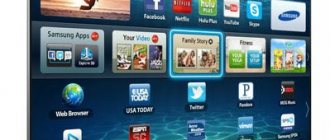Apple TV 3, or the fourth generation set-top box, is a compact, simple device with connectors all around. The kit includes detailed operating instructions in Russian. However, many set-top box owners do not follow the optimal path when trying to connect Apple TV to their TV. In particular, this can be done as quickly and easily as possible if you use your iPad as a tool for transferring settings.
Necessary equipment
In order to set up a modern media center at home and use all the features of Apple TV, you will need:
- actually, the Apple TV set-top box;
- power cable that comes with the device;
- a TV or other imaging device (for example, a monitor or car TV) with an HDMI interface;
- HDMI cable, which must be purchased separately.
Advice! It is recommended not to choose at random, but to contact specialized stores. This is where you should buy a certified version 2.0 cable, with which you can connect to HD and 4K displays.
The owner of the set-top box must have a high-speed Internet connection. This is necessarily a private, home network. If you turn on Apple TV in public areas, for example, connect to the Wi-Fi of a nearby cafe, the system will not be able to receive content from the media library servers.
In addition to the above, the user may need an Ethernet cable. This is the same wire that goes from the router to the computer. With its help, you can guarantee a stable high-speed channel where the wireless network signal is weak or the WiFi connection is interrupted.
Subtleties of controlling the set-top box via a smartphone
The ability to configure and control the media player exclusively via phone appeared after the release of the seventh version of iOS. There's a new feature called iBeacon. It is this innovation that allows the iPhone and set-top box to work in synchronization mode. In addition, iBeacon ensures the transmission of any kind of information using Bluetooth technology.
To work with a set-top box via a smartphone, you must:
- Unlock iPhone screen.
- Connect it to WiFi Internet.
- Download the Apple TV Remote utility.
- Wait until the media set-top box is fully synchronized with the TV.
Bluetooth must be active!
The setup should begin by lightly touching the top of the console with your smartphone, after which the latter must be moved approximately 20 centimeters away. The display will show a proposal to continue the process, which will require confirmation.
The next step is to enter your personal Apple ID and password. Next, an automatic adjustment process will occur, which will take about a minute. After which the media device will connect to the WiFi network, iTunes will be configured, and all equipment is ready for full use.
If it is not possible to connect to the selected Internet network or there are several networks within range of the media device, during installation you may receive a message stating that there is a problem with the network connection and the desired WiFi network cannot be detected. There is nothing wrong with this, and you should not be afraid of losing the configuration. You just need to press the menu key on the remote control, select “Other” and enter the name of the desired network (SSID). Once the software recognizes the network to which the iPhone is connected, automatic installation will begin and all adjustments will be completed.
Preparing to connect
The most important step in preparing for connection is to choose the location of the set-top box. We recommend that you place Apple TV on a flat tabletop next to your TV . If you want to place the device in a niche, it is worth remembering:
- from the body to the walls of the furniture should not be less than 25 mm horizontally and 50 mm vertically;
- the niche material should not shield (this is especially important if the set-top box is planned to be connected to the Internet via Wi-Fi);
- When placing the device, there should be no kinks in the wires; the set-top box cannot be placed on cables.
The rest of the preparatory work is as simple as possible. The set-top box is unpacked, installed in the selected location, there must be an outlet nearby (surge protector or wall).
Connecting to TV and power
The next user action is the basic setup of the Apple TV in order to get the splash screen image on the screen. To do this, just connect the cables correctly. The power cord is inserted into the corresponding connector of the console body. You cannot plug it into a power outlet. First, connect the HDMI cable. It is inserted into the corresponding connectors on the TV and set-top box.
Important! It is worth remembering: any operations with this cable must be carried out with the equipment turned off, that is, the TV and set-top box.
Next, you need to make sure that the system displays the image on the screen. To do this, plug the power cable of the set-top box into a power outlet. The device is turned on using the remote control. Do the same with TV. Then, using the Source button on its remote control, select the correct HDMI port to connect to.
Some TVs do not have a button with this inscription on the remote control. In this case, you should read the model’s operating instructions to select the set-top box port. The Welcome screen will indicate that your Apple TV is connected to your TV correctly.
Setup, instructions
How to connect Apple TV to 4k TV? We turn on the device and, if the connection was successful before, then a menu will appear in front of us in which we can configure the device for ourselves.
By clicking on the touch panel we connect the remote control to operation.
The remote control helps us set up at the very beginning; we need to select the user’s language, region and connect the voice assistant system. Next, enter the password. Remember that enabling the voice assistant program can only be done on 4th generation devices; on earlier devices this feature is completely absent, so don’t be under any false illusions.
After the first connection, you need to activate your accounts on the device. For example, this could be an iTunes account.
Internet connection
You can connect the set-top box to the Internet using an Ethernet cable. One end of it is inserted into a free port of the router, the other into the set-top box.
Important! The maximum length of the wire when laying should not exceed 100 m. This connection method provides a stable high-speed data transmission channel.
The second way is to connect the set-top box to your home wireless network. That is, connect it via WiFi. This can be done very quickly, without a remote control, using an iPad or iPhone. Or go the other way, entering all the parameters manually using a remote control.
Organization of remote control and final setup
Apple ID settings, wireless network name, and other user data can be set manually or automatically. The second method is as fast as possible and understandable for people who do not have special knowledge of setup.
Remote control
Using the remote control, enter the settings menu. There is a whole list of points here:
- Accounts;
- audio and video parameters;
- AirPlay settings;
- network parameters and others.
If you have certain skills or knowledge, setting the user parameters necessary for work will not be difficult.
iPhone and iPad
To quickly transfer the user ID, wireless network name and password, and other settings, you can use the “Configure device” menu item. Before activating it, you need to enable Bluetooth and Wi-Fi modules on your smartphone or tablet. After this, a connection is made to the set-top box.
When setting up the device, the user only needs to follow the on-screen prompts. At the end of all the work, all necessary settings will be transferred to Apple TV. All that remains is to set permissions for geolocation, sending statistics and screensaver settings. After this, you can immediately use the set-top box, for example, watch movies or download and install applications from the AppStore.
What functions does Apple TV perform?
The smart set-top box from the famous American brand differs from its analogues in its versatility. Let's look at what features it provides:
- creating a home multimedia center by synchronizing various gadgets: TV, smartphone, tablet, speaker system, player and other devices;
- using the iTunes application to play music content;
- gaining access to high-quality video content (series, films, clips), which is stored on appropriate resources;
- watching sports broadcasts in real time;
- displaying images from mobile gadgets on a large TV screen, regardless of the operating system. Therefore, you can synchronize your Samsung smartphone and Apple TV;
- access to the most popular video games, podcasts.
Apple consoles are conventionally divided into 4 generations. Devices of the debut line were produced with the Mac OS X Tige operating system. The second version of the technology operates on iOS.
Owners of second and third generation smart boxes from Apple will be able to play media content exclusively in streaming mode. This is explained by the lack of a built-in hard drive with sufficient capacity that would allow storing files directly on the hard drive.
The A5 central processor and 8 GB of internal memory are used as intermediate storage for streaming information. However, there are advantages. The set-top box allows you to play various content from iTunes in maximum resolution (Full HD) and with multi-channel audio without any delays.
4th generation devices have 32 and 64 gigabytes of internal memory. Accordingly, the line consists of only 2 models. The latest version of Apple TV provides access to applications from the App Store. The device also supports voice control technology – Siri.
After connecting the set-top box, you can not only watch TV. The functionality of the TV will be significantly expanded.
To gain access to the multimedia library of a smartphone, laptop, computer or tablet, you need to install special software. Then the devices are synchronized. Control will be carried out using the remote control, which is included in the basic package of the console. An alternative method is any gadget running iOS 7 and higher.
Possible problems and their solutions
Sometimes users have problems connecting Apple TV to their TV. Some of them can be eliminated quite simply.
The set-top box does not turn on
If your Apple TV won't turn on, one of the following steps will help fix the problem. Necessary:
- try using a different outlet;
- turn on the device using the remote control;
- check the tightness of the power cable insertion into the connector and contact group of the socket;
- pull out the power cable from the set-top box, wait for 30-60 seconds and turn on the power again;
- check which image output mode is used on the Apple TV 4K - the resolution may be high for the connected TV;
- select the correct port on the TV using the Source button or another algorithm that exists on a specific model.
If the correct port is selected on the TV, the power indicator on the set-top box lights up - you need to check the HDMI cable. It must be fully inserted into the interface connectors and have no traces of corrosion, salt deposits on the contact groups, or deformations.
The remote doesn't work
The first thing you need to do is charge the included remote control. If the set-top box was purchased on the secondary market, you can use AirMouse and other remote control models instead.
No wireless connection
If your Apple TV won't connect to Wi-Fi, the following may be causing the problem:
- an error was made when entering the network name or password;
- The cable Internet provider requires identification for each individual connection;
- The set-top box is connected to a public network and cannot access the Apple TV servers.
In all of these cases, you need to find out the missing data and carefully reconfigure the connection again. However, the problem can be solved more simply. If the iPhone or iPad works normally on the Internet, it is worth setting up the set-top box with these devices, as described above. In this case, all wireless network parameters will be set correctly.
What you will need
When connecting an apple TV, the picture will only be viewed in streaming mode. It will not be possible to store information due to the fact that the device is not equipped with a capacious storage device. There is an adapter inside the device that can receive a signal via a Wi-Fi wireless network and transmit it further. All functions are controlled via the remote control. By the way, it can be completely adapted as a “mouse” for your personal computer. And any modern smartphone easily replaces remote control of the device.
You can easily control this media player with your smartphone.
Apple TV responds instantly to commands and produces high-capacity video files in high-quality resolution. This is facilitated by a fast processor and 8 GB memory. To reproduce a high-frequency signal, it is enough to have at your disposal:
- Apple device at least fourth generation with internal memory of at least 32 GB;
- power connection cable;
- wired Internet or wireless work network with a set access code
- viewer (TV, monitor) with an HDMI connector;
- An additional cable with HDMI pins at the ends is purchased. It must be selected at a certain length so that it does not interfere with your legs.
The device is connected to the power source in the same way as any other household equipment - the power cable is connected at one end to the set-top box, and at the other to a 220V electrical network. Then connect the Internet cable to the device or set up a wireless connection through a router.
Important! Under no circumstances should Apple TV be placed near a microwave oven. Radiation from operating equipment will cause unnecessary interference.
In this video you will learn more about this console: