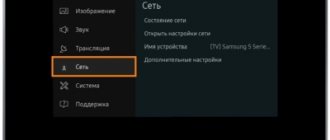Connecting a gaming console to a TV will allow gamers to enjoy the highest quality images. Especially if you use modern equipment from leading brands: Sony, Samsung, LG, etc. Many users have problems synchronizing devices. Now let's look at how to connect a Sony PlayStation 3 to a TV.
It is possible that the user connected the connectors correctly with the appropriate cable. However, due to unforeseen circumstances, there is no sound, the image is only displayed on half the screen, or some other problem occurs. Let's analyze the difficulties that users most often encounter.
How to connect to PlayStation 3 TV
Third-generation models support almost all popular wired and wireless communication formats, so there is plenty to choose from. The quality of the output picture largely depends on the method of connecting the Sony set-top box.
Advice! First of all, you need to focus on the set of TV interfaces. If you cannot visually determine the specific format of a particular port, then you can look at the operating instructions, which describe in detail the available set of outputs.
Connecting via HDMI is the optimal way to connect the console and TV. The TV manufacturer in this case is completely unimportant, because the interface standard is the same for everyone. The HDMI port is good because it provides almost lightning-fast data transfer without loss of quality. Here we have a high-resolution picture and sound without distortion.
All modern TVs are equipped with an HDMI interface. It is usually located on the back wall, but sometimes it can be seen on the side or on the front panel. In a good half of cases, the cord is already included with the console.
How to connect PS3 to TV via HDMI interface:
- Disable the set-top box if it is enabled.
- We connect the HDMI cable to the console and TV (the port number is not important).
- Open the main settings on the TV.
- Find the item “Signal source” (Input, “Input”, etc.).
- Select the HDMI interface from the list.
- We turn on the set-top box and wait until the TV detects it.
HD/AV cable
Not all TVs have a modern HDMI interface, so you have to look for alternative options. To connect a game console to an old TV, the AV output is most often used. It provides high quality image and audio transmission.
The cable consists of 5 plugs of different colors. There shouldn't be any problems connecting. Each branch has its own marking: connect yellow to yellow, red to red, etc. All that remains is to select the signal source in the TV menu - AV output. Audio plugs sometimes do not have a distinctive color marking, but are designated by the letters L and R: left channel and right channel, respectively.
RCA ("tulips")
This option is also suitable for owners of old TV equipment if it is not possible to output sound and image via HDMI and AV output. The process of connecting the console to the TV via tulips is similar to the previous method. We connect the plugs according to the color marking: yellow – video, white – left audio channel, red – right.
Also, do not forget to enable the corresponding output in the TV menu - RCA interface. Such a connection allows you to broadcast an image of more or less acceptable quality for games - HD (720p). But there may be some problems with reading small text on TV.
S-Video
This is an outdated connection format that noticeably distorts the picture quality. The output is a specific “soap”, and sometimes artifacts and “snow” can be traced. But in the absence of other ports, this option will do just fine.
The plugs must be connected in accordance with the letter markings. One is for video, and the other two are for audio (L + R), similar to “tulips”. There is only one plug on the console side. The cable is not included in the package. After connecting, go to the main menu and set the appropriate signal source – S-Video.
VGA (D-Sub)
Another analog option, which is most often used to connect set-top boxes to computer monitors. Some outdated TV equipment is also equipped with this output. The VGA port is intended for image output and nothing more, so for audio transmission you will have to buy a special adapter with one D-Sub interface and a pair of audio plugs.
You can also find AUX format converters on sale, through which you can connect third-party speakers or other headsets. As a rule, they come with an additional power supply. The adapter is connected via an HDMI port. The image quality on TV will be comparable to 720p resolution.
SCART
Very old TVs are equipped with large SCART interfaces. It can also be used to connect a game console, but with some nuances. The fact is that the set-top box itself is not equipped with such a connector, so you will have to additionally purchase a special AV-SCART adapter and the corresponding cable.
That is, here we have an AV cable that connects to the console and an adapter for the TV. Naturally, the quality of the output image will leave much to be desired. “Soap”, “snow” and other artifacts will periodically appear on the TV screen. Broadcasting is possible in 480p resolution – no higher.
Connects to monitors
The latest monitor models already have an HDMI connector, so when choosing it, you only need to buy a cable. Just in case, find out what type of HDMI connector is on your monitor, there are three of them: standard, full-size (type A), mini (C) and micro (D). You will need to buy the appropriate cable - from A to A, from A to C or from A to D.
HDMI-HDMI cable
But we can say with a high probability that the monitor will have a DVI connector. Then you will again need an HDMI to DVI adapter. But it will not solve all problems - the fact is that DVI does not transmit sound. Therefore, you will have to take care of the speakers separately (if the monitor, of course, does not have them or does not have a 3.5 mm Jack connector).
We connect the speakers again through the tulips (and again running around with the purchase) - on the console we use the Multi Out RCA connector, on the speakers we use the red and white Audio in put connectors.
Such provision of sound will then require you to enter the console settings, select sound settings and, among the three options, select “Audio Input Connector / SCART / AVMULTI”.
When providing sound through an optical cable, one end goes into the console, the other end goes into the speaker. And again we go to the sound settings, but select the second line - Optical Digital.
Possible problems
When the console is running via HDMI, audio in the main menu can be played, while in the game itself it disappears. The issue is most likely due to an accidental reset of presets or the connection of TV equipment from another manufacturer. For example, if you connect a game console to a Samsung TV and perform the initial setup of the console, then after changing the TV device to an LG brand model, all settings will return to the basic ones. If the presets remain the same, then you can try turning off the set-top box and turning it on again while holding the power button until the beep sounds again. A request to connect via the HDMI port should appear on the screen. We agree and the sound will appear again.
If the screen begins to flicker, or vertical or horizontal black stripes appear on the TV screen, this indicates a problem with the settings. The surest way is to reset all console parameters to basic ones (hold Power for 10 seconds until two beeps).
If the TV does not see the PS3 via HDMI or any other interface, the first thing to do is check the signal source on the TV. The settings must indicate the appropriate output: HDMI, AV, RCA, etc. It would also be a good idea to check the integrity of the cable.
Common problems
In some cases, when connecting the PS3 via an HDMI cable, sound is present in the menu, but disappears after starting the video game. Mostly this problem arises due to the fact that the user was connected to one TV for a long time, but then a new device was purchased. The problem becomes especially problematic if you buy equipment from another manufacturer.
Troubleshooting is as simple as possible. Turn off the game console, and then turn it on by holding the Power button for a long time. Hold the button until you hear a second beep. A request for permission to output audio via HDMI will appear on the screen; you need to give your permission. What exactly causes the PS3 not to connect via HDMI after changing TV? It's all about the conflict of sound formats reproduced by televisions.
What to do if there is still no sound? Try a different HDMI cable. We cannot exclude the possibility that this is the problem. If the problem persists, output audio using tulips or digital input.
We sorted out the sound, but quite often there are problems with image transmission. There is no picture, only a black screen is visible. There are several reasons for this problem:
- Until recently, the game console was connected to the TV using a different cord. The TV simply failed to detect the new connection type. To fix the problem, reset your PS3 to basic settings. To restore settings to default values, press the Power button and hold it for 10 seconds until you hear 2 beeps;
- cable is damaged. The cord is checked for fractures and other mechanical damage using special equipment. You can also try a different cable;
- the final transition to connection mode was not made. If, after turning on the console, the TV screen displays a channel, but not loading the set-top box, then you need to change the signal source. The signal source is determined in accordance with the cable used: HDMI, AV, RCA, S-Video. Changing the mode is carried out using the remote control.
The process of connecting a game console is as simple as possible. Absolutely any user can set up a connection. In total, all actions will take no more than five minutes. The main thing is to decide on the type of connection.
source
Difference between PS3 and PS4 connection
The fourth generation PlayStation is devoid of outdated interfaces: RCA, AV, S-Video and others. The only output through which you can connect TV equipment to the set-top box is HDMI. Adapters and converters act as a panacea here, but not every adapter will work with PS4. The same HDMI-VGA AUX format will not function normally.
Advice! Therefore, before purchasing a new generation set-top box, you should definitely check whether your TV has an HDMI port.
Developers continue to release new games for the PlayStation3 console, so the question often arises of how to connect it to a TV. There are different methods, and the choice of a specific method can be made based on the model of the TV.
Connecting PS3 to a modern TV via HDMI
The Sony PlayStation 3 console can work on different TVs, but the best option is modern models. First, you should make sure that your computer supports an HDMI (High Definition Multimedia Interface) connection. You can find out about this in the instructions. This cable looks like this:
In the latest versions of the PS3 console it comes included. If you don't have a cable, you can always buy one.
The connection follows a simple scheme:
- First you need to connect the set-top box to the network. Insert one end into the input on the back of the PS3 and the plug into a power outlet. After this, the red indicator on the case will light up - the power is on, the set-top box is functioning normally.
- Now you need to connect your Sony PlayStation 3 to your TV. The HDMI connector is located on the back of the device - insert the cable into it until it clicks.
- The second end of the cable must be connected to the set-top box. The connector is located on the rear panel between the place for the network and Internet cables. Plug in the cable until it clicks.
- Done, the set-top box is connected and ready to use.
The HDMI cable has identical ends, so you won't mix them up. You can clearly see the connection process in the following video:
HDMI connection
HDMI cable is a better option. If such a port is available on the TV, then it is recommended to use it. And all because the signal output through it supports resolutions up to Full HD (1920x1080), whereas when using AV-Multi you can only get 720x576. Another nuance is that when connected via HDMI, you can achieve an FPS of 60 frames per second in games. But in AV there are limits of either 25 or 29.97 frames per second (depending on the region of the game console).
So, the AV(Multi)-HDMI cable is included in the standard set-top box (except for the very first revisions - there were only AV-Multi variations). Connection is extremely simple:
- Turn off Playstation 3 and TV. It is advisable to turn off the power altogether (that is, remove the plugs from the sockets).
- Connect a cable to the corresponding port on the set-top box and the TV. If there are several of them on the TV, then the required one is marked with the HDMI IN mark (that is, for the input signal).
- Turn on the TV, then the game console.
- Using the built-in TV menu, select the input source.
In most cases, no further additional settings or manipulations will be required, since the modern HDMI standard (starting with version 1.3) supports automatic configuration. That is, the “correct” resolution is set by the console itself, and so is the audio output. By the way, not only a video signal is transmitted through the HDMI port, but also sound - another advantage of the standard over AV-Multi.
If audio is not output after connecting, you will need:
- Turn off the game console.
- Turn on the PS3 by holding the “Power” button for at least 4 seconds (until the second beep).
- In the menu that appears, select HDMI-Output.
If the sound needs to be output to an external speaker system, then, accordingly, select the appropriate menu item. A problem with sound most often occurs if the console is connected to another TV - in this case, you simply need to re-auto-configure the video output. By holding down the “Power” button, this process is initialized.
But the cable version (denoted as 1.3, 1.3a, 2.0, and so on) does not matter. The latest versions of PS3 firmware support all currently available image transmission standards. There will be problems with its output only if the console software is not updated (and this is also done automatically when the set-top box is connected to the Internet).
ATTENTION. It is imperative to connect the TV and PS3 with an HDMI cable when both devices are turned off. Otherwise, you can damage both the TV itself and the set-top box. This happens especially often on older TVs, where the first revisions of the port are used - there is simply no normal protection against short circuits.
Connecting PS3 to an old TV via tulip
As it turns out, a tulip is a rather loose concept. AV, S-Video and RCA are used for connection. We will analyze each of them separately. Remember or write down the name of the cable so that you can select the correct item in the store.
Next in quality after HDMI is AV. It is quite easy to recognize - the cable has five inputs for connecting to a TV at one end, and at the second there is a compact plug for connecting a set-top box. It is not included as standard with the Sony PlayStation 3, so you will have to buy it separately. Check your TV manual to make sure you have the option to connect via AV. The cable looks like this:
The connection is made according to the standard scheme. We plug one end into the set-top box in Multi Out, and the other into the sockets of the desired color on the TV. For convenience, each output is marked, audio is allocated as L and R, and video – PR/CR, PB/CB, Y. The image will be clear, but the AV connection does not reach HDMI.
S-Video
An older format that produces low image quality, the lack of clarity will be noticeable to any user. With older TV models you don't have to choose. An S-Video cable is not included in the package, so you will have to purchase it separately. You can't confuse it:
There are two audio jacks on one end (L and R), and a standard game console input on the other. Insert the connectors by color, so you can't go wrong. After connecting, the image may not appear, in which case restart the console and turn on the TV again so that it detects the new device.
The most “ancient” connection option, but the cord comes with the set-top box. In this list, the cables are arranged in descending order of quality, so you shouldn’t expect an attractive picture. The advantage of RCA is that this type of connection is supported by almost any TV.
Your device may have SART (plate connector) inputs instead of the standard RCA ones. In this case, you can purchase a special AV-Scart cord or adapter, which is shown in the photo above. As practice shows, on older TVs the colors do not always match the RCA connectors, so you will have to experiment.
You can learn more about connecting the PlayStation 3 to a TV with tulips in the following video:
Difficulties connecting PS3 to laptop
First, let's remember how a video signal is output to a monitor. The set-top box has an HDMI output. After connecting the cable to it, you need to plug the other end of the cable into the HDMI input on your TV or monitor. In technical terms, a computer monitor is not much different from a regular TV, that is, it has the necessary interfaces, namely an HDMI input. If there is no input, the signal simply cannot arrive.
How is the situation with the laptop? Since the monitor is built-in, an external connector for the incoming HDMI signal is largely unnecessary. It is there, but it is located inside the laptop and is constantly occupied by the built-in monitor. But the laptop has an interface connector, you say. Yes, this is true, but almost 99% of laptops only have an HDMI output and no input. That is, almost all laptops are designed for the HDMI interface built into them to be used for transmitting a video signal, but not for receiving it. A very limited number of models are equipped with an HDMI input. The most famous representatives are Dell's Alienware series laptops. They cost about several thousand dollars and are not available to everyone.
Due to the peculiarities of the functioning of laptops, we will consider possible options for connecting the Sony PlayStation 3 game console to them. In addition to how to use a laptop computer to play an external video signal, we will learn how to connect to the console via the Internet to work with the file system.
Direct via HDMI
If you're the proud owner of a Dell Alienware laptop with a built-in HDMI input, connecting your PS3 via HDMI to it will take just a few seconds. All you need is a connecting cable.
- Connect one end of the HDMI cable to the output of your PS3 console and the other to the input on your laptop.
- Typically, a Dell Alienware laptop comes with a special disk with proprietary software, including one for managing various connectors. Launch the proprietary utility and select the HDMI input as the video source.
- Within a few seconds you will see the PS3 menu.
Via external video capture device
In 99% of cases, you will have to fork out for an additional device called a digital video capture device, for example, Evromedia Pro Gamer HD. What is it?
Most often this is a small box with a certain set of inputs and outputs. You can connect various devices that are sources of video signals to it. To connect PlayStation 3 to a laptop, you can use the following circuit:
- Connect the HDMI output of the console to a similar input of the video capture device;
Connecting via HDMI cable
- connect the video capture device to the laptop via USB;
- play the incoming video signal through the software included with the device.
For the most part, this is simply the only accessible and working option. Yes, such an accessory may cost several thousand rubles, but a TV will cost significantly more, and it takes up more space in the apartment. Therefore, if the need to seamlessly connect your PS3 to your laptop is important to you, consider purchasing this accessory.
Via Internet via FTP
This option for connecting the PS3 console to a laptop is useful if you want to remotely manage the file system of the game console. For example, you want to transfer a file with a new game or later record music or movies on it.
ATTENTION. This method only works on devices with jailbroken firmware. The site editors in no way support the operation of unlicensed software, therefore they are not responsible for your actions!
- Install the necessary software on your console and computer. The console requires a special FTP server, by activating which you can gain remote access to the device. You need to install an FTP client on your computer to access files remotely. The best choice would be FileZilla or Total Commander with a built-in FTP plugin.
- Set up your PS3 to access the Internet. To do this, go to “Settings” - “Network Settings” - “Internet Connection” - “Internet Connection Settings” - “Simple” - select the type of connection: wired or wireless - “Scan” to search for available networks (if using a wired connection, this the step will be automatically skipped) - connect to your wireless access point, enter the password - press the cross on the joystick - “Test connection”. From this moment on, the router will automatically assign an IP address to the game console.
- Check what parameters have been assigned to the PS3. This data is necessary in order to make a remote connection via an FTP client. In the “List of settings and connection states” section, rewrite the IP address, mask, gateway and DNS server. Do not forget that the IP address may change from time to time, especially when several devices use the router.
- On the set-top box, open the application that activates the launch of the FTP server.
Creating an FTP connection in Total Commander
- On your computer, open an FTP client, enter the IP address of the set-top box in it and activate the connection.
- Transfer the necessary files to the set-top box or computer, after which the FTP connection can be disconnected. The internal HDD of the console is located in the dev_hdd0 folder, and the external HDD is dev_usb001.
PC Settings
To set up your computer, do the following:
- Open any application that supports FTP .
- Next, select “ Connection to FTP server ”.
- After creating the connection, you can transfer files. The drive, by default, is called " dev_hdd" If a flash drive or hard drive is connected to the console via USB, it is called “ dev_usb001».
Set-top box settings
Then you need to configure the console:
- Make sure that set-top box is connected to the router with a cable. Enter " Settings", Further "Network settings».
- Next step - "Internet connection settings" Click " OK».
- From the proposed options, select "Simple».
- Auto-configuration of the IP address and other network parameters will occur All you need to do is accept the changes.
- Open the application that activates the FTP server.
Problems connecting Sony PlayStation 3
When trying to connect a game console to a TV, you may encounter a problem - there is no image on the screen. There may be several reasons:
- Previously, the set-top box was connected with a different cable
. The TV simply did not detect the new connection type, do a hard reset of the PS3. To do this, press the start button and hold it for about 10 seconds, you will hear two beeps. Try connecting to the TV again. - Faulty cable
. You can test it with a special device or try it on another device. The problem will be solved by purchasing a new cable of the required format. - You have not entered connection mode
. If, after starting the set-top box, you see a channel on the TV screen and not a loading screen, it means you have not switched to the desired mode. Depending on the model, this can be HDMI, AV, RCA, S-Video. The TV should be switched to connection mode with a set-top box using the remote control, there you will see an HDMI button or its equivalent, depending on the version of the device.
So, let's figure out how to connect the PlayStation 3 game console, be it to a TV or monitor, in various ways and at the same time avoid childish mistakes.
Installing PS3 on TV
Developers continue to release new games for the PlayStation3 console, so the question often arises of how to connect it to a TV. There are different methods, and the choice of a specific method can be made based on the model of the TV.
Connecting PS3 to a modern TV via HDMI
The Sony PlayStation 3 console can work on different TVs, but the best option is modern models. First, you should make sure that your computer supports an HDMI (High Definition Multimedia Interface) connection. You can find out about this in the instructions. This cable looks like this:
In the latest versions of the PS3 console it comes included. If you don't have a cable, you can always buy one.
The connection follows a simple scheme:
- First you need to connect the set-top box to the network. Insert one end into the input on the back of the PS3 and the plug into a power outlet. After this, the red indicator on the case will light up - the power is on, the set-top box is functioning normally.
- Now you need to connect your Sony PlayStation 3 to your TV. The HDMI connector is located on the back of the device - insert the cable into it until it clicks.
- The second end of the cable must be connected to the set-top box. The connector is located on the rear panel between the place for the network and Internet cables. Plug in the cable until it clicks.
- Done, the set-top box is connected and ready to use.
The HDMI cable has identical ends, so you won't mix them up. You can clearly see the connection process in the following video:
Connecting PS3 to an old TV via tulip
As it turns out, a tulip is a rather loose concept. AV, S-Video and RCA are used for connection. We will analyze each of them separately. Remember or write down the name of the cable so that you can select the correct item in the store.
Next in quality after HDMI is AV. It is quite easy to recognize - the cable has five inputs for connecting to a TV at one end, and at the second there is a compact plug for connecting a set-top box. It is not included as standard with the Sony PlayStation 3, so you will have to buy it separately. Check your TV manual to make sure you have the option to connect via AV. The cable looks like this:
The connection is made according to the standard scheme. We plug one end into the set-top box in Multi Out, and the other into the sockets of the desired color on the TV. For convenience, each output is marked, audio is highlighted as L
and
R
, and video – PR/CR, PB/CB, Y. The image will be clear, but the AV connection does not reach HDMI.
Problems connecting Sony PlayStation 3
When trying to connect a game console to a TV, you may encounter a problem - there is no image on the screen. There may be several reasons:
- Previously, the set-top box was connected with a different cable
. The TV simply did not detect the new connection type, do a hard reset of the PS3. To do this, press the start button and hold it for about 10 seconds, you will hear two beeps. Try connecting to the TV again. - Faulty cable
. You can test it with a special device or try it on another device. The problem will be solved by purchasing a new cable of the required format. - You have not entered connection mode
. If, after starting the set-top box, you see a channel on the TV screen and not a loading screen, it means you have not switched to the desired mode. Depending on the model, this can be HDMI, AV, RCA, S-Video. The TV should be switched to connection mode with a set-top box using the remote control, there you will see an HDMI button or its equivalent, depending on the version of the device.
Source: https://goload.ru/ustanovka-ps3-k-televizoru/
Connecting Playstation 3 to a TV via HDMI and what problems there may be
The simplest method, the most common and has the highest image quality. You will additionally need an HDMI cable, since the Playstation 3 does not come with one. Everything is simple here: insert one end of the cable into the game console, and the other into a free connector on the TV. We launch the console and find the HDMI channel to which we connected. What questions may arise:
- There is no image - check that the connection is correct, whether you have selected the correct HDMI port, or try a different HDMI cable
- There is no sound - the TV or set-top box may have selected a different method for outputting the sound signal. Rummage through the TV settings, but first reset the settings on the PS3: turn it off as standard, and when you turn it on, hold the power button on the set-top box until the second beep, then release it. The console will ask you to specify how to output audio and video. We rent game consoles in Minsk and noticed the following thing: if you connect the console to a modern Samsung TV after a modern LG TV, there is often no sound. Resetting helps, as described above. By the way, for those who live in Minsk, you can rent a PS3 or PS4 from us with a 10% discount. Just say you read it in the article ;). Prices, conditions, etc. - rental of consoles in Minsk.
Enable Input Signal Plus on a Samsung QLED TV
Article author's note: Once connected, the PS4 Pro will say that the QLED TV does not support HDR unless Input Signal Plus is enabled.
To enable this feature and improve the image quality on Samsung TV, do the following:
- Find and select Settings on your TV.
- Select General and then select External Device Manager .
- Scroll and select Input Signal Plus .
Note. This setting is called HDMI UHD Color on 2021 and older models.
- Select the HDMI port your PS4 Pro is connected to.
Connect the console to the TV via AV
This method also produces high-definition images. Everything is just as simple here - we connect the cables by color to the TV, the other end into the set-top box, we find the AV channel on the TV. At the very first start, hold the console start button until the second beep.
PS4 and old TVs
Here we are not talking about frankly old, almost black and white TVs. Here, rather, the question concerns color, but technically already outdated TV models, which do not have almost the main interface for operating a game console.
For some reason, many people think that in the absence of HDMI, you can forget about the ability to connect PS4 to your TV. In reality this is not the case. The presence of an RCA, S-Video or composite interface allows you to do without HDMI.
In the case of old TVs, you can most often find RCA connectors, that is, interfaces for classic tulips. To connect, you will need an adapter, as well as several additional cords.
ATTENTION. This makes connecting the PS4 possible, but reduces the image and sound quality that the console is capable of delivering on modern TVs via HDMI.
It is also believed that the likelihood of video input burnout on the game console increases. This is due to the instability of the power supplies. Voltage surges can cause problems. And if the PS4 was not connected via HDMI, you cannot count on repairs under warranty.
So it turns out that you can connect to the old TV. But only in terms of picture and sound quality the user will naturally lose. For many this is not important. After all, the main thing here is to have the opportunity to play. And over time, you can already raise money and buy a good modern TV.
Connecting to a TV via an RCA cable (“tulips”)
If your TV is quite old, it may not have HDMI support. Here the good old tulips that come with the console will come to the rescue. The procedure is the same as with HDMI - insert the tulips into the TV connectors according to color, and the other end into the multi out Playstation 3.
We turn on the AV channel on the TV, then start the set-top box with the power button directly from the console and be sure to hold it until the second beep, otherwise nothing will work. You only need to hold until the second signal the very first time. If the TV is not broken, everything is in order with the connector on the console, and you did everything as described above, then there should be no questions. One problem is that the image will be of lower quality (576p).
Connect via HDMI from the PS3 side
First, we are trying to use a more advanced connector and cable on the console - HDMI. If your TV has such a connector, then we purchase a cable (it is not included in the set-top box) and connect the products - it’s as easy as shelling pears. Let's not forget, HDMI is multi-channel, so if there is no picture, you only need to match the channels; the quality will be nowhere better - more than 3 thousand pixels in width and more than 2000 in height, at a speed of 48 Gb / s (the latest version of connector 2.1) no computer can give this.
HDMI connector on TV
If the TV doesn’t have an HDMI connector, then the task smoothly turns into a slightly modified one, like how to connect a PS3 to an old TV, okay, even if it’s a little outdated and can’t keep up with Sony’s speed.
In this case, to connect the PS3 you will need a “Tulip” adapter - from HDMI on the console to AV on the TV. In principle, the quality may suffer, but only for those who distinguish between 3000×2000 and 2500×1500, the vast majority cannot do this, and it is not necessary.
Perhaps, after making the connection, if there is no picture right away, you will have to restart the console by holding the power button until the second beep.
If you want to use a SCART connector for connection, then in any case you will need an adapter, although with the number of possibilities that already exist, this option is the worst in terms of quality.
How to connect to a monitor and output sound to speakers
Well, what if there is no TV? What then? Then you can connect the PS3 to the monitor and if the monitor does not have built-in speakers, output the sound through the tulips to regular speakers or an optical cable to higher-quality speakers.
Connecting via HDMI to a monitor is no different from the same connection to a TV. In addition to HDMI, you can connect to the monitor via DVI; you will need either an adapter, as in the picture below, or an HDMI to DVI cable.
And remember, you won’t be able to connect to VGA, don’t even try - digital and analog signals are completely different things.
It remains to figure out the sound output if the monitor does not have speakers or a 3.5 mm jack output. There are two more ways to output audio separately:
- through the tulips - connect the multi out rca cable to the connector of the set-top box, as in the third picture, and the red and white tulips to the audio input on the speakers - picture below. Usually the output is located behind the speaker in which the amplifier is built. Next, you need to go to the settings on the set-top box at the following points: settings - sound settings - audio output settings and select the most recent option, press X to confirm
- via an optical cable - connect one end of the optical cable to the console, the other to the speakers. If you have such speakers and cable, then you know where it all is. All that remains is to go to the settings on the ps3 using the following points: settings - sound settings - audio output settings, and select the second option, press X to confirm.
These are the simplest and most understandable ways to output images from ps3 to various sources, which are accessible to almost everyone. Remember, it is better to purchase a cable or adapter than to break the set-top box.
How to connect PS3 to a monitor with HDMI
Some modern computer monitors have an HDMI input and built-in speakers for audio output. If you have just such an instance, then you are incredibly lucky, because you don’t have to do anything other than connect the console and the image output device with the appropriate cable.
Please note that you cannot connect a PS3 and a laptop ! Yes, the laptop has a screen and HDMI, which would seem to be great for realizing your idea, but not everything is so simple. The fact is that laptops only have an HDMI output, that is, it itself can be connected to a TV and monitor, but other devices are not suitable for it.
There is no sound in the game, but there is sound in the menu. What to do?
It happens that when you connect the Playstation 3 to the TV via HDMI, there is sound in the menu, but when you start games it disappears. This usually happens when changing TV. Especially if they are from different manufacturers. This problem can be solved very simply - turn off the console, then turn on the console with the power button on the ps3 itself and hold it until the second beep, then release the button. The set-top box will ask whether to output sound and video via HDMI, to which we, of course, agree. This problem occurs due to a conflict in audio formats played by different TVs.
If there is still no sound, you can try a different HDMI cable. If this does not help, then try outputting the sound through the “tulips” or digital output, as described above in the chapter “How to connect to a monitor and output sound to speakers.”
Thank you very much for your attention to the article. Unfortunately, the comment block is not ready yet. Therefore, if you have any questions, then leave them under a similar video on my YouTube channel. I will be glad to answer all your questions.
Many game console owners have difficulty connecting the console to the TV. This is due to the fact that in the instructions for the equipment the connection process is considered superficially, the TV model, as well as the list of available interfaces, are not taken into account at all. Now let’s study this problem by examining in detail the possible options for connecting the PS3 console to televisions of different models.
How to connect Sony Playstation 3 to TV
The third generation gaming console from the Japanese brand Sony supports almost all popular wireless communication standards. However, to set up synchronization of the set-top box with the TV, you will have to use special cords. The quality of the picture and the features of connecting equipment largely depend on the cable used by the user.
To understand how to connect a Sony PlayStation 3 to a TV, no special knowledge or skills are required. The mechanics of the process boils down to connecting the plugs into specially designed connectors. The main task is to choose the appropriate interface. To do this, you need to carefully examine the back panel of the TV for accessible connectors. Based on the results of the visual inspection, a final decision is made.
Let's carefully consider the most common interfaces, some of them are found exclusively on new TVs, while others, on the contrary, are found mainly on older devices.
Via HDMI cable
Definitely the HDMI channel is the optimal way to synchronize the console with the TV. Of course, the set-top box supports connection to equipment from various brands. The manufacturer is not of fundamental importance. This interface is good because it provides fast data transfer without loss of quality. Therefore, the image is displayed on the screen in the highest possible resolution. Sound and video are transmitted through one cable.
Almost all new products in the television segment are equipped with the interface in question. Therefore, there should be no problems with synchronization. Of course, before you connect your PS3 to your TV via HDMI, check whether it is equipped with this connector. Mostly all the ports are on the back panel, but sometimes on the side.
In most cases, an HDMI cable is immediately included in the basic kit from the manufacturer. However, there are exceptions. The first revisions of the set-top box are sold together with other cables. In any case, users will save on purchasing a cable. An image with Full HD resolution will be broadcast through such a cable.
If you don’t know how to connect a PS3 to a TV, proceed according to the easy and understandable step-by-step algorithm described below:
- Insert the plug of the network cable into the corresponding connector of the console, and connect its other end to a socket or extension cord. After this, the red indicator will light up.
- Connect the HDMI cable between the set-top box and the TV, inserting its plugs into the connectors of both devices. It is almost impossible to confuse them, since they are marked accordingly. When the plug is inserted, a characteristic click will be heard.
- Select the signal source. To do this, take the TV remote control, and then go to the connection settings or click on the “Input” button. From the list of suggested options you need to select “HDMI”.
Everything is set. You can now launch your console to start playing. The whole process takes no more than 2-3 minutes.
Using an HD/AV cable
Unfortunately, not all TVs are equipped with an HDMI interface, as a result of which owners must look for alternative ways to connect the set-top box, trying to maintain picture quality. Be sure to consider using AV. This cord has 5 different plugs that connect the console to the TV. The principle of connecting PS3 via “tulips” is somewhat reminiscent of using this cable.
Unfortunately, the standard set of the game console does not include an AV cable. Therefore, you will have to purchase it separately. Be sure to check the TV's technical documentation to ensure that the interface in question is supported. How to connect Sony PlayStation 3 to TV? Insert the plugs into the sockets that match their color. The markings significantly simplify the process of setting up the connection.
Plugs responsible for transmitting the audio signal o and “R”. Consequently, the image is broadcast through the ports: “PR/CR”, “PB/CB” and “Y”.
This method will also allow you to play with a picture of maximum resolution.
Via RCA connection
This method is more interesting to owners of older TV models. An additional advantage will be that there is no need to purchase “tulips”, since this cable is provided by the manufacturer as part of the console package. Connecting your PlayStation 3 to your TV via RCA cannot guarantee high quality images. The screen resolution may not be satisfactory. However, on older TV models, serious distortion will not be noticeable.
Using S-Video
This is not the most popular interface. Users resort to this method of connecting the PlayStation 3 and TV only as an exception due to the low resolution. The picture will be broadcast on the TV screen in poor quality. The lack of clarity and detail can be seen with the naked eye. If the user needs to connect the PlayStation to an old TV, then the S-Video connector is ideal.
Synchronization requires a special cable, but most often manufacturers do not include it with the console and TV. You have to buy it separately. At one end of the cord there are two plugs that provide audio signal transmission. They are marked with the Latin letters “L” and “R”. On the other side of the wire there is a traditional plug that should be inserted into the corresponding port of the game console.
All ports are marked in different colors. To avoid getting confused during the connection process, follow these tips. When all plugs are inserted, turn on the TV. Immediately select the desired signal source. This completes the connection process. The console is ready for use.
Using Scart
Some older TV models are equipped with a SCART interface rather than an RCA interface. This connector can also be used to set up PlayStation 3 on your TV. However, the set-top box is not equipped with this port, so you should first acquire an AV-SCART adapter. You may have to swap the plugs several times because the ports for connecting them are not marked. Of course, the image quality will be low. You can't hope for 720p resolution.
Via VGA cable
This interface is often used to connect the PlayStation to a computer monitor. Some older TVs are also equipped with this connector, but this cannot be said about the game console. Therefore, users will have to buy all kinds of adapters and adapters. A special converter will cost the owner of the set-top box approximately 500 rubles.
The VGA interface is designed to transmit video signals only. Therefore, to reproduce sound you will have to look for alternative options. Almost all converters are equipped with an AUX port, through which you can connect speakers or a headset.
Remember that there are 2 types of converters: with an additional power source via a USB connector and without it. Any of them is suitable for connecting PS3, PSP to a TV or computer monitor.
Difference between Playstation 3 and Playstation 4 connection
The connection mechanics themselves are not particularly different, but it is worth considering that the fourth generation Sony game console is not equipped with the old interfaces: RCA, AV, S-Video, etc. The emphasis is placed specifically on using the HDMI connector. Of course, the situation can be solved by purchasing the appropriate adapters. However, not in all cases they will work correctly.
For example, the HDMI-VGA converter discussed earlier does not support PS4. Therefore, you must first check with the store to see if the selected adapter is suitable for the console. Why won't my PS3 connect to my TV? Mostly the reason is that the user has not made changes to the signal source. Therefore, be as careful as possible. Be sure to make sure that all plugs are connected correctly.
Of course, HDMI synchronization is the simplest and most effective connection method. This interface provides simultaneous transmission of audio and video signals, as well as transmission of images in maximum resolution.
Connecting a gaming console to a TV will allow gamers to enjoy the highest quality images. Especially if you use modern equipment from leading brands: Sony, Samsung, LG, etc. Many users have problems synchronizing devices. Now let's look at how to connect a Sony PlayStation 3 to a TV.
It is possible that the user connected the connectors correctly with the appropriate cable. However, due to unforeseen circumstances, there is no sound, the image is only displayed on half the screen, or some other problem occurs. Let's analyze the difficulties that users most often encounter.
Connection via HDMI
The third generation gaming console from Sony is capable of working on TVs from various companies. However, in order to achieve high-quality images with maximum resolution, it is better to connect the PlayStation 3 to Samsung, Sony, and LZ TVs of the latest model range.
First you need to check if your TV supports HDMI. All necessary information can be found in the user manual. This connector is primarily located on the side or rear panel. An HDMI cable is included in the basic package of the latest versions of the PS3 game console. Therefore, you don't have to buy it additionally.
Why is connecting the console to the TV via HDMI considered the best option? Firstly, this cable is capable of broadcasting images in HD quality on a large screen. Secondly, the cord provides simultaneous transmission of audio and video signals.
Instructions for connecting a PS3 console to a TV via HDMI:
- Connect the power cord of the game console. When everything is done, the red indicator will light up.
- One plug of the HDMI cable must be inserted into the corresponding connector on the console, which is located next to the network socket. Insert it until you hear a characteristic click.
- The second plug is inserted into the HDMI interface of the TV. The location of this input depends on which TV model we are talking about.
The connection is configured, which means the console is ready for use. Turn on the TV and change the signal source. Instead of a digital or analog signal, you need to select “HDMI”.
Connection via tulip
How to connect PS3 to a CRT TV? Outdated equipment is not equipped with an HDMI interface. Therefore, users have to resort to using other connectors. Mostly, the connection of devices is configured through tulips. Experts note that a tulip is an elastic concept. AV, S-Video, RCA connectors are all tulips. Just different modifications.
Which of these cords is better to use? A very difficult answer. To answer objectively, we will carefully analyze each of these options.
AV connector
If we evaluate all available interfaces for connecting PS3 from the standpoint of the quality of the broadcast image, then the undisputed leader is HDMI. In second place is the AV cable. This wire has 5 inputs with which you can connect your game console to your TV. At the second end there is a special plug, which is inserted into the corresponding socket on the back panel of the set-top box.
The standard cable for PS3 is HDMI. Therefore, the AV cable will have to be purchased separately. Please read the instructions first to see if the TV supports the ability to connect additional devices via the AV interface.
The connection is configured according to the standard scheme. One end of the cable is inserted into the TV connector, and the other into the game console socket. The plug is inserted into the input, which is labeled Multi Out. All 5 inputs have the appropriate color, so there should be no problems with connection.
For maximum user convenience, absolutely all inputs are marked accordingly. The elements responsible for audio output are marked as L and R. The video signal is transmitted through the inputs: PR/CR, PB/CB, Y. This approach allows you to achieve decent image quality.
S-Video connector
Quite an outdated format that produces low-resolution images. Therefore, the image quality leaves much to be desired. The lack of proper clarity will be noticeable to the naked eye. However, if you want to set up a connection between the Sony PlayStation 3 and an old TV, then the S-Video interface is suitable for this task.
The cable is not included in the basic package of the TV and console. Therefore, the cord must be purchased separately. On the one hand, the cable is equipped with two inputs for transmitting audio signals. They are marked accordingly - L and R. At the other end you will find a standard plug that is inserted into the connector of the set-top box.
All inputs have a different color. Therefore, focus on this aspect to connect the connectors and avoid making mistakes. When everything is connected, reboot the set-top box and then turn on the TV. When the new device is detected, change the signal source. That's all. The console is ready to use.
RCA connector
An option that is suitable for owners of the oldest TVs. The advantage is that the RCA cord is included in the basic package of the game console. Therefore, the user will not have to spend money on buying a cable. You shouldn't expect a high-quality image. The only positive aspect of RCA is the fact that this interface is supported by almost all TVs without exception.
It is possible that your TV is equipped with a SCART connector instead of a standard RCA connector. In such situations, you need to buy an adapter - AV-SCART. In the process of connecting the game console, you will have to experiment. Because older TV models do not have color-coded connectors.