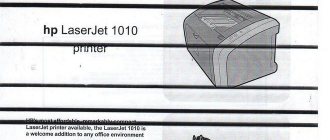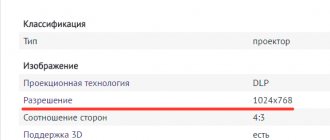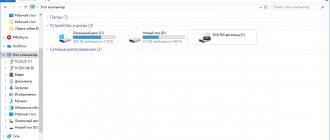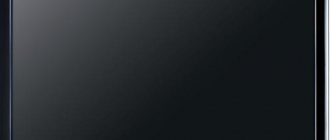A new printer, as a rule, does not cause trouble to its owners. But over time, problems will simply begin to haunt you. One of them is the situation when the printer does not pick up paper or does not pick up paper well. On the display of some models it even writes a corresponding notification that there is no paper, although there is some.
Models from such giants as Canon and HP are characterized by problems when the device simply does not seem to see sheets at all or takes them from the tray and does not pull further and gets stuck. Why this happens and what to do if the printer does not pick up paper will be discussed in detail in this article. You will find out what the reasons for this “behavior” may be.
Reset current settings
First of all, you should start with less expensive ways to “revive” the printer’s paper supply system. Of course, we will try to reset the device’s current settings and clear its memory, which may contain errors. Few users know and understand that the printing machine has its own electronic filling, “brains” in the form of a separate processor and memory, where a lot of important information is stored. First, let's try a simple method - this is simply turning off the power with a button on the case. We press it, and then immediately again. We wait for the end of the testing process and resend the previously printed document.
You can try another way. It involves complete disconnection from the network. In this case, you will need to unplug the cord from the device itself and from the outlet. If a power supply is used, it must also be disconnected. We recommend waiting approximately 15-30 seconds to ensure that all memory on the printer's motherboard is erased. Next, we assemble all the elements in the reverse order and apply power. Let's try to print. If the problem with paper picking remains, then feel free to move on to the next paragraphs of the article.
Checking the paper quality
Troubles when the printer does not take paper from the tray may be caused by the sheets themselves, or rather their quality. The paper must have a certain thickness and it is better if it is equal to or slightly less than 80 grams per square meter. You can find out the exact parameters by studying the information on the paper packaging. If you use special photo paper to print photographs, it would be a good idea to check the printer’s specifications to see if it can print on this type of sheet. Not all devices can do this.
If everything is in order with the density, then you can then follow these instructions to exclude paper from the cause of the malfunction:
- Remove the paper from the tray.
- Select a small number of sheets from the pack.
- Check them for bends, wrinkles, or other problems.
- Align to ideal position.
- Place in tray.
- Align in the tray with special sliders in the tray.
- Try typing.
How to fix the problem
To identify the cause of the malfunction and eliminate it, you need to find the source. This can be either a printer or the computer itself. To carry out self-diagnosis you must:
- Remove the USB cable connecting the PC and the MFP.
- Place paper in the tray.
- Press the power and feed buttons at the same time.
After this, the printer should print a test page (the instructions are suitable for most models of HP, Canon, Samsung, Brother). If the device picks up paper and prints, the problem may be on your computer.
In addition, if the MFP does not pick up paper well, you need to check the settings. To do this, you will need to open any program that allows you to print text or pictures. For example, a Microsoft Word document. Then select the “File” section and go to “Print”. Or use the key combination “CTRL+P”. Next, it remains to check whether the “Printer Properties” are set correctly.
It is not uncommon for users of devices with two pickup trays to select the wrong number in the parameters, as a result of which the printer stops picking up sheets.
If you don't get the desired result, you should try to fix the problem differently.
Resetting the printer
What to do when, for example, a Canon printer does not pick up paper? First of all, you should resort to the simplest option and reset the settings. Procedure:
Disconnect power from the printer
- Unplug the power cord from the device and from the outlet.
- Wait 30–40 s.
- Turn on the printer.
Now all that remains is to try to start printing. If the problem persists, more serious measures will be required.
Checking the paper quality
The paper itself can cause printing problems. Therefore, when choosing it, it is important to adhere to the following points:
- the quality of the material must meet the requirements of GOST;
- Do not load previously used paper into the tray;
- Depending on the type and requirements of the device, you need to select smooth or rough sheets.
It is important to choose the right paper for printing
If the quality is good, you can try the following:
- Remove sheets from the tray.
- Choose the best (straight, level, clean) pages.
- Place them in the tray.
- Align using the sliders.
- Start printing.
When the printer does not accept paper from the auxiliary tray because it is of poor quality, the described steps may be sufficient to resolve the problem. If the problem persists, proceed to the next step.
If it does not take due to foreign objects
Foreign objects can also be the reason why the grip is missing. If, when you turn on printing, the device hums, but the paper remains in the tray, you should inspect it. It is possible that there is garbage, a piece of leaf or something else there. You can remove a small object using tweezers. If you can’t get it out this way, you can carefully turn the MFP over and shake it.
It is necessary to check whether there are any foreign objects in the tray
You should not use brute force or shake the device madly as this may cause further problems. For example, mechanical failure.
If debris is stuck in your laser printer, you will need to remove the cartridge first to remove it.
If the drivers fail
A device driver is important software, without which stable operation is impossible. Therefore, it is important to know what to do if the printer does not pick up paper due to a software glitch.
So, to reinstall the driver, you will need:
- Place the disk with the driver in the computer (if the disk is missing or lost, you can find the drivers on the company’s website).
- Launch the installer.
- Wait for the program to unpack and install.
Installing Printer Drivers
After the driver is installed, the user will be prompted to connect the printer to the PC and make the first print.
If it doesn't grab because of the feed rollers
If you look into the sheet feed tray, you can see a special roller inside. He is the one responsible for capturing the paper.
Over time, dust and paper debris accumulate on the roller, causing grip problems. The roller slips and does not pull the sheet.
This type of problem can be easily fixed. To do this, you will need to wipe the roller with a wet cloth. Of course, it is better to use a special liquid, but if you don’t have it on hand, plain water will do.
Paper Feed Roller
Besides pollution, other troubles also happen. For example, the roller shrinks or wears out. In this case, you can try the following options:
- Rotate the roller to swap the worn part with the newer one.
- Remove the element and wrap it with electrical tape. This will increase the diameter.
All these methods will help only temporarily. The roller will need to be replaced in the future.
When manual feed is enabled
Almost all modern MFP models have a manual paper feed function. For this purpose, the device usually has a special or bypass tray. Manual mode is activated via the driver or using buttons on the control panel. Therefore, if an hp or any other printer does not capture, you need to check which feed method is selected. Information on how to do this can be found in the instructions.
Printer System Menu
If the feed unit is faulty
If the manipulations carried out with the printer did not give the desired result, most likely the cause of the breakdown lies in the feed units. This malfunction occurs especially often on Brother brand devices. In this case, the problem can be solved only by contacting the service center. Specialists will diagnose and, if necessary, replace or repair parts.
Any printer can break down. But if you follow simple rules, you will be able to delay this moment for a long time. The problem with paper picking is one of the most common breakdowns, and quite often you can fix it yourself.
Foreign objects
The operation of the printer must not be interfered with by foreign objects. But it happens completely differently when paper clips, pieces of paper, and staples get into the tray or inside the case. Any office has a sufficient number of such small details, but in a hurry or inattention they may end up in the wrong place.
What should you do if the printer does not catch the paper for this trivial reason? Checking for third-party items is quite simple:
- Inspect the tray, namely its far part connected to the feed mechanism. Use a flashlight to see the smallest elements.
- Remove the cartridge from the printer. Lift it up and turn it over. Shout a little, but not much. With an inkjet printer, this procedure should be carried out very carefully. It is advisable to check the condition of the diaper beforehand and, if it is heavily soiled, remove it. At the same time, you can wash it.
- With the front cover open, inspect the inside of the device using a flashlight. A flashlight from a regular mobile phone will be sufficient.
What to do if there is a paper jam in the printer? Tips and recommendations from experts.
The paper feed roller is worn out
When new, the surface of the roller is slightly rough, which allows it to grip even smooth sheets of photo paper. With intensive use of the printer (“mileage” of about 20-25 thousand printed sheets), the rubber wears out and ceases to grip the paper normally.
Replacing the roller itself is not a very difficult task. This element can be easily removed from the gripping device and just as easily installed back. The main difficulty of the procedure is opening the printer and its subsequent assembly in the correct order.
Problems with settings
It’s a good idea to check the print settings in a situation where the printer has stopped picking up paper. Open any program from which you can print. For example, a program from the Microsoft office suite - “Office”. Press the key combination CTRL+P to open the print settings form for the current document. Pay attention to the paper type set in it. In 90% of cases, the A4 format should be indicated there. Check this and, if necessary, change to the size you are using.
The specified page format type and output size must match, which is quite logical.
If your device has two trays, and this happens in MFPs, then there is a possibility that the wrong one is specified in the settings. As a rule, trays are signed in the form of an embossed plaza or “2”. Alternatively, there may be designations “upper” and “lower” tray. Make sure that there is paper in the tray selected in the menu of the machine itself. In this case, we are talking about the menu of the printer itself, which can only be entered from the display on the device body. When the printer refuses to accept paper, but tries to do so, then the problem is not in the trays.
Software failure
Device software, or simply drivers, can also cause problems. This happens mainly after their automatic update. Windows operating systems allow setting up such a procedure. In this case, you need to roll back to the old version of the driver. You can do this if you have a disk for your printer model. The second way is to find the old driver on the manufacturer's website. Automatic updates should be stopped for a while.
Another possible problem is the printer status is "Offline".
Cleaning the rollers
The main and main part of the paper feeding mechanism in the printer are special rollers. They are the ones that are subject to rapid wear or require cleaning. What can you do yourself if the printer grips paper crookedly due to damaged rollers? The first thing you can do is clean the surface of the rollers themselves. You don't need any special tools or equipment. Prepare cotton swabs and distilled water; if there is a special liquid for cleaning rubber products, then this is an ideal situation.
Other reasons why the printer prints crookedly and ways to eliminate them.
How to properly clean:
Before the procedure, be sure to unplug it.
- Wet the stick, but make sure no liquid drips from it.
- Wipe the surface of the accessible rollers.
- Rotate the shaft with rollers.
- Repeat steps 2 and 3 until complete cleanliness is achieved.
If you notice that when you take paper from the tray, the roller does not stick out the paper, then its surface has been worn out. You can make several turns of electrical tape on the surface of the roller. Consider this option only as a temporary one. Complete replacement is a matter of time.
Why doesn't the printer take paper?
There may be several reasons why the printer does not take paper well:
- There is a foreign object stuck inside the printer, between the print heads, or in the paper pickup tray itself, restricting the movement of the mechanism. This situation is most likely if the device is located on a desktop, above which there are shelves with office supplies. A paperclip, a button, a pen cap, an eraser... Even a piece of carelessly pulled out sheet can cause a malfunction.
- Incorrect paper. Some of its types have insufficient or excessive density, which means the printer simply cannot capture the sheet.
- The paper pickup rollers become dirty or begin to deviate from the operating algorithm. This reason can also be eliminated on your own.
- Even if the paper is selected correctly, the device may not be able to handle it due to deep creases, unevenness, or incorrect sheet dimensions.
- Hardware drivers are malfunctioning. In this case, you will have to diagnose both the printer and the computer.
Other reasons
The saddest case may be when the cause of malfunctions is the failure of control boards or other mechanisms. In such a situation, repairs at a service center cannot be avoided. Often it is not always acceptable in material terms. Perhaps buying a new device will be more profitable than repairing the old one.
Cartridges equipped with chips with built-in counters for the number of printed sheets can block the entire printer from printing. If your printing device is Xerox, Samsung or Oki, then we recommend checking this fact.
Did you manage to solve the problem?
- Alas, no 97%, 35 votes
35 votes 97%35 votes - 97% of all votes
- No problem 3%, 1 vote
1 vote 3%
1 vote - 3% of all votes
Total votes: 36
18.03.2019
×
You or from your IP have already voted.
Cleaning the Paper Sensor
Why doesn't the printer see paper? Now you have checked, it would seem, the printer completely. We found no foreign objects, no worn rollers, reinstalled the drivers, changed the paper to thicker paper, but the situation did not change. One of the reasons, about which there is practically no information anywhere, may be a paper sensor stained with dye. You will be quite surprised how dirty it can get by wiping it with a soft cloth dampened with purified water.
In conclusion, it should be noted that with proper use, compliance with technical recommendations and proper maintenance, the printing device will last a very long time. You can fix many problems yourself without resorting to the help of a technician. If there is a more serious repair that requires special skills, then the service center will provide you with qualified assistance in repairing any model of printing device and, if necessary, replacing failed parts.
Prevention
To prevent such troubles from happening to your printer, you can and should follow simple rules:
- Ventilate and wet clean the room where the equipment is located at least once a week.
- Turn off the device correctly. First you need to turn off the computer, then the printer using the button on its body and only then disconnect it from the power supply.
- When purchasing paper, pay attention to its quality. The minimum thickness (density) must be at least 80 g/m.
- Responsibly guard against small foreign objects to ensure that they do not accidentally fall into the printer.
- Do preventative cleaning of the rollers once a month. This will prevent problems and extend their service life.
The paper feed roller is worn out
When new, the surface of the roller is slightly rough, which allows it to grip even smooth sheets of photo paper. With intensive use of the printer (“mileage” of about 20-25 thousand printed sheets), the rubber wears out and ceases to grip the paper normally.
Replacing the roller itself is not a very difficult task. This element can be easily removed from the gripping device and just as easily installed back. The main difficulty of the procedure is opening the printer and its subsequent assembly in the correct order.