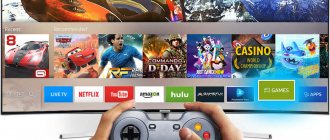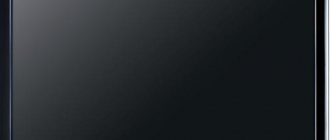How to enable Wi-Fi on Smart TV?
Let's look at how to wirelessly connect a Samsung TV receiver to a Wi-Fi router in order to use the Internet on it. Automatic TV settings are carried out the first time you turn it on. Even if there is no cable connection to the router, the built-in system will begin the search itself. When you turn it on again, there is a special algorithm for setting up Samsung with an Internet connection. It looks like this:
- On the “Network” tab, find the network settings. This can be done without going into the menu, using the “Settings” key on the control panel.
- When the device is ready for settings, a dark screen will appear.
- Activate the process by pressing the “start” button.
- Then select the connection type. In our case - Wi-Fi.
- All wireless networks in the immediate area will be found within 15 seconds.
- When the networks are detected, you need to select yours and enter your login and password in the appropriate lines.
As soon as you manage to connect to Wi-Fi, you should go to the Menu, from there to the “support” tab and find “Smart Hub” there. This feature allows you to access various media content.
List of models without Wi-Fi
The number of TVs without a built-in Wi-Fi module is small. The list includes some Samsung models that were released before 2021. This applies to the E, F, H, J series. Later series (K, N, M, Q, LS, R, T) can connect to a Wi-Fi network.
TVs without Wi-Fi: ES5557, ES5550, ES5507, ES5537, ES5530, ES5500, EH5307, EH5300, E557, E550, F5300, H5203, H4203В, UE58J5200.
You can enable Wi-Fi on the listed models after connecting the adapter. The device looks like a regular flash drive. Plugs into any USB port on your TV.
recommends using a proprietary adapter model WIS12. Without it, you can only set up the Internet via cable.
What to do if it doesn't connect?
Most often, problems connecting to the Wi-Fi network are related to the router settings. Most often, in this case, other devices connected to this router cannot connect to the Internet. If this is not the reason, then you should follow the instructions and either set up Smart TV manually, or try to connect to the Internet without having the Smart TV function.
How to set up Smart TV manually?
If you cannot connect automatically, then the adjustment is carried out manually. This is a simple process that will not take much time. The instructions are as follows:
- Go to the router settings and deactivate the dynamic DHCP function.
- Then manually enter into the TV menu in the network settings:
- IP address: 192.168.1.103 (can be 192.168.1.104; 192.168.1.105 and so on).
- Subnet mask: 255.255.255.0.
- Gateway: 192.168.1.1.
- DNS server: 8.8.8.8 (or 192.168.1.1).
Most often, manually entering all the settings solves the problem, and the TV easily connects to the Internet. You also need to go to the router settings and enter all the MAC addresses of the devices that are connected to this router.
How to go online without the Smart TV function?
To do this, you will have to install a special “Media Server” program. This program helps you stream various content from your computer to other devices, including your TV. The program helps you import a huge amount of movies, music, videos and photos, as well as other content from the Internet, onto your TV. Such settings will help make the TV more modern, despite the lack of a Smart TV function.
It is better to download the application from a trusted site. The application is supported by almost any operating system and can work both on a PC and on a smartphone, using it to broadcast your favorite media files on the TV.
The program setup looks like this:
- Connect your TV and laptop to the network.
- Connect both devices to the same router. This can be done using a network cable or using Wi-Fi.
- If there is no router, then the TV, for example, with a laptop can be connected directly.
- Launch the media server program with a shortcut on the PC desktop.
- In the program settings, specify the path to the folders whose contents the user wants to watch on TV.
- After the program double-checks and sorts everything, you can click the “start” button in the upper right corner.
- Turn on the TV directly. If everything is done exactly according to the instructions, it will appear in the “media server” program.
In order for the TV to be displayed in the program, just refresh the page. Now you can watch your favorite content using DLNA technology.
Connecting to the Internet in the absence of a WiFi module and LAN port
A Samsung TV without Smart TV functions (and therefore without LAN and WiFi) can also be connected to the Network, but this requires additional equipment.
- You can connect a laptop or PC via an HDMI cable. So the TV receiver will act as a large screen, and playing movies, launching games or surfing the browser will be done on the PC.
- In a similar way, you can connect a telephone to the television panel. This solution is a little more complicated because special adapters may be required, depending on the available connectors on the mobile device. If your smartphone has a micro HDMI connector, all you need to do is purchase an HDMI to micro HDMI cable. Otherwise, an MHL adapter is required. On one side, a phone is connected to it via micro USB, on the other, a TV is connected via HDMI. With this connection, the TV receiver is used as an external smartphone display.
- Another interesting solution would be to purchase and connect a SMART set-top box. These are small devices the size of a digital TV receiver or a flash drive (depending on the model). They allow you to turn an old regular TV set into a new one with Smart TV functions. The set-top box accesses the Network via WiFi or cable, and the connection to the television panel is made via HDMI, AVI or other connectors.
On a note! To access the Internet via a smartphone, you should not use the USB port - this way the phone will be recognized as a USB drive. In this case, you can watch movies, photos or listen to music from it, but you will not be able to access the Internet.
Possible problems and solutions
If problems arise, it is necessary to determine their cause. After diagnostics, it is possible to establish the correct connection. If the connection was established earlier and now has stopped working normally, it is necessary to determine why such a failure occurred. You need to go to the “Network” tab, and from there to the “Status” tab. Check the access channel and IP address.
Two errors can prevent a normal Internet connection:
- the problem is in the chain: TV - router;
- failure in the circuit: router - Internet.
The problem is solved in different ways in these cases.
Router
If there is a failure in the chain: Smart TV - router, you need to configure the Samsung Smart TV again. The algorithm of actions is as follows:
- Activate the “IP” key and select manual input of parameters.
- Maintain the properties of the router that are indicated on its body.
- Then save the Ethernet connection.
- Check the connection result.
If this method doesn't work, there may be another problem.
Router
In this case, the cause of all problems is the incorrect operation of the router. To resolve this issue you need to do the following:
- reboot the router and, if necessary, reset the settings to factory settings;
- eliminate the presence of interference; to do this, it is recommended to minimize the distance between the routers and the TV itself;
- ask your Internet provider if repair work is ongoing on the line;
- If you are using an external Wi-Fi device, it is recommended to turn it off and turn it on again after a while.
As a last resort, if the user is sure that the problem is with the router and not with the TV, you can call a specialist from an Internet company that provides communication services. He will diagnose the equipment and help you set up a Wi-Fi connection to the TV.
Also, the following recommendations will help you remove malfunctions in the operation of network devices:
- Just update your Samsung TV software. This can be done on the official website of the company.
- Launch an Ad-Hoc network that does not require a router or router and works completely from a tablet or laptop.
It’s not that difficult to set up a Smart TV and connect it to Wi-Fi. In most cases, Samsung TVs automatically configure this connection. But manually connecting and activating Smart TV is not difficult. The main thing is to follow all instructions and take your time if problems arise.
What are the ways?
Samsung smart TVs can access the Internet in two ways: through a wired or wireless connection.
Any of the described methods has known disadvantages and advantages.
The wired method involves laying a cable, and this may not be convenient everywhere, since in order not to disturb the aesthetics of the room, the cable must be hidden. The good thing about the wireless method is that modern Wi-Fi adapters confidently “hit” at a distance of about one hundred meters and have excellent noise immunity. However, the built-in adapter will increase the cost of the TV by about a tenth.
Split screen into multiple windows? We just get used to good things very quickly, and no one is surprised. There are also touchscreen designs with built-in touchpads. Modern TVs allow you to control using gestures and voice. Cheaper models support only the simplest commands, but their number is gradually increasing. Of course, don't expect everything to work perfectly and exactly as the manufacturer presents it on promotional materials. Same with voice control.
This is not uncommon for remote control using the built-in microphone. And then there is nothing to stop a certain button being pressed. There is often nothing stopping them from using their smartphone or tablet like they do computers. Conversely, smart TVs can control other devices. Through a special menu you can configure selected player parameters. Nowadays, higher models take over the functions of devices that until recently had to be purchased separately.
By cable
Now let's try to take a closer look at the intricacies of a wired connection. For connections, a twisted pair cable is used, crimped at both ends with RJ-45 connectors. Here's what it looks like:
It can be of different colors, and the price ranges from 5 to 50 rubles per meter, that is, on average, a fairly good quality cable will cost 15-30 rubles. Many sellers profit from the ignorance of buyers and inflate prices, sometimes selling for 100 or even 300 rubles per meter. Don't let yourself be deceived!
Standard tuners are already built-in. Such an update is possible within 4 years after the launch of the series, so over a fairly long period. A TV in 4 years is likely not mentioned, but hardware and software upgrades will undoubtedly at least be considered by some users.
Of course, people with very deep wallets will find models that will cut the budget a lot. Below you will find answers to the most frequently asked questions related to DIY installation and technical issues.
- Then find the code in the following list and check the solution.
- Please follow the instructions below.
In a nutshell, you can write that this is a smart TV.
The theory of practice has little in common because the current market is far from the intellectual solutions known from novels and science fiction films. Open the TV menu and select:
- "Network" item
- then Network Settings.
If your device is connected by wire, the setup will automatically begin; if there is no wire, the TV will switch to setting up a wireless connection.
However, this does not change the fact that modern television receivers offer many interesting and noteworthy features. Some of them greatly simplify the way you consume video content, for example. Instead of reaching for your tablet or laptop, you can sit back and watch the latest episode of your favorite series by selecting one of the apps installed on your TV. But this is not the end and the beginning of their possibilities.
Not every TV can be called “smart”. From a practical point of view, it is as if your TV, by connecting to the Internet, can access a huge number of applications, expanding its capabilities, but only on a network basis. However, it's hard to expect them to be large-format productions. Most of them are copies of what we know on the screens of mobile devices. Simple plot, average graphics, easy maintenance - they stand out. It allows you to play consoles on your TV without having to own a console.
Click Start. Sometimes you need to enter the IP address manually. This operation can be performed using the “IP Settings” mode. In the window that appears, you will need to enter all the necessary data using the control panel. After completing all these steps, click OK.
The service is based on the principle of real-time streaming, so playback on a weak channel may result in latency. It's hard to say for sure whether you need to invest in a smart receiver. It all depends on the user's needs. This is more relevant to users who have not yet purchased such smart TVs. In the coming years, we will likely continue to develop the operating systems and computing power of ever smarter TVs. Each manufacturer is trying to create its own system that offers "more" than competition and driving an arms race.
However, more often you need to specify “Obtain IP automatically” - in most cases this will work. It is possible to connect the TV in such a way that IP addresses are distributed between devices dynamically and automatically, and this is the most convenient option. However, for this you need a correctly configured router, but if you don’t have one and you connect the TV directly, then the features of your provider come into force - whether he allows you to do this or not, you need to find out from him.
And it probably won't end. In the future, TV will become more personal—more than we think. The benefits of network integration are not limited to computers and mobile devices. In fact, now, the vast majority of equipment present in our homes are more or less complex computers - for example, televisions, which usually take center stage in the living room. Manufacturers are excelling in more and more features such as internet browsing, watching movies on demand not only through a cable set-top box but also through online services.
Wirelessly via Wi Fi
The wireless method is the transmission of information over a radio channel using a carrier frequency of 2.4 GHz. This method requires additional equipment, but in return you can get the convenience of not having to worry about laying a cable to the TV, if, for example, it is in another room.
To use these features, you need to connect your TV to your home network and the Internet. This integration will lead to several other benefits. A smart TV will become even smarter when connected to the network. Another benefit of integrating your TV into your home network is the ability to control it using your tablet or smartphone. For some models, the program can also be viewed on the screen of a tablet or smartphone.
A TV connected to the Internet will be useful even if we want to show our friends the photos or videos we recorded on vacation or on a walk yesterday. Of course, we can do this with a smartphone, but the comparison between a 55-inch and a 5-inch screen will always favor the former. So if your TV and smartphone are on your local network, the problem is simple.
If your TV does not support WiFi
If you find that the model of the device you purchased does not have it, you can connect your TV wirelessly using a special USB adapter. It can be purchased at almost any electronics store, or ordered online without leaving your home.
An example of such a device for Samsung TVs is called WIS 09 ABGN2 (or WIS 12 ABGNX):
The kit includes an adapter that will allow you to connect the adapter in the most convenient way, depending on the location of the USB socket on the TV (so that nothing sticks out on the sides). Such adapters cost, depending on the manufacturer and the degree of lousiness, from 1,500 to 3,000 rubles. The above model costs approximately 2,500 rubles.
The adapter is very easy to use. You just need to plug it into the USB connector:
Settings
Before connecting your TV to the network, you may need to configure your Wi-Fi router. If possible, you will need to activate the DHCP function, this will allow you to avoid manually configuring device addresses. In order to secure the system from unauthorized access by unauthorized persons (we should not forget that wi-fi technology allows you to transfer data over distances of up to 100 m), you need to set a password.
So, let's start setting up. To do this, you need to repeat the points from the previous method with one exception. After pressing the “Start” button, your TV will begin searching for available Internet access points within the broadcast radius. You should know what exactly your Wi-Fi is called, and even better, give it a unique name in the settings of the router itself.
Select from the list:
After this, you will be prompted to enter your Wi-Fi password, unless, of course, you created it in advance (which is highly recommended).
If you did everything correctly, your TV will connect to the Internet, which it will kindly inform you about.