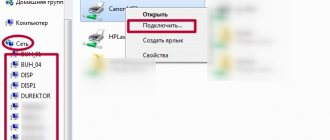We use the software
How to understand what is possible in a printer containing dye through the use of special programs. The “Start” button is used here, in which you find “Control Panel”, “Devices and Printers”, and there you can already determine the desired printing device. Open the “Service” or “Print Settings” item, where the ink level in the printer will be shown.
Often, immediately after connecting and setting up the equipment, an icon appears on the “Taskbar” that you need to launch, then go to the “Settings” tab and see the ink content.
In addition, when configured to work over a local network, the status of the cartridge is checked both from the PC that is currently in use and from the host computer. To check, you need to activate a special application and find a tab where an estimate of the paint level will be shown.
Note! Using specially developed programs, you can check the paint level only if there is a factory refill. All cases of additional cartridge refilling will not show the real condition.
Tips for refueling
In order for the printing machine to work as long as possible, it is worth using consumables recommended by the manufacturer. You should not pour too much paint into the container. During refilling, the container pad, made of foam rubber, should be slightly raised.
Instructions for refilling the printer cartridge yourself.
Great!
As a sign of gratitude, tell your friends and acquaintances about the article on social networks. Use the buttons on the left or bottom of the page. It doesn't take more than 15 seconds. Thank you!
Printing a test page
How can I see how much ink is left in my printer using a test page?
There are several methods:
- Enabling the command through “Settings”.
- Launch “All Programs”, find “Devices and Printers”, select the desired device, click on it. A window will pop up in which you need to select “Management”, then “Settings” and “Service”. This section will lead to the corresponding command showing how much ink is in the printer.
- Key combination on the panel.
Such printing helps to understand what is the reason for poor printing: it is due to the lack of ink or the printer cartridge and its problems.
This check is divided into 3 types:
- The appearance of blurry and barely noticeable areas or stripes on the test page - check the nozzles;
- Deterioration in print quality – print head control;
- The appearance of stripes along the entire sheet is a sign of calibrating the print head.
Note! To check the ink level, each brand of printer has its own key combination. It is necessary to make sure that the dialing is correct, and only then enter, since incorrect actions can damage the device.
If you have never set up a printer and are afraid of doing something wrong, our specialists will help you!
It is important to us that your printer is configured correctly and performs your assigned tasks without any problems!
We offer you:
- Free visit of a specialist
- Free diagnostics at home
- Warranty up to 3 years
- We provide a receipt and warranty card
Leave a request and get a 15% discount!
Submit your application
Consider the most popular models:
- Checking your Samsung inkjet printer involves pressing the “Stop” button, which must be held for 4 seconds;
- The presence of ink in the HP printer is checked through the “Menu” button, which you need to press, then find the “Reports” tab, where the “Demonstration” item will appear.
Printing a test page will solve the problem of checking the ink level of a laser device, because the cartridge used there is not transparent, and it will not be possible to visually determine the amount.
How to check the ink level in a laser device:
- Press and hold the “O” or “Print Screen” key located on the device for 5-7 seconds.
- A sheet will appear that provides information about the status of the device.
Often, when using an inkjet, laser or color printer, sheets are printed in poor quality, where it is difficult to distinguish letters or where white stripes are visible along the entire sheet. The most common cause is a breakdown of the equipment itself or its individual elements.
How to determine the amount of paint
Today there are several methods that help to understand the amount of ink in the printer:
- using special software;
- printing a special page;
- information on the device display;
- visual comparison.
We use the software
Several popular options are used for this.
- In the first case, you need to go to the “Control Panel” and through “All Programs” find “Devices and Printers”. The window that appears will show all devices connected to the computer (laptop). You need to select the one that is relevant to the user and, through the “Service” tab (and for some brands, “Print Settings”), view the printer status and approximate ink levels.
- The printer icon can also be installed on the desktop - it is usually located near the time button. Through a sequential algorithm - “Functions” - “Ink level information” you can reach the desired result.
- When working on a local network, you can check both from the PC you are using and from the main one. To do this, just launch the appropriate application, in which you will find the tab for assessing the paint level.
Printing a test page
There are several ways to print such a page (it is also called a diagnostic page):
- launching the corresponding command from “Settings”;
- by pressing keys on the panel of the printer itself.
In the first option, you need to select the following step-by-step commands.
- Through “All Programs” go to “Devices and Printers”, select the one the user needs, then go through the “Management” - “Settings” - “Service” tabs.
- Select the optimal command, which will show the state of the ink.
As for the second point, it is worth explaining in more detail - several options for further actions are possible. They will help you understand whether there is not enough ink, or whether the problem is in another “culprit” of bad printing:
- checking the nozzles (if streaks or fuzzy areas appear on the last printed version);
- checking the print head (with a general decrease in print quality);
- calibration of the print head itself (in case of printing streaks).
The diagnostic page can also be printed using the appropriate key combination on the device panel. They are different for different brands, but the principle of operation is the same.
Printing the information page will also help you check the condition of the toner in laser devices (where it is placed in a completely opaque cartridge). What to do?
- Press the “O, or WPS) button and hold it for 5-7 seconds.
- A report will be printed, which will contain the Toner Remaining field with all the information we need.
Information on display
Many modern printers have a special display indication that helps you understand that the ink is almost out . The closer this state is, the more actively the device begins to blink. And the latest printer models even have a built-in small monitor on which this information is presented in an understandable multimedia form.
The user must take into account: during active printing, consumables run out very quickly. To avoid an unpleasant surprise in the form of a complete stop of the process, you cannot ignore the display indication signals.
Visual inspection
Despite the “antiquity” of visual research, it remains a fairly popular method, especially when it comes to an inkjet printer with a high frequency filter, where paints are poured into translucent jars. In this case, it is enough to look and determine “by eye” the level of remaining ink.
With a regular inkjet, just carefully open the front cover, and the carriage with cartridges will be right in front of the user. We take out the cartridge - it turns out to be opaque. We weigh it together with the new one and see how different the results are.
Display to help
Many modern models of color printers or any other are equipped with a special display. If the indication begins to change color or blink, this indicates that the cartridge will soon need to be filled with ink.
Newer inkjet printer models come with a built-in display. How to check the ink level in such a device is simple. You need to open the settings, select “Ink cartridge level on screen”.
Determining the amount of toner
How do you know if a cartridge is low on toner? Typically, the fact that this ink has run out is indicated by the faded color of printed documents and the presence of light stripes that remain throughout the printed sheet of paper.
A similar effect, as a rule, is formed due to the uneven distribution of coloring matter residues in the container of the consumable material. The question arises: what to do in this case? When faced with such a problem, first remove the cartridge and shake it thoroughly. Thanks to this action, the powder remaining on the walls of the hopper will be distributed more or less evenly, as a result of which it may be enough to print several more pages. This visual way of assessing toner levels is the simplest and most effective. Thanks to it, you can refill your almost empty laser printer consumables in advance, so that it doesn’t let you down at the right moment.
Many modern models of printers of this type signal that the toner has begun to run out using a special control panel, on which a corresponding message is displayed. If there is no screen on the device, then the LED light on it starts to glow (as a rule, next to it there is the inscription toner, or the light itself is made in the form of a pile of toner). To decipher such a signal, you will most likely have to use the instructions included with the printer. But the accuracy of the readings in this case will be guaranteed only if the office equipment consumables are original and its owner buys a new cartridge when the toner in the old one is completely exhausted.
Good old inspection
Visual inspection is the most popular, convenient and oldest printer check. This method is suitable for a color inkjet printer that has a continuous ink supply system. The toner in such devices is contained in translucent containers. Here you can simply visually determine the ink level in the printer.
If the ink runs out, then for a conventional inkjet printer the lid opens and a carriage with a cartridge is exposed to view. If the cartridge is opaque, the test consists of weighing and comparing with a similar filled device.
Check the ink or toner levels (HP Ink Tank and Smart Tank printers)
If your HP printer software shows that there is no ink, you can visually check the ink level in the ink bottle window.
Keep the printer ink level between the maximum and minimum fill level marks.
Attention!
Ink levels below the minimum line may cause poor print quality. Ink levels above the maximum line may cause ink leakage. The warranty does not cover damage to the printer caused by improperly filling the ink tank or by using non-HP inks.
Example of a correctly filled ink tank
Rice. : Example of a properly filled ink tank
Max fill line
Minimum Fill Line
How to check ink levels in different brands of inkjet printing equipment
How to check a cartridge and its ink level for different printer models? Often manufacturers with devices offer a set of special programs that allow you to monitor the condition of the paint.
Important! As a rule, such programs do not work with non-original ink.
Let's take a closer look at how to check the condition of the cartridge in the most popular models:
- Canon printers are checked using the most primitive Status Monitor program. It must be installed at the same time as connecting the printing device and activated. Now you can go to the “Task Manager” and find the desired icon, which you can open by double-clicking the mouse. There you will find the ink level.
- Checking the printing of your Epson device is carried out using the same program. But more modern models come with a display that makes checking much easier.
- MFPs, as well as HP printers, also use special programs. They are installed together with printers. You can find the program in the “All Programs” list. Thanks to it, you can determine whether the toner has run out, or the reason for poor-quality printing in the equipment and its components.
The time is not far off when checking the printer's print and the amount of ink can be determined using a smartphone. But it is worth noting that all data can only indicate indicative parameters. An accurate check of print quality can only be determined using a test page, where it will be clear how the text is written using a visual example.
How to find out the remaining paint in models of different brands
As a rule, the printing device comes with a disk containing drivers and software, one of the functions of which is monitoring the condition of the ink.
Epson
Typically, immediately after connecting the printer to your computer, Windows installs the necessary drivers for it. If this does not happen, go to the manufacturer’s official website, enter the model name and download the distribution. The drivers will be installed automatically, and a shortcut will be placed on the desktop. Click on it, go to the “Service” tab – “Status Monitor” section.
Several rectangular shapes of different colors will be displayed on the screen, where the amount of paint remaining is visually indicated. Broken and non-original cartridges provide inaccurate information, which should be taken into account.
Canon
If there are no drivers, download them from the website by entering the name of the printing device model. Next, install the software, go to settings: “Control Panel” – “Printers and Scanners”. There, select the model, click on “Properties”. The Canon Status Monitor appears.
In the window, click “Maintenance” - “Printer status information”. A chart will open showing how full the cartridges are. When the paint level is at a critical level, a system window pops up.
HP
On the panel
Find the Drop or Toner icon in the menu labeled Levels or Ink Indicator.
Utilities
- HP Smart - if you use Windows 10, then this program can be easily downloaded from the Store. Adding a widget to view your ink levels on your desktop is easy.
- Print and Scan Doctor - after downloading and installing the utility, open it by double-clicking on the shortcut. Select the “Printer” menu item, and in it the “Supply Levels” item.
- Printer software - find the HP Solution Center program on your PC, and then the Maintenance section.
- Easy Printer Manager - will help you find out the amount of toner remaining in the cartridges of your laser MFP or printer.
Visually
HP Ink Tank or Smart Tank series printer models have clear ink tanks with minimum and maximum level markings.
Samsung
How to check paint residues:
- If the model has a screen, press Menu and Enter twice. After this, information about the equipment will be displayed (the required line is “Toner Remaining”);
- If there is no display, then simultaneously, for 8 seconds, press Cancel + WPS + Print screen;
- It's even easier in multifunctional models. From the built-in screen, go to Menu – Settings – Reports – Consumables.
Disable warning
In most situations, when a notification appears, you can continue printing by pressing the appropriate button, but if you use the equipment frequently, this is uncomfortable and takes time. Therefore, if you are sure that the ink tank is full, you can manually disable the warning in Windows, after which the document will be immediately sent for printing. This is done like this:
- Open Start and go to Control Panel.
Find the "Devices and Printers" category.
On your device, right-click and select “Printer Properties”.
In the window that appears, you are interested in the “Maintenance” tab.
There, click on the “Printer status information” button.
Open the Settings section.
Scroll down to "Alert me automatically" and uncheck "When I get a low ink warning."
During this procedure, you may encounter that the necessary equipment is missing from the “Devices and Printers” menu. In this case, you will need to manually add it or fix any problems that have arisen. Read more about how to do this in our other article at the link below.
This concludes our article. Above we talked in detail about how to reset the ink level in a Canon MG2440 printing device. We hope we helped you complete the task with ease and you did not encounter any problems.
Thank the author and share the article on social networks.
First aid for dried PU
First, do two system print head cleanings in a row using the driver or device menu. After this, wait 10-15 minutes and re-print the nozzle test to check if the situation has improved. Remember that this will consume a large amount of ink, so if the printer uses cartridges, you may quickly need to replace them.
If service cleaning does not help, take a special flushing liquid and rinse the PG manually, following the step-by-step instructions that are in our blog. If this does not affect the situation, you should contact a professional service center.
How to tell if your printer is dry
The printer may dry out after being left idle. If the problem arose during active use, the reason must be something else. When the device has not printed for more than a week, ink drying out becomes one of the most likely causes of operational problems.
In many cases, the printer does not react in any way to drying and therefore, having received a print job, will not give an error, but will begin to produce blank sheets or images with color irregularities or stripes. In such cases, you should print a system test of the print head nozzles (print quality diagnostic sheet), which will show the scale of the problem (a specific color, part of the color nozzles, or all at once is clogged).
Use of branded software
Many modern manufacturers of office equipment complete their devices with special programs, which can also be found on the Internet. Such programs successfully monitor ink levels and can notify the user:
Canon devices offer a clear Status Monitor program, by installing which you can have an idea of how much ink is contained in the cartridge.
Thus, there are many ways to check the ink levels in modern devices - for any, be it modern or outdated equipment, you can find a suitable way to track supplies. Some devices capable of supporting wireless technologies even support ink level monitoring using mobile smartphone applications.