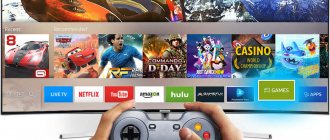What is the Bluetooth function for?
The Bluetooth connection function is needed primarily for the convenience of users.
- The ability to use Bluetooth headphones will allow you to customize the TV sound to suit yourself without disturbing your neighbors. It often happens that several people are in the same room at the same time and the sound of the TV can disturb some of them. Bluetooth headphones solve this problem.
- A large number of manufacturers and models of Bluetooth headphones allow the user to choose the most suitable device for themselves at an affordable price.
- Using Bluetooth headphones prevents sound dispersion, making it clearer and more comfortable to hear.
- Also, the absence of wires when connecting to various devices will not only increase the aesthetic perception of the TV, but also increase the durability of its operation.
Top TVs according to customers
TV LG 43UK6200 on Yandex Market
Sony KD-55XF9005 TV on Yandex Market
TV LG 49UK6200 on Yandex Market
Sony KD-65XF9005 TV on Yandex Market
LG OLED55C8 TV on Yandex Market
Also interesting:Show more —> x
TVs that operate on the basis of Smart TV are equipped with a built-in Bluetooth adapter, which allows you to connect a wireless headset to them. Let's look at how to do this on TVs from different brands and models without Bluetooth.
How do I know if a function exists in different devices and how do I initialize the service?
In order to use the Bluetooth function on your TV, you first need to make sure that it is there . The following examples show how to enable Bluetooth on TVs of different brands.
Smart TV (Smart TV)
- We enter the settings menu (gear-shaped button on the remote control).
- Select Audio Output and click OK.
- Use the Right and Left buttons to find the Bluetooth item.
- Using the Down button, switch to the Select Device item and press OK.
- A window will appear with a list of available wireless connections.
- If your device is not in the list, click the Search button.
- If everything went well, a successful connection message will appear in the corner.
Samsung (Samsung)
- We enter the settings menu.
- Switch to the Sound item and click OK.
- Open the Speaker Settings section.
- Turn on the headphones and open the list of devices.
- We are waiting for the headphones to be connected.
LG
Next, you will find out if LG has Bluetooth and how to connect it:
- Let's go to the menu.
- Turn on Bluetooth.
- The connection will start automatically, but you will need to set a PIN code.
Reference! To start searching, press the green button. This brand of TV has a different search button.
DEXP
- Press the settings button (menu) on the remote control.
- In the window that appears, select the sound tab (represented by a speaker).
- We successively go to the audio output and external acoustics sections.
- Click OK to start the search.
- Select the necessary gadget.
For all models of TVs and headphones, do not forget to enable detection, otherwise the connection will not occur.
Miracast
This is a special technology that allows you to connect your computer to a TV or other devices wirelessly. The main thing is that both gadgets support this function. This technology is present only in Intel processors from the second generation and older. But even its presence does not guarantee that everything will work out.
The fact is that Windows supports this function differently, which is why it is recommended to check in advance. To do this you need to do the following:
- On your TV, go to settings. Go to the section that is related to the network or Internet. If there is a Miracast line in the list, then the device supports the technology, otherwise it will not be possible to connect to the laptop.
Connecting a laptop to a TV
After checking, you can proceed to direct connection. To connect a laptop to TV wirelessly, you need:
- Turn on the TV and go to settings.
- Next, go to the section responsible for connecting to wireless networks and the Internet.
- Here you need to launch the Miracast technology; to do this, you just need to highlight the line and press “OK” on the TV remote control.
- Wait for the system message that the TV is visible to other devices.
- You need to turn on the computer and connect to the network that the TV created.
- To do this you need to go to the settings. You can go directly through the control panel or find what you need in the search.
We have described the simplest solutions on the topic of the article. If you have questions or need help connecting devices, be sure to ask them in the comments! Always happy to help!
Everyone now has smart gadgets, and TV is one of them. The user may not suspect that his TV can be connected to a computer without using a cable. But you need to understand in detail how to connect a laptop to a TV wirelessly for different purposes.
There are two ways to connect a computer to a TV without using additional equipment. Both of them are simple, so anyone can do it.
What is a Bluetooth adapter and how to connect it?
There are two types of commercial adapters:
- With battery . You can take it anywhere, because it’s easier to transport. In addition, it can connect to the TV without direct contact and hold a charge for a long time.
- Via USB cable . Requires direct contact with the TV and cannot be moved without it.
Here everyone needs to decide for themselves which one is more convenient. fundamental difference in quality or transmission speed between them . A Bluetooth adapter comes standard on most TVs released after 2016.
Otherwise, to connect Bluetooth equipment you will need to buy a special adapter. In size it usually does not exceed a matchbox. It's very easy to connect. There should be a small panel on the back of the TV that says Audio. You need to plug in the wire coming from the receiver there. If you have a battery-powered adapter, then the flash drive that acts as a charger for it needs to be plugged into the USB port.
Important! Do not confuse the USB connector and HDMI. They are designed for different purposes.
How to activate the engineering menu on Samsung TV
As we wrote above, Bluetooth connectivity may be blocked for devices from other manufacturers. To resolve this issue, you will need to activate the engineering menu in the Samsung TV and configure it to activate Bluetooth and support third-party devices.
To activate the engineering menu on TV, do not turn off your TV. Leave it on, then quickly press the following buttons on the remote:
Mute + 1 + 1 + 9 + (OK/Select)
The “OK/Select” button is located in , “Right”, “Up”, “Down”. After entering this sequence, a secret menu will open that will allow you to turn on/off the desired Bluetooth mode (for example, “BT Audio ON”).
How to find regular and wireless headphones?
We have already discussed how to connect wireless headphones. But what if you have standard, wired headphones? Usually they all have a standard 3.5 plug (the so-called 3.5 jack), so there are 2 connection options:
- The TV is equipped with a jack port. In this case, you just need to plug the plug into the appropriate port. After this, the sound will automatically switch from the speakers to the headphones. If this does not happen, then the port is more likely damaged than the cord.
- The TV is not equipped with a special port, but only standard connectors for RCA wires (they are more often called tulips). In this case, you will have to buy an adapter and connect the earphone through it. Of course, tulip connectors do not have similar amplifiers, but they are quite enough to transmit good sound.
- It is also worth considering this nuance: if you have headphones combined with a headset, then you need to insert the plug from the headphones into the port.
Settings
Setting up the transmitter is very simple. Typically, the Bluetooth adapter is connected to the TV through the Audio input (RCA). Modern Samsung models have this connector. But if there is no such input, you need to purchase a special additional RCA to USB/HDMI adapter.
After connecting the adapter, the paired device automatically connects to the TV without any settings. It is also worth noting that the TV receiver is able to recognize the connected transmitter. This can be seen by first going to the settings menu. In the menu you need to select “Connected devices”. After which the presence of connected devices will be displayed in a separate window. If synchronization between the gadget and the TV has not been completed, the user must restart both devices.
When connecting a gadget to a TV via a Bluetooth adapter, you need to correctly adjust the sound and volume.
When adjusting the volume, you should take into account the distance at which the paired gadget is from the TV. If you are far from the TV receiver, the sound may be distorted or partially lost. Because of this, it will be difficult for the user to adjust the desired volume level.
Connecting devices via Bluetooth is the best option for connecting to a TV. If the manufacturer does not provide this interface, you can connect via Bluetooth using a special transmitter. These devices are very compact and easy to use.
The recommendations given in the article will help you connect the adapter to Samsung TVs. Please note that the above settings for checking and connecting Bluetooth apply specifically to Samsung models. The choice of adapter depends on personal preference and convenience. You can choose the cheapest model with minimal functionality. Expensive adapters have advanced options and more advanced hardware.
For information about what a Bluetooth transmitter is, see below.
We are all familiar with the Bluetooth function on the phone and know what it is for. Not long ago she appeared on television. In this article we will look at why it is needed and how to connect various devices to TV.
Is it possible to install a Bluetooth speaker?
A Bluetooth speaker connects to a TV almost exactly like headphones.
You can connect the speaker to the TV:
- Directly . To connect the speaker directly you will need a USB cable. It is worth noting that this cord is suitable for all modern TVs, since it is standard.
- Directly via Bluetooth . In this case, the connection is completely similar to connecting headphones. On the TV you need to open the settings, the sound tab, then audio output and, turning on Bluetooth, select the desired device. You may have to enter a PIN code, but it is usually indicated in the documents that come with the TV.
To summarize, I would like to say that Bluetooth connection of both headphones and speakers is usually intuitive and is unlikely to cause you any difficulties. The biggest problem may be a mismatch between the plug and the port, but this problem can easily be solved by using an adapter. Otherwise, following the instructions in this article, you can easily connect the equipment to the TV.
Connecting a laptop to TV
You need to turn on Bluetooth on your devices in advance so that they can connect immediately. Now you need to follow the instructions:
- Turn on your laptop and TV.
- In the settings of both devices, enable the “Detection by other devices” mode.
- Using a laptop, search for a nearby Bluetooth device.
- Find your TV in the list.
- If necessary, confirm the connection on the TV (if the corresponding window appears).
You can connect to the TV via Bluetooth in another way:
- Go to the menu as described above (checking for wireless technology).
- Connect Bluetooth and the device will start connecting.
- Set a PIN code. Find the laptop in the list that appears and connect to it.
- To confirm the action, enter the same PIN code on the laptop.
The process of connecting a laptop via Bluetooth to a TV may differ depending on the manufacturer and model of the TV, but the principle is the same. In principle, Samsung Smart, Elgie, Sharp and others have an intuitive interface.
Note! The software on your LG TV must be updated (version webOS.3.0 and higher). To connect Bluetooth you will have to configure LGTVPLUS.
Conclusion
Next time you buy a TV, try to get it with a built-in Bluetooth module so that you don’t have to suffer in the future like I did. We also don’t forget about the Wi-Fi transmitter, which allows you to connect your TV to your home network, access the Internet and watch TV series directly from the websites’ Web pages. But that's a completely different story.
Bluetooth is a standard for modern communication devices that has gained high popularity mainly in audio devices. Thanks to this type of connection, it is convenient to connect, for example, external TV speakers. The absence of wires creates increased comfort. However, you need to configure Bluetooth TV if you decide to apply this method to your TV. Let's look at the options - how to add Bluetooth to your TV, as well as nuances and alternatives.