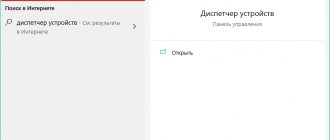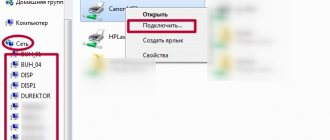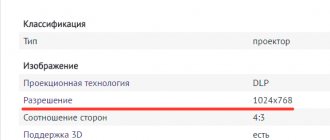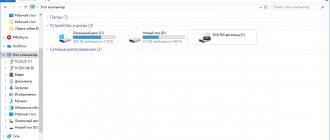Very often, the user is taken by surprise by a sudden breakdown, forcing him to look for backup options for comfortable work on a PC, or is overcome by simple curiosity about whether a laptop can be used as a monitor? The short answer is: yes, it is possible, and both an experienced user and a simple layman can do it. In this article we will tell you how to connect a laptop monitor to a PC and how to make a monitor for a PC from a laptop, because this is quite simple to do.
Ways to connect a laptop as a monitor
According to the mechanism of their operation, both devices are almost identical, so connecting them with each other will not be difficult. It is also important to note that it is impossible to connect a laptop computer to the system unit to broadcast an image, just as you would not try to connect a system unit; it will still perceive the third-party device as additional memory.
Therefore, in order to install a laptop computer instead of a monitor, we will have to go in other ways. There are two ways to do this:
- Cable connection(HDMI, DVI, VGA)
- WI-FI
How to connect a laptop screen to a computer? Depends on what is more convenient for you. For the first two you will need an appropriate connector and cable, for the second - a stable Internet connection.
Reference! Using most of the methods listed below, you can also broadcast the image to the display of any of your mobile devices.
How to use a laptop as a monitor using a cable connection
For this feature, you need both of your devices to support one of three connections: HDMI, DVI or VGA. If the connectors do not match, you can always buy an adapter. Having identified the matching gadget connectors, we simply find (or buy) the corresponding cable.
- We connect the ends of the cables to the required connectors of both devices (for example, you can connect a laptop as a monitor via hdmi).
- We turn on both devices.
- After the screen loads, right-click on the desktop.
- Select the Properties/Screen Resolution tab (depending on your operating system). On MacOS - System Preferences -> Screens.
- Select the one you need from the available options.
- Select “Display desktop on #2”
- Save all changes.
If you want to keep the laptop as the main means of displaying the PC display, then do not forget to check the “use as standard” checkbox.
You can also link two devices using an Ethernet connection or by purchasing a video capture card. For the latter, you will need a USB connector, but all the drivers necessary for operation will already be included in the purchased kit. This method will allow you not only to broadcast the image to a third-party display, but also to control the PC with the keyboard of the second device.
Important! How to connect a laptop to a PC if they have different operating systems installed? Only using a third-party program and cable.
We use built-in utilities
If both computers are connected to the same Wi-Fi network, then you can connect the two devices using the Internet. Windows 10 has a screen projection feature that uses the Miracast standard. Therefore, first find out whether your device supports this technology.
To connect, follow these steps:
- Right-click the Start menu in the lower left corner of the screen and select System.
- Next, in the left menu, find the “Project to this computer” section.
- Customize the settings as you wish. For example, a PIN code and the need to enter it every time you connect.
- Then, on your desktop computer, press the WIN + R key combination and enter the mstsc command.
- In the field that appears, enter the name of the laptop.
- Exploitation
How to use Remote Desktop in Windows 10
You can read more about this method in our other article. Don't be discouraged if you can't connect the first time. Because there are a huge number of factors that can prevent a successful connection. For example, firewall settings, antivirus program, disabled service, and so on.
How to make a laptop a computer display over a local network
- Through the Control Panel, open the “Network and Sharing Center”.
- Create a remote connection on one of the devices you are using.
- We use the installation wizard and install manually, fill in all the necessary fields.
- On the laptop, open the control panel and select “Project to this computer.”
- Click “Available everywhere” and select the most convenient functions.
- On the PC, right-click on the desktop and select “display options”.
- We connect to the wireless display and select the name of the desired device.
- We agree with the connection and make a monitor out of the laptop.
Attention! To turn a laptop into a monitor for a PC by synchronizing, you need Windows 10 installed on both gadgets; earlier systems do not support such a function.
Setting up the operating system
The procedure for connecting devices may vary depending on the platform. The best option for high-quality projection would be to synchronize equipment via an HDMI port. Signal loss will be minimized if there are no adapters or adapters in the circuit.
Windows 7
On the seventh generation of the platform, you can make a laptop as a monitor for a PC using remote desktop - RDP, giving access to it to other users. In the basic settings, this protocol is deactivated by default. We connect the system unit to the laptop with a cable and go to the PC menu.
- Open the “Control Panel”.
- Find the item “System and Security”.
- Click on “System” and select “Properties”.
- Go to the “Remote Access” tab.
- In the “Remote Desktop” part of the window, check the “Allow” box.
All that remains is to find a device available for connection on the laptop (in the “Remote connection management” section). Sometimes it is not possible to gain access to a laptop the first time. A lot here depends on the current version of the OS update. It’s good if they match on both devices, but if not, then conflicts may arise. Moreover, Windows 7 does not always correctly accept a connection via a DisplayPort cable, while there are no problems with VGA, DVI or HDMI.
Windows 10
This platform is noticeably simpler in terms of synchronization with third-party devices. You can configure the connection either manually or automatically. The last possibility depends on the laptop model: the newer the device, the more synchronization tools it has. We connect the wires to a computer with a laptop and set up projection.
- Open "Windows Settings" on the laptop.
- Go to the “System” section.
- We find the line “Projecting to this computer”.
- Click on permissions, selecting “Available everywhere” from the list.
- On the PC, remove the curtain from the tray and click “Transfer screen”.
- Open the “Connect to a display” item and select the desired device.
If projection is not correct, then check the screen resolution on the laptop . The standard scan on modern PCs is 1920 by 1080 pixels, while on a laptop it can be, for example, 1600 by 900. Due to the difference in resolution, the picture will be stretched or, conversely, very narrowed. Therefore, it is necessary to adhere to the same screen layout.
Mas
For users of Apple technology, there is a proprietary AirDisplay application, which significantly simplifies the procedure for synchronizing devices of this brand. The software must be downloaded from the official Apple store and installed on your laptop.
Then you need to connect the two devices via a router. Then launch the utility and, selecting a laptop from the list, click on “Connect”. Now the desktop of your personal computer will be displayed on the laptop screen.
How to connect a laptop and computer using third-party programs
Is it possible to use a laptop as a monitor simply by using a utility from the Internet? - Can! Most likely, you have heard about a program such as TeamViewer and its analogues, often used to establish communication between two devices. Also, products with MacOs operating systems often already have a built-in AirDisplay application, but you can install it yourself if it is missing.
Leave a request and receive a 15% discount on repairs!
Submit your application
Important! Air Display is more aimed at dividing the display and using the laptop as a second monitor than at fully broadcasting the image. This option may be suitable for you if you have insufficient resolution, but it will not be a full replacement for it. The program also belongs to the paid category and its cost is quite high (~ 700 rubles)
How to connect a laptop as a monitor using third-party programs
Chrome Remote
Laptops with OS higher than Windows 7 support wireless connection automatically. The easiest way for users to integrate is using the built-in Air Display program or remote access software. First you need to download the software and install it on the equipment, then set the necessary parameters.
The following programs are suitable for downloading:
- Team Viewer.
- Chrome Remote.
- RDesktop.
- ZoneOS.
With the help of downloaded utilities, you can easily and quickly share your display wirelessly. But before integration, we pay attention to the ID and password for access.
FAQ
Are file transfer and demo utilities free?
All programs have a free trial mode. This makes it possible to choose a suitable utility and use it or change them and gain access for free for an unlimited period.
The most popular utilities for remote communication
- ZoneOS ZoneScreen.
- Radmin.
- TeamViewer.
- AirDisplay.
- Space desk
Such programs are divided into two types:
- Display mirroring (Space Desk) - you will simply mirror the image from the PC screen to the laptop screen, and with their help you can split the image on both devices (great for working separately with a separate application (Photoshop)).
- Utilities for remote PC control (TeamViewer) - with them you can not only broadcast the display of one device to another, but also completely control the system using the second device.
How to install and use a remote communication program (using TeamViewer as an example)
- Install the utility of your choice using its official website, both on your PC and laptop, check the availability of the Internet.
- Open the program on your PC.
- Find your ID.
- Enter your PC ID in the Partner ID section on your laptop and click “Connect”.
- The utility will ask you for a password, enter it and click “Log on”
- If you did everything correctly, then you now have the opportunity to use your laptop as a monitor through a third-party application.
Connection using a video capture card
Another way is to purchase a USB video capture card. It will provide the opportunity to seamlessly use both a monitor and a keyboard in the laptop. The board is connected on one side to the laptop, and on the other side to the laptop.
You can work with the board from any device equipped with USB connectors. All drivers are included, so there will be no problems with its installation. In this case, the best option is to use a standard wired connection between a PC and a laptop, since this will require fewer resources. Then connecting the laptop screen to the computer will take a few minutes - a second for the physical connection and 2-3 minutes for the automatic installation of drivers.
Even beginners can use the advice in this manual. It is enough to spend a few minutes, and in some cases incur additional expenses. In the first case, to use a laptop as a monitor, it is enough to have an HDMI or USB cable, in the second, you will need to buy a video capture card. The second method is optimal for owners of Apple devices. There is no need to spend money here, just install the application. The choice of method for connecting a laptop to a PC is up to the user, who just has to study all 3 and choose the most convenient, fastest and simplest of them.
May be useful: How to find out the laptop model? 5 easy ways
Option for gamers
If you are interested in how to connect a laptop monitor to a PC as a screen for comfortable gaming, then you can use Steam Remote Play - a function of the famous platform that allows you to remotely launch the desired application on the main device, but at the same time broadcast and control it using the second one.
- To make one device a translator for another, install the Steam application on both devices and connect them to a common network. Remote Play will allow you not only to set up your laptop as a display for your PC, but also to play games through it that previously did not meet its system requirements.
- Open Steam on both devices, log into one account.
- Instead of clicking PLAY, click “Stream from..”
- Start streaming and enjoy the game.
Important! Connecting a laptop to the system unit is useless, since they will simply perceive each other as additional memory. You can connect the system unit to a laptop for the purpose of transferring files or operations with memory storage.
Setting up a laptop as a computer monitor is quite simple, you just need to find the method that suits you best. It will require the least cost and time to connect a laptop as a monitor via a network or using a third-party program, but at the same time, if you have the appropriate connectors and wires, it will be easier to connect two devices using a cable.
Also, do not forget that when installing third-party programs, it is important to download utilities only through official resources and keep the antivirus turned on during their installation.