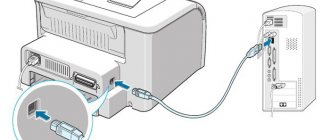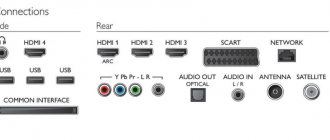The soundbar is a relatively new product on the digital technology market. This soundbar is chosen for its compact size, sufficient functionality and ease of use. The design thought out to the smallest detail and the use of innovative technologies allows you to achieve high-quality sound. This device is distinguished by its ability to compete with expensive and massive speaker systems. To achieve the desired effect, you need to know how to properly connect the sound bar to your TV or computer.
Soundbar provides surround sound and enhances movie viewing experience
Features of connecting a soundbar
When connecting devices, you should pay attention to the following nuances:
- In most cases, the process of connecting a soundbar to a TV or computer is carried out without any particular difficulties. But sometimes users encounter such a nuisance as poorly installed plugs in the sockets. This nuance will be indicated by the hum that comes from the speakers. This is explained by the impossibility of high-quality transmission of the sound signal due to poor fit of the plug to the inside of the socket.
- Another trouble that can happen when connecting a soundbar is a violation of the sequence in the process of connecting the wires, for example, green to pink. Often this occurs either due to inattention or in a hurry. There will be no unpleasant signals here; on the contrary, the device will be “silent”. To correct this situation, you need to double-check whether the wire colors match and whether the plug fits well into the socket.
- As a rule, a sound bar connected to a TV or computer can function normally for quite a long time. But if the operating system crashes, the sound disappears. To resume operation of the soundbar, you must reboot the system. Thanks to this technique, it will be possible to identify whether the reason is in the hardware or not.
- The sound may also disappear when there is a power outage. To reboot the system with operating parameters, you must first turn it off and then turn it on after a while (5-10 minutes).
Types of soundbars
The market offers a huge range of systems from various brands. Each mono speaker has full-range speakers. Thanks to the original, elongated body, placing the soundbar in the room is quite simple. The device can be mounted on the wall under the TV by using a special holder.
Active panels, unlike passive ones, can be connected directly to a television receiver. It is worth considering that the latter require a receiver to communicate with the screen, which is included with this type of audio system.
Depending on the functional features, soundbars come in the form of:
- Mono speakers equipped with a built-in subwoofer. Such active devices are inexpensive. The audio system provides only the most necessary functions for operation; it is used to replace the acoustics in a TV. The advantage of such a device is the ability to connect to a computer, mobile phone, or laptop.
- Sound projector. It can only be installed on a flat surface. It also has a built-in subwoofer. Due to the downward diffuser of the low-frequency speakers, it is possible to adjust the bass. Such an audio console is chosen for the presence of several functions: a receiver, a speaker system and an amplifier.
- Passive soundbar with separate subwoofer. This soundbar option is an excellent replacement for a home theater, it has multi-channel sound. In addition, the compactness of the device allows it not to take up much free space. The sound panel is valued for its effects that make every movie viewing interesting and mesmerizing. The room creates a feeling of everything happening in reality. You can connect the device either using the Bluetooth function or wires.
- Soundbase. Its body is shaped like a TV stand. These models have multi-channel acoustics, a DVD player, and a whole list of additional functions for watching Smart TV and connecting mobile devices.
- Multifunctional soundbar. The acoustic system is equipped with a separate subwoofer and several auxiliary speakers. They can be placed throughout the room. The device communicates with the speakers via a Bluetooth connection.
Among the most popular devices are:
- Yamaha yas 108 soundbar. The soundbar has 4 connection options: analog, via Bluetooth, HDMI, digital optical. The device is equipped with two 5.5 cm woofers with cone diffusers, two 7.5 cm built-in subwoofers, and two 2.5 cm tweeters with dome diffusers. In addition, it is possible to additionally connect an active subwoofer. The model has 120 W of power. If the Yamaha yas 108 is compatible with a TV, you can use the TV remote control to control it. The device can be placed on the wall due to the existing keyhole-type holes on the back of the case.
- Soundbar Sony ht ct290. By choosing a 2.1 channel sound system, the room turns into a true entertainment center. The output power of the device is 300 W. The soundbar has small dimensions and a universal-purpose subwoofer. As a result, the sound is no different from that in the cinema. You can enjoy music and watch movies from any device; this model has Bluetooth wireless technology and a wide range of wired connections.
- Soundbar LG SK 4d. The total power of the device is 300 W. The model is equipped with a wireless subwoofer with a power of 180 W. Thanks to powerful, realistic sound, this unit will successfully complement any home theater. It is the active subwoofer that allows you to achieve impressive bass, guaranteeing excellent reproduction of low frequencies. The soundbar and subwoofer are connected via a wireless network. The process of controlling the LG soundbar is carried out via a remote control, it is included in the kit.
- The Attitude hlc 601 soundbar, reviews of which are mostly positive, is in great demand. The active soundbar is a shelf type device; it is placed on a flat surface. The total power is 110 W. The type of acoustic design is phase inverter. A remote control is provided to control the device; its range is about 6 m. The speaker has a screen with settings, two HDMI ports, USB, as well as optical and coaxial connectors, a 3.5 mm mini jack.
- Soundbar Samsung HW-M450. The wireless device can be installed in any corner of the room. Thanks to the Surround Sound Expansion function, which allows you to expand the hearing range on both sides of the TV and provide high-quality sound. By installing such equipment in a room, watching films will take place with a full sense of the surroundings. Sound effects are controlled using the TV remote control. The device is connected via Bluetooth, WI-FI.
- Philips HTB5141K/51 soundbar with DVD. The device produces powerful surround sound and has access to Internet services and media content on TV. Thanks to the wireless connection, the subwoofer can be placed in any convenient place. Total power 440 W, sound system 2.1. WI-FI is supported via a built-in module. Recording in 2D format is converted to 3D. Control is carried out remotely.
- The Xiaomi Mi Soundbar has a lot of positive reviews. It supports Bluetooth 4.2, has an optical input, coaxial S/PDIF, stereo RCA line and a 3.5 mm jack. The frequency range is between 50-25000 Hz. You can mount the soundbar on the wall using screws and plugs. Given that the low-frequency output is provided by passive radiators, the soundbar does not have an additional subwoofer. The soundbar has an original design and ease of use.
Recommended soundbars for use with a computer
If you're running your home theater from a computer that's docked somewhere, you'll probably want to choose a better soundbar and run audio cables back to the computer wherever it is. If you live in a small room, be sure to check out our guide to the 11 best soundbars for apartments or small rooms. Here are some good options.
For this reason, we recommend the Yamaha YAS-108 (on Amazon) because it's a good, reliable choice that will complement any home theater, no matter where the video is coming from. It has a 3.5mm port as well as Bluetooth, so you can make it work with almost any computer.
For a more expensive option, consider the Sonos Playbase (also on Amazon). We like it for its overall sound quality, but note that the only input it accepts is optical, which means you'll likely need a computer with optical output or a converter.
Recording source: https://thehometheaterdiy.com
Ways to connect a soundbar
There are several options for connecting the soundbar to a TV or computer. It is worth considering the simplest ones.
Via HDMI
This method involves first checking that the selected equipment supports audio return channel technology - HDMI ARC - Audio Return Channel. This is necessary to output an audio signal to the soundbar. As soon as the cable is connected, you need to decide in the TV audio settings to supply sound through an external device, and not the existing built-in speakers.
The advantage of this method is that the volume control process is carried out remotely, via the TV remote control
Optical or coaxial input
If you don't have an HDMI connector, you can use a digital audio interface. Most sound systems are equipped with optical and coaxial input. Also, using a cable, a game console is installed. By analogy with the method described above, adjustments are made in technology.
The main advantage of this connection option is support for 5.1 channel sound
After connecting any possible audio sources to the TV, the audio signal is transmitted through the existing soundbar interface.
- There is no Bluetooth icon in the tray, Windows 10 notification center, or device manager. What to do?
Analog connector
This is an alternative solution for connecting the device to equipment. But here it is necessary to take into account that you should not expect high-quality sound. Such connectors are presented as RCA sockets in red and white. You can connect the soundbar to your TV only using an RCA to mini-jack adapter.
The diameter of the standard connector is 3.5 mm
Wireless connection
Thanks to the Bluetooth connection, there is no need for wires. Almost all modern models support this connection. The audio signal can be transmitted from TV, from a mobile device, and from a tablet or laptop.
If a wireless connection causes some difficulties for the user, then you should use NFC technology
Ways to connect your soundbar to your computer
The good news is that you have several options. And the installation is quite simple. If you can find a good location for the soundbar itself (perhaps under the monitor if it's a "basic" style soundbar, or even hung under a desk), then connecting to your computer will be a piece of cake.
If you want to get a little more power out of your system, you may want to consider adding a subwoofer to your soundbar (our guide), but that's another topic you should consider after connecting your soundbar.
1) AUX output (via 3.5mm jack)
This is by far the easiest and most common way to interface your computer with your soundbar. Most modern laptops still have a 3.5mm AUX output jack (although some are going to only use USB-C connectors). And custom computer systems usually have a 3.5mm port on the case, even if there is no sound card installed.
If your setup has a 3.5mm jack, then connecting to the soundbar is as simple as running a 3.5mm cable between the two devices. If you connect your computer and don't hear sound right away, make sure your computer's volume is turned up, your computer's default playback device is set to the soundbar, and the soundbar is set to the AUX input.
If the only AUX cable you have on hand is the one that came with your headphones, it's likely a little short for your purposes. So, rest assured that you can get plenty of long and reliable 3.5mm cables, such as the DuKabel 26ft Audio Cable (on Amazon). And if your laptop only has a USB-C port, there are plenty of USB-C to 3.5mm cable options (also on Amazon).
2) Bluetooth
If you built your own computer, it is unlikely that it has a Bluetooth output. Again, if you built the setup yourself, you already know this, since it means you either bought or didn't buy a Bluetooth card and install it on the motherboard.
But laptops now have Bluetooth almost as standard. It's hard to find one that doesn't come pre-installed with Bluetooth that "just works."
Go to your computer's Bluetooth settings, where you can see a list of devices the computer can see broadcasting a Bluetooth signal. Then put your soundbar into pairing mode and select it from the list.
At this point, the soundbar should beeping that it's connected, and if the computer doesn't route audio there automatically, you can click the speaker symbol in the bottom right corner and make sure the soundbar is selected as the audio output. option.
3) HDMI
If you first thought you wanted to send audio rather than video to your soundbar, you're not wrong. But as it turns out, HDMI isn't just for video. You can also use it to send just the audio feed somewhere.
This is really useful in a situation where you'll probably want to use the screen your computer is connected to to view things anyway. Once you have your soundbar installed, simply connect it to your computer via HDMI and then open the audio settings on your computer.
Since your computer probably doesn't expect you to want to separate things this way, it may take a few clicks to make sure the audio is routed to the soundbar. Don't be surprised if there is a sound option that doesn't refer to the speaker at all and is described simply as "HDMI".
4) Digital optical audio (“optical” or “SPDIF” cables)
This is the rarest option, but you can indeed have an SPDIF or "optical out" port on your computer. High-end PCs that cost more than a few thousand dollars, or custom devices with expensive sound cards, are more likely to have this option.
However, the details here are the same as for the AUX out 3.5mm option: just take an optical cable that can connect the soundbar to your computer and connect them both. Double-check your computer's audio output settings if you don't hear anything right away.
Additionally, if you are experiencing various issues with digital optics, you should check if your sound card drivers are installed correctly.
Again, don't worry too much if you don't have a long enough optical cable. There are plenty of options online, such as the KabelDirekt 20 Ft Optical Digital Audio Cable (on Amazon), that won't break your budget too much.
How to connect a soundbar
To get a positive result at the output, it is recommended to familiarize yourself in more detail with the features of connecting the soundbar to a TV or computer. The process itself is quite simple.
How to connect a soundbar to a TV
The easiest way to connect your soundbar is through a digital optical or coaxial cable. In the absence of such connectors, you should use an analog stereo cable. But don't expect high-end sound.
When the device is connected, it is necessary to check for signal reception
If there is no sound, then you need to turn off the built-in acoustics through the TV receiver settings and assign the sound output to an external device.
Comment! It happens that you need to select the type of signal - digital or analog.
How to connect a soundbar to a computer
The first step is to turn on the soundbar by pressing the power button. Then put it into pairing mode, open Action Center and turn on Bluetooth.
When the system finds the soundbar, it will connect to the computer.
Why use a soundbar with a computer?
Maybe you're wondering why you even need a soundbar with your computer? This seems like a terrible problem, especially if you have to get a super long 3.5mm or optical cable that will end up dangling around the room.
Well, the answer is that computers have a lot more capabilities than any streaming service. Cable, streaming sticks like Fire TV and Roku, even smart TVs with all your favorite streaming apps built in, have a fundamental limitation: they are closed ecosystems that limit your options to what they think you need.
An open sandbox of a computer where you can open multiple windows, stream from all of the above services, and also just play files yourself or even have video calls, it just lets you do what you want, when you want, on whichever screen is most likely the most dear in your home.
But laptop and computer speakers are simply not designed to fill a room, especially to support home theater, so to get the full liberating home theater effect by running it from a computer, you need an audio solution and the fastest, easiest is probably to connect your computer to the soundbar.
Useful tips
Among the main recommendations regarding the soundbar are:
- When choosing a device, you should take into account installation features, connections, availability of functions, and user-friendliness of the interface.
- It is worth purchasing sound panels from trusted manufacturers, with a guarantee and high sound quality.
- Before connecting, the device must be turned off and de-energized.
- It is not recommended to perform any manipulations with the equipment housing.
How to connect a soundbar with your own hands is shown in the video:
What is a soundbar
A soundbar is usually called a monoblock type system, inside of which satellites are hidden. The bass speaker, unlike separate systems, has a wireless interface for connection. There are many types of sound panels (as a sound bar is often called), from the simplest 2.1 to systems with “expanded” sound that can provide unsurpassed sound quality.
Some computer owners consider buying a soundbar as an alternative to regular speakers, for which, as a rule, it is necessary to purchase an additional sound card (and subsequently look for drivers for it). Compared to a sound card, for the installation of which you need to disassemble the system unit case, a sound bar seems more preferable, because to connect it you only need to connect a few wires and press the power button.
A soundbar can be much more convenient if your home computer is used as a multimedia center, to which a projector is additionally connected.
The soundbar will serve as an excellent acoustic addition to building a home theater system based on a system unit. Another argument in favor of the soundbar will be its compactness. The dimensions of the device allow it to be placed on a table or placed on a shelf. In any case, the speaker system, made in a monoblock form factor, will not take up much space, and the absence of wires (from the subwoofer) will help to position it in the most convenient way.
How to connect to a computer
Connecting your soundbar to your computer is very easy. To do this, you need to find the required plug socket on the back of the system unit (or the side panel of the laptop). It has three inputs: two for speakers and a subwoofer, and a third for a microphone (however, we won’t need it). To ensure that the owner does not confuse the inputs, above each socket there is a stylized image of the device that must be connected to this socket.
The wires have corresponding colors. As a rule, most motherboard manufacturers stick to one color palette: pink, green, and blue. The plug is colored to match the socket for easy connection.
Connectors on the side panels of the laptop
Next, it remains to deal with nutrition. Connect it carefully; it is advisable that the device itself is disconnected at this moment. When the power plug is connected, press the corresponding button on the soundbar control panel and the device will turn on.
If the system unit (or laptop) has an additional sound card, it is best to connect the green and pink wires to it, this will provide better sound signal processing. There are so-called “external” (or remote) sound cards, but the connection principle remains the same: two sockets and two plugs. In other cases, an adapter may be required, but it is usually supplied with the device.
- How to connect speakers if there is no plug
Once the power is turned on, the soundbar is ready to use almost immediately. The subwoofer may require you to press another power button located on its control panel. After clicking, the search for devices and their synchronization occurs automatically. The user can only adjust the volume and other equalizer settings.
How to connect a Bluetooth speaker to a laptop (connect)?
First, check if your keyboard has a button to quickly turn on wireless communication. It looks like this: If there is no such button, then call the “Command Prompt” (key combination Win + R), in it we write “devmgmt.msc” (without quotes). You can also open this window by clicking on “My Computer” RMB/Properties/Device Manager. In the window that appears, to connect the speaker to a laptop via
bluetooth
(
JBL
for example), double-click on this item: In the properties, in the “General” tab, click on “Enable” (next → done). Now there is a list of available devices in the tray. Why doesn't the laptop see the Bluetooth speaker (JBL for example)?
This can happen for several reasons:
Connection features
When connecting devices, you must consider the following nuances:
- As a rule, connecting the soundbar occurs without problems, but some difficulties may arise, which, if you look into it, are quite easy to resolve. The first thing a user may encounter is plugs that are poorly seated in the socket. A characteristic sign will be an unpleasant hum coming from the speakers; it indicates that the plug does not fit tightly enough to the inside of the socket, which is why the sound signal cannot be transmitted correctly.
- The second feature may be the incorrect sequence of connecting the wires (green to pink, etc.). This happens due to an oversight or if the owner of the device was in too much of a hurry. It should be noted that in this case, the device will not emit any extraneous signals; on the contrary, there will be no sounds, therefore, after connecting all the wires, you should once again carefully check whether they are connected correctly in color and whether the plugs are seated tightly in the socket.
- A soundbar connected to a computer can work for a long time, but if the operating system suddenly crashes, the sound will disappear. To do this, you need to restart the system to make sure that it is not a hardware issue.
- Sometimes the sound disappears because the electricity in the apartment has been cut off. In order for the system to restart with operating parameters, you need to turn it off and on again, allowing it to remain off for some time.
Review of mini soundbars
This PC audio equipment takes up minimal space and can be connected in several ways. To get an idea of soundbars, a brief overview of the models has been compiled. Based on customer reviews, the following three sound systems are good value for money.
Edifier CineSound B7
The soundbar reproduces sound without interference due to the presence of a triple amplifier and a digital signal processing system. Comes with a separate wireless subwoofer. Automatically switches to sleep mode 10 minutes after turning off the computer. Sold at a price of about 14 thousand rubles.
Pros:
- three playback modes;
- there is a Bluetooth connection;
- can be placed on the wall;
- controlled by remote control and buttons on the panel itself.
Minuses:
- no USB input;
- cannot artificially increase video resolution to HD.
Yamaha YAS-107
Wall-mountable model. Thanks to four speakers, it provides almost flawless sound. For the convenience of users, the manufacturer has provided for setting up the soundbar through a mobile application. The average price is 16 thousand rubles.
Advantages:
- compactness;
- support for different interfaces - Bluetooth, HDMI, linear and optical input;
- you can connect an external subwoofer;
- reproduces both high and low frequencies well;
- Built-in DTS surround sound technology.
Flaws:
- The USB port is designed for firmware updates only;
- power 120 W is rather weak for large rooms;
- a fabric covering to which everything sticks.
Canton DM 55
Soundbar available in three colors: grey, white and black. Sufficient power of 200 W and 6 speakers that support frequencies of three ranges at once. Costs an average of 32 thousand rubles.
Advantages:
- good sound throughout the entire frequency range;
- built-in subwoofer;
- Bluetooth support;
- controlled by remote control.
Flaws:
- heavy body;
- There are no HDMI and USB connectors, as well as a Wi-Fi module.
Sharp HT-SB106
Compact and lightweight panel that can be hung on the wall or placed on a table. Settings are carried out via the remote control or using buttons on the case.
Wide frequency range from 55 to 20 kHz provides clear sound in all frequency ranges. The average price is 7.3 thousand rubles.
Pros:
- Supports music playback from USB flash drive and smartphone;
- high quality sound;
- there is no interference in the form of hum or crackling;
- lightweight body;
- There is an HDMI interface, as well as optical and AUX connectors.
The only downside is the low power.
Outputting sound from the VPCZ21X9R laptop to the HT-CT80 soundbar via bluetooth
- Mark as new
- Bookmark
- Subscribe
- Disable
- Subscribe to RSS feed
- Select
- Seal
- Email a friend
- Report inappropriate content
The HT-CT80 soundbar can output sound via Bluetooth, for example from an Xperia Z5 phone. However, it is not possible to issue VPCZ21X9R from the laptop - the list of detected devices includes a phone, but no soundbar. In the descriptions I found that the phone has Bluetooth 4.1 A2DP, the soundbar also supports A2DP, but I didn’t find A2DP in the description of the laptop.
1) is this specifically about A2DP?
2) if so, is there any way to treat this?
- Mark as new
- Bookmark
- Subscribe
- Disable
- Subscribe to RSS feed
- Select
- Seal
- Email a friend
- Report inappropriate content
First, you need to pair the devices in accordance with the instruction manual for the soundbar. Did you do this?
- Mark as new
- Bookmark
- Subscribe
- Disable
- Subscribe to RSS feed
- Select
- Seal
- Email a friend
- Report inappropriate content
1) is this specifically about A2DP?
2) if so, is there any way to treat this?
. You understand everything correctly, without an A2DP profile for the Bluetooth module of your laptop, you can “simply” output sound from the laptop via Bluetooth :smileysad:, which means that you should just take care of a compatible Bluetooth module :smileyhappy:.
PC connection
The connection method depends on what connectors the device supports. The most common are the following:
- via Bluetooth;
- via HDMI.
Via Bluetooth
This is a way to wirelessly connect your soundbar to your PC. When using a laptop, additional adapters are also not required. But you won’t be able to connect a desktop computer without a Bluetooth adapter , except in cases where this controller is integrated into the motherboard.
The process consists of the following steps:
- Turn on the soundbar.
- Putting it into pairing mode. How exactly to do this is written in the instructions for the device. Some models automatically switch to it, while others have a special button on the body.
- Turn on Bluetooth on your PC or laptop. After this, the operating system will begin searching for available Bluetooth devices.
- When the soundbar is detected, you need to click on its icon to connect directly.
After completing these steps, the sound bar will automatically connect to the computer when it is within Bluetooth range.
Via HDMI
When using this method, the connection between the PC and the soundbar occurs by connecting the cable to the appropriate connectors. Therefore, a prerequisite is the presence of HDMI inputs on a computer or laptop.
If connected correctly, the soundbar will appear in the audio devices panel. You can also select the default equipment. This is relevant when connecting several speaker systems at the same time.
How to connect a Bluetooth speaker to a laptop (connect)?
First, check if your keyboard has a button to quickly turn on wireless communication. It looks like this: If there is no such button, then call the “Command Prompt” (key combination Win + R), in it we write “devmgmt.msc” (without quotes). You can also open this window by clicking on “My Computer” RMB/Properties/Device Manager. In the window that appears, to connect the speaker to a laptop via
bluetooth
(
JBL
for example), double-click on this item: In the properties, in the “General” tab, click on “Enable” (next → done). Now there is a list of available devices in the tray. Why doesn't the laptop see the Bluetooth speaker (JBL for example)?
This can happen for several reasons:
Be sure to check if the blue tooth function is turned on on the acoustics.
Possible problems
Regardless of how you connect your audio equipment to your computer, you may experience problems with audio playback. Here are the main ones:
- When connecting via Bluetooth, the panel does not synchronize with the adapter installed on the PC. This is possible if the computer has established a connection with another device, for example, a tablet or smartphone. To fix the problem you need to reset the old synchronization.
- Problems with connecting via HDMI can arise due to a malfunction of the cable or the device itself, as well as the lack of drivers for the video card. It is better to start the check small - first make sure that the drivers are installed. If there is no appropriate software, install it by downloading it from the Internet or using the driver disk that should be included. If this does not help, check the cable connection and replace it if necessary.
- It happens that when the PC operating system crashes, the sound bar sound disappears. Then you need to reboot the equipment to restore operation. This also happens during voltage surges and short-term blackouts.
- The final, more serious problem could be failure of the soundbar itself. In this case, you must contact the service center.
The sound bar is in no way inferior in sound to conventional speakers, and in some cases even surpasses their sound. The main condition for purchase is the selection of a model taking into account the characteristics of the PC and the size of the room. And the process of connecting such audio equipment is quite simple and takes no more time than unpacking it.
Sources used:
- https://tehnolev.ru/tsifrovaya-tehnika/saundbar/saundbar-kak-podklyuchit-k-televizoru-i-kompyuteru.html
- https://tehnika.expert/cifrovaya/saundbar/dlya-kompyutera-podklyuchenie.html
- https://tehnopomosh.com/tsifrovaya/saundbary/dlya-kompyutera.html
What problems may arise when connecting?
Whichever of the proposed methods is used to pair the soundbar with a computer or laptop, in some cases some problems may arise during the connection process. The most common of them are the following malfunctions.
- While connected via Bluetooth, the soundbar cannot connect to the adapter on the computer. The main reason why this happens may be that the PC is already connected to some other device - a phone, headphones or tablet. It is very easy to fix this problem. You need to disable the old connection in your computer's Bluetooth settings.
- If devices are connected using an HDMI cable, then the problem may be both the cable itself and the device. Often this may be due to the lack of drivers required for the video card. Therefore, you need to make sure they are available. If the required software is not found, it can be installed from the disk, or if it is missing, downloaded via the Internet. When all drivers are installed, you need to try connecting the device again. If a problem arises again, then you need to make sure that the cable itself and its connectors are in good condition. If necessary, you need to replace it with a working one.
Visibility for other devices must be enabled in the PC settings
- Users are also familiar with the situation when, due to errors and failures of the operating system, the sound bar sound disappears. In this case, the problem can be solved by simply restarting the computer.
- The most serious problem is the breakdown of the soundbar itself. In this case, you will not be able to fix the problem on your own; you will have to contact a service center.
The soundbar is currently an excellent alternative to conventional speakers. It boasts excellent sound quality and volume. In this it is not inferior to speakers, and most often even surpasses them. The main thing to do when purchasing is to choose a model that is suitable for the characteristics of the computer and the size of the room in which it will be used. As for the connection procedure, it takes little time and will not cause difficulties even for inexperienced users.