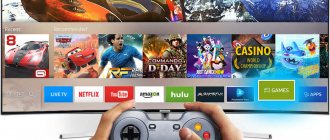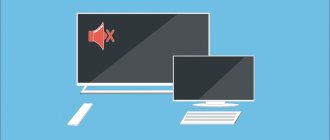Analogue television, which was once used by millions of people around the planet, is no longer relevant. Nowadays, viewers can enjoy watching channels on cable or digital television. The latter type is the priority, because the transmitted signal in digital form is not subject to interference. We will tell you how to set up digital channels on a Samsung TV, as well as how to set up cable TV on a TV.
Content:
- 1 Types of Samsung TV 1.1 How to find out the model and year of manufacture of the TV
- 1.2 How to determine the presence of a tuner
- 3.1 Manual search: instructions
- 4.1 How to connect and configure the set-top box
During 2021, broadcasting of analogue channels was switched off in Russia. A smooth transition in different regions was given from 1 to 3 months. New TVs did not require the purchase of set-top boxes, while old ones required additional equipment. But, despite the duration and smoothness of the transition, not all users have learned how to set up digital channels on Samsung TVs.
Connecting the TV
Samsung TVs have been produced on the Russian market for many years. The TV device has an affordable price and a range of useful functions. After analyzing user reviews on the Internet, we can come to the conclusion that self-configuration is a fairly simple process, if you take into account some nuances.
To correctly turn on the TV for the first time, it is advisable (especially for those who have not worked with modern TVs before) to first study the operating instructions. This is because you will have to configure the Samsung TV and the Smart TV plugin.
The task is simplified by the fact that manufacturers understand that modern users do not want to spend hours leafing through thick paper instructions, and therefore make the interface as intuitive as possible. After connecting the TV to the network, you need to use the remote control to agree to the license agreement and proceed to further settings of the Samsung TV.
Types of Samsung TV
Samsung has been producing home appliances since 1930. In 1998, the company introduced the world's largest LCD TV, measuring 30 inches. Modern models can be divided into 3 options:
- Models with a built-in tuner for receiving a digital DVB-T signal
- Options with external device.
- TVs that do not support a digital signal require a set-top box.
The digital channels themselves are broadcast via the Internet for Smart TV or via IPTV. Before setting up the equipment, you need to find out whether the TV supports DVB-T2, and check the year of manufacture and model.
How to find out the model and year of production of TV
Setting up digital channels on Samsung begins with specifying the year of manufacture and model of the TV. You can do this in 2 ways: go to the TV menu or look at the label on the back panel.
Let's take a closer look:
- Through the TV menu. Find the “Menu” button on the remote control. Select "Support". Then, “contact Samsung.” A screen will open where there will be a “model code” item.
- On the device label. The information is printed in the form of a code, where each letter has its own meaning, for example, UE32F6800. The information is deciphered as follows:
- UE – TV type: UE/LE – liquid crystal, PS/PE – plasma.
- 32 – diagonal, varies from 19 to 105 inches.
- F – year of manufacture, its classification: A – 2008, B – 09, C – 10, D – 11, ES/EH – 12, F/FH – 13, H/HU – 14, J/JU/JS – 15, K/KU/KS – 16, M/MU/Q/LS – 17, N/NU – 2021, S – premium options for different years.
- 6800 – digital designation of the TV modification.
When the model is determined, check whether it supports receiving a digital signal without a special set-top box.
How to determine the presence of a tuner
Without an additional set-top box, you can set up a TV with a built-in or external tuner to receive a DVB-T2 signal. The module easily decodes 20 basic channels that have been converted to digital broadcasting.
You can check whether your TV model has such equipment on the official Samsung website or in the datasheet for the TV. On the manufacturer’s website, just find the “technical characteristics” column, go to “Broadcasting system” or “Tuners”, enter the model data and see whether there is a plus in the DVB-T2 column or not. If available, digital television is available.
For reference. You can set up digital television on Samsung TVs without a set-top box in most versions of QE, UE, HG, GO. Smart models receive signals via the Internet.
Preset Picture Modes
Most TV models have a few preset modes to get you started. They vary from manufacturer to manufacturer and model to model, and usually go by names like "standard", "dynamic", "cinema", "game", "sports", and the increasingly common "HDR".
Avoid the “dynamic” mode (sometimes called “live”): the picture in this case looks impressive, but oversaturation of colors and overheating of whites lead to a loss of detail.
It's best to start with "standard" or "cinema" (sometimes called "warm" or "pro"); the latter usually has the most accurate color palette.
4K HDR TVs automatically switch to HDR mode when playing 4K HDR content. It maximizes brightness and contrast to meet its standards.
There are some other modes that may be useful in certain circumstances. For example, owners of game consoles should choose “games”. It disables most processing technologies for faster response times, which is especially important for first-person shooters.
Also, many models today have an “eco” mode. But while we're all about protecting the environment, it's best not to choose it - it reduces screen brightness and can lead to image instability. For some models, the “eco” mode is located in another section of the general image settings; It makes sense to review its details and disable everything unnecessary, especially any options whose name hints at “room light sensor.” They have to adjust the image to its level, but as a result the picture becomes too faded.
And sports fans should not be tempted by “sports” modes, in which it becomes blatantly unrealistic.
Stages of setting up channels on Smart TV
“Smart TVs” are considered the most modern and high-quality models. They make settings automatically depending on the type of signal. Most modern TVs support Smart broadcasting. To clarify the information, you can go to the manufacturer’s official website.
The quality of broadcasting depends on the speed of your home Internet. Setting up digital television on a Samsung Smart TV follows the following steps:
- Connect your equipment to the Internet via Wi-Fi or a separate cable.
- Go to the application store provided in Smart TV.
- Choose an application that is suitable for viewing: Forkplayer, Peers TV or similar options.
- Download and install the selected option. Complete a short registration. Launch the application.
- Find a playlist with a list of channels. How to open it is indicated in the instructions for the program.
- Open the desired channel and enjoy watching.
No additional setup is required. If the signal and Internet quality are poor, there will be interference on all channels.
Instructions for models with a DVB-T2 tuner
Digital broadcasting on modern TVs that receive signals without a set-top box must be configured through the menu. It is better to run Auto-Tuning, which will automatically read all available TV programs and save them under numbers. If you choose the “manual” option, you will have to adjust each channel for a long time.
Instructions for setting up digital channels on Samsung TVs with a built-in DVB-T2 tuner in automatic mode:
- Go to the TV menu. Looking for the “Broadcasts” section.
- Open the “Auto Configuration” item.
- Indicate the signal source: antenna, cable, satellite.
- Determine the type of channels - choose digital broadcasting.
- Click on the “Search” button and select the “Full” option and “Scan”.
- Wait for the setup to complete. Find “Save” and enjoy the number.
There are situations when automatic tuning does not work, then you have to search and save channels manually.
Manual search: instructions
So, how to manually configure digital channels on a Samsung TV:
- Go to the menu, select cable instead of antenna.
- Click on the country item – Eastern Europe.
- If necessary, enter the PIN code: 0000, 1111, 1234.
- In the parameters, select frequency limits from 298 to 362 thousand kHz.
- Go to settings and set the channel type to “digital”.
- In search mode, put “network” and click search for available options.
- Save the channels you find.
If necessary, unnecessary programs can be removed. To do this, just go to the “Broadcasts” subsection and open “Dispatcher” there. Removal occurs through the “Tools” button.
How to set up cable TV
When setting up cable television in Samsung models, it is preferable to use automatic settings. The device will automatically scan all frequency ranges. When a channel is detected on a certain frequency, it is automatically remembered and assigned for later use. In the future, you can switch them and view all the necessary programs.
Sometimes during adjustment it turns out that the cable mode does not function. This mainly happens if the cable is not connected to the device. Sometimes the connector just doesn't sit tightly in the socket.
After checking all connections, setup begins:
- Turn on the TV receiver.
- Enter the menu on the remote control.
- Select the “Broadcast” mode.
- In the window that opens, mark the signal source. Our version will have a cable.
- After the connection is established, the channels are configured automatically. Enter “Auto Configuration” - then “Search Options”, then select “Full”.
- Go to the “Start” tab and enable the search task. The device will automatically detect channels on available frequencies.
- After completing the search actions, save the changes by activating the “Save” icon.
- The sections are closed and the receiver is ready for viewing.
Features of viewing channels through a set-top box
Outdated TV models do not support digital television. They are able to recognize new channels only through special equipment - set-top boxes. They can be purchased at digital equipment stores or ordered an Internet and TV connection from cellular operators that serve a multi-story building.
When choosing a digital set-top box, you should pay attention to the connecting cable connected to the TV. Look at what connectors you have: HDMI 2.0 or 2.1, tulips. Buy an adapter to connect the set-top box and TV.
How to connect and configure the set-top box
Before setting up digital television on Samsung TVs via a set-top box, you need to assemble and connect the equipment. To do this, do:
- Check the installation of the antenna, which should match with the set-top box. Installation and configuration instructions are included with the equipment. Cellular operators offer cable connection through a common wire installed in the entrance.
- Select and purchase a suitable receiver. It is selected according to the number of additional options. There are options with the ability to record information, media player, scheduler, and TimeShift functions.
- Look at the option of connecting the receiver to the TV: tulips, HDMI, antenna cable. Buy an adapter.
- Connect the equipment and turn it on. Configure 20 basic channels available for free viewing.
If you want to watch more channels, you will have to buy a special CAM module for a receiver with an antenna. Then the number of TV shows will depend on the selected package.
Channel tuning: automatic, manual
General scheme for searching TV programs for receivers:
- On the remote control of the set-top box, find the “Menu” button, most often this is the Source key
- In the window that opens, click HDMI 1 – digital broadcasting will go through it.
- Find “Autosearch” and press start. The set-top box itself will select the appropriate frequency and save TV programs.
The exact sequence of searching for TV channels depends on the selected model of the receiver or the cellular operator to which you connected to watch digital television.
What to do if the TV does not see channels when searching
Automatic digital TV setup on Samsung does not always go smoothly. The causes of failures may lie in the antenna, receiver, or proper connection of the TV to the equipment. To eliminate and restart auto search you must:
- Check that the receiver is connected correctly to the TV. If the connection is incorrect, the TV will not recognize the device and when you press HDMI 1, the “no signal” information will be displayed.
- Reset the receiver settings to factory defaults - perform a full reboot. To do this, go to the menu, find the “Settings” item and “Reset” or “Restore factory settings”. If a password is required, enter 0000, 1111 or 1234.
- Try reconfiguring or reconnecting the antenna. You can purchase a signal amplifier that will provide a high-quality connection. Consider the location of the house relative to the tower. The further away it is, the stronger the antenna is needed.
Exact recommendations for additional digital television settings on Samsung TV depend on the equipment model.
How to set up digital TV on an old Samsung that does not support digital TV
Many older TVs do not support digital broadcasting at all. However, they can still be used, it just requires special equipment. This is a separate TV set-top box - the tuner already contains more than 20 basic channels. They are free, they have a pre-set frequency, and are distinguished by high image quality and complete absence of interference. The tuner has all the missing connectors installed, and is assigned the main function - digital broadcasting.
Before buying a tuner, you need to check the TV connectors - “Tulip” or SCART. If they are not there, then this device is completely unsuitable for digital TV.
If everything is in order, then the connection is made as follows:
- Turn on the TV and make sure it is working.
- Connect the antenna to the DVB-T tuner. The cord is screwed into the socket and must fit tightly to it.
- Connecting the tuner to the TV. When using the Tulip, three wires of white, yellow and red colors are connected to the corresponding sockets of both devices. If you have a SCART connector, you will need an adapter. On one side it is plugged into the TV connector, and on the other side the Tulip cables are connected to it.
- Check system functionality. There is a separate remote control for the tuner. If connected correctly, everything should work, after which the digital broadcast will begin.
Setting up channels when using a set-top box from mobile operators
Multi-storey buildings have IPTV – Internet Protocol Television. It works using Internet Protocol, but does not require a separate network connection. The television operator runs a digital cable into the apartment and rents out a set-top box through which channels are decoded and broadcast.
When connected, specialists will independently set up digital channels on Samsung. But if they go wrong or an announcement appears about the release of new broadcasts, you need to update the data. To do this, go to the menu through the remote control of the set-top box. Select Settings, Channel Search and Auto Preferences. In most cases, nothing additional is required.
If you have questions about how to connect to new digital channels on Samsung TV through an operator’s set-top box, you can always call the toll-free hotline. Operators will provide consultations remotely and, if necessary, schedule a visit from a technician.
Now you know all the ways to set up digital channels on Samsung TVs of different models and years of manufacture. The number of channels depends on your package. Only 20 TV broadcasts are free.
Found a mistake? Select it and press ctrl+enter
- 60
Editing and deleting
To remove unnecessary channels, add new ones, or sort them, placing your favorites at the top of the list, use the “Change” option.
How to set up channels? To adjust TV channels, follow the simple step-by-step instructions:
- Open the menu, select the “Broadcast” or “Live” section.
- Press the remote control to the right.
- Select the Change option.
- Select the checkboxes for the channels that will be deleted.
- To move TV channels, use the arrows on the remote control.
As you can see, adjusting the television broadcast grid is extremely simple. It is enough just to follow the algorithm described earlier.
Particular attention should be paid to the fact that when moving a channel that has a name, you will simply swap it with others. For example, if you want to move TNT from position 20 to position 2, where STS is already located, then there will be no shift, they will simply exchange positions.
However, if the TV program does not have a name, then there will be a shift in a certain direction of the entire grid. Sometimes the set position may be confused, so you have to periodically repeat this procedure again and again.