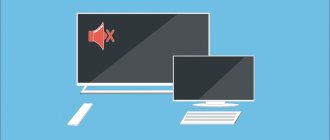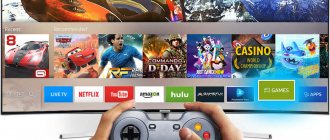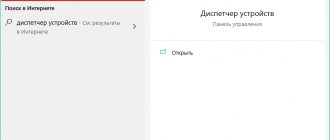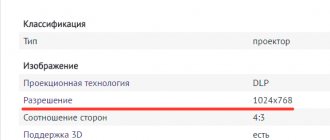Do all Philips models support DTV?
Setting is possible on all models of the famous brand, provided that the TV was released no earlier than 2005.
Since 2011, devices have been produced with built-in tuners for signal reception; previous models receive digital broadcasting through a special set-top box, which is purchased separately and connected to the device. To check whether the TV supports digital processing technology, check the device markings: the presence of the letters “S”, “T”, “N”, “K” indicates that the TV can be configured to receive numbers.
The letter "I" denotes the analogue broadcast type.
How can I reconfigure models before 2011 to receive numbers via a set-top box?
Owners of Philips TVs are offered two setup modes:
- A complete reinstallation, in which all previously configured channels are deleted, a list appears with digital channels at the top, followed by analogue ones. This mode is selected during initial setup after purchasing a TV.
- Update. Available channels remain, new ones are located after them.
Important! Connection is impossible without a remote control, no matter which setting method is selected. There are two search formats available for connection – automatic and manual.
Automatically
- The antenna cable is inserted into the appropriate socket.
- The TV turns on.
- On the remote control, select the Home button, in the form of a house.
- After going to the main menu, select the configuration section.
- In the list that opens, select “Channel settings”.
- Start auto mode.
- Select country. To do this, indicate one of them on the back cover of the device in the list of states located on a special label. If Russia is absent, choose Switzerland, Finland or Germany.
- After selecting a region, the “Digital Mode” section becomes available. To set up cable television, select “Cable”; for terrestrial television, click on the “Antenna” section.
- Next, the system will prompt you to select one of the available search methods. Select Automatic and click “Finish” when completed.
Attention! During scanning, the system may ask you to enter a PIN code. In this case, dial one of the standard combinations - four ones, four zeros or “1234”.
Manually
Due to technical reasons, auto-tuning in Philips TVs released before 2011 fails. To search manually, proceed as follows:
- connect the digital broadcasting cable, turn on the TV;
- On the remote control, press the Home button with the image of a house;
- go to configuration;
- open the installation window;
- in the list of sections, select “Channel settings”;
- set manual mode;
- click the “Start” button;
- go to the “Digital mode” item;
- if you are using a set-top box with an antenna, press the antenna button and select a cable for cable television;
- return to the previous submenu and select “Search”;
- manually enter the frequency readings, after finding, enter the next frequency reading;
- act in this manner until all channels are detected;
- When finished, click the “OK” button to save the settings.
Reference. Frequency values are taken from the digital service provider’s website.
Which channel search mode is best to use?
Owners of Philips TVs are offered several ways to set up digital broadcasting. Auto search allows you to find free channels in literally 2-3 minutes. This option is suitable for users living in an area with reliable signal reception. If the subscriber has connected an antenna with a powerful amplifier, then he can also use automatic search.
Manual search assumes that the user will independently enter the frequency on which the channels will be broadcast. All the necessary information about the location of the nearest TV tower and the frequency of its operation can be found on the official RTRS portal. Channels are searched manually in situations where automatic search does not give the desired result.
- Setting up a Philips TV: channels, sound, image
Philips TVs offer users two search formats:
- Full reinstallation - previously configured channels are replaced with new ones or deleted. Digital TV channels are located at the beginning of the list, and analogue ones at the end of the list.
- Update - old channels will not disappear anywhere, and new ones will simply appear at the end of the list. You can sort later.
The process of setting up the “digits” will change depending on when exactly the equipment was released.
How to establish such broadcasting on modern devices?
Before setting up a modern TV, they receive information regarding the frequency values of the broadcast signal from the provider. Models released after 2011 are connected without additional receivers, since television broadcast equipment is equipped with built-in modules capable of receiving all terrestrial and cable signal standards.
There are two ways to set up your TV.
Automatically
Let's look at how to find digital channels on a Philips TV using auto-tuning.
- Using the remote control, enter the main menu and go to the Installation section.
- Open the “Search” tab. During initial setup, select Reinstallation.
- On the back cover of the TV, find a sticker with a list of countries that broadcast a digital signal, select Russia. If they are not on the list, they find Sweden or Finland.
- Go to the “Digital Mode” tab.
- Depending on the type of broadcasting, select “DVB-C Cable” or “DVB-T2 Antenna”.
- Add settings, select “Manual mode” for transmission speed from the drop-down list.
- In the “Network Frequency” (Transmission Speed) window that appears, enter the value 6.875.
- The system will offer two settings options. A quick scan will take 10 minutes. To do this, set the frequency difference, turn off analog channels, click “Finish” and proceed to search.
- A full scan will take about 30 minutes and will allow you to find more channels. To do this, set the manual mode of the network frequency.
- Cancel and activate the search for analogue channels, go to search.
- Upon completion, the found channels are saved.
Manually
The manual scanning process is fully consistent with the channel search algorithm on TVs released before 2011; the main thing is to obtain information in advance on the RTRS website or from the provider with frequency indicators.
Selecting channel search mode
Go to the main menu of the device. To do this, you will need to use the button on the control panel, which shows a “house”. In the menu that opens, there is the “Configuration” section, and then “Channel settings”. You will have access to searching for digital and analogue channels.
How to select channel tuning mode:
- Complete reinstallation . All previously configured broadcasts will be replaced with new ones. If you are setting up TV for the first time, choose this mode. All digital channels will be located at the beginning of the list, analogue ones will be after them.
- Update . All already available programs will remain, new channels will appear immediately after them.
How to turn on a TV with Smart TV mode without a set-top box?
In new, more advanced TV models that have appeared, the setup system has changed and looks like this:
- Open the Main Menu and go to “Search”.
- To activate subsequent commands, follow the system prompts that pop up on the screen.
- Choose a country.
- Go to the “Digital Mode” tab.
- Select the signal source from two options – “DVB-C” or “DVB-T2”.
- Change speed settings.
- Run a full and quick scan. Depending on the chosen method, the search takes from 10 to 30 minutes.
- When finished, click “OK” to save the found channels.
We offer you to watch a video on how to set up channels on a PHILIPS TV:
Setting up an old Philips TV
The products of the Dutch brand are in demand among Russian consumers. The company produces functional equipment with a long service life, so users give it preference. In the near future, analogue television will be turned off, so the question of how to set up digital channels on a Philips TV is becoming increasingly relevant. Let's take a closer look at the features of setting up TV channels.
Tuning all television frequencies simultaneously via cable
- To simultaneously set up and use analog and digital television, an antenna cable with an RF connector connects a digital tuner with an RF OUT connector and a television receiver with an ANT IN connector.
- By connecting the set-top box to the TV in this way, they activate the analogue broadcasting mode and start searching for channels in automatic mode.
- Then, using the receiver's remote control, digital channels are configured.
- Select AV output and proceed to automatic search.
Network frequency value
When configuring the built-in DVB-C receiver to receive a digital signal, use the following parameters (selected in the device settings menu), entered before starting the “Search” command:
- original broadcast frequency – 298 MHz;
- modulation - 256 QAM;
- transponders with a step of 8 MHz (16 pieces in total);
- transmission speed – 6.875 Ksim/sec.
What to do if you don’t see the number?
During setup and search, problems sometimes arise; the TV does not find digital channels. To eliminate them, follow some recommendations:
- Carry out signal quality diagnostics. To do this, press the “Home” button on the remote control and go to the “Status” tab. Set the signal level to at least 80%.
- Check frequency and network ID. The information requested by the system about the “Network Frequency” and “Network ID” can be obtained from the provider or on the website “smotritsifru.ru”.
- Open the main menu, go to the “Channel settings” section, in the “Digital signal” sub-item, select the “On” status.
- Change frequency scanning - in the “Settings” menu, change the value of the “Frequency scanning step” command to 1 MHz.
If the actions taken did not produce any results, it is recommended to reset the digital module settings to factory defaults, following the step-by-step instructions:
- disconnect all wires and cables from the TV, except the power cord;
- pull out the CAM module and start the search;
- after the auto-search process is completed, disconnect the TV from the network;
- connect the antenna cable and other wires to the TV;
- repeat the search procedure in manual or automatic mode.
If there are no positive results, contact the technical service.
Manual search
If you need to add just a few channels to an existing list, you can use manual search on your Philips TV. This is much faster than Auto Search, and old saved TV channels will not be lost and will be in their previously saved positions.
- To do this, go to your TV settings and select the Channel settings section.
- Next, you need to find the Signal Test item; this is manual configuration.
- Enter the frequency and click on search.
- After the channels are found, click on Save.
You can find out the multiplex broadcast frequency on the RTRS website by selecting your locality.
Where to call for questions about DTV connection?
Preferential categories of citizens who apply to the Department of Social Protection of the Population of Moscow have the opportunity to receive targeted social assistance that compensates for the costs of purchasing a set-top box, however, the Federal program for the transition to digital broadcasting frequencies does not provide for the sale of the necessary equipment, the provision of paid services for connecting DTV, etc. including on Philips TVs, maintenance and setup.
The channels are publicly available, and you can configure them yourself. Therefore, federal authorities urge residents to be wary of advertisements offering to buy special equipment, as well as connections to digital television under the guise of “planned work” and “collective transition to digital.”
Attention! For all questions that arise during the connection, it is recommended to call the Unified Information Service, or the 24-hour hotline of the Russian Television and Radio Broadcasting Network.
Setting up digital television on Philips TVs differs depending on the year of manufacture. By following the instructions above, you can independently find digital channels and enjoy free viewing of your favorite TV shows in excellent quality.