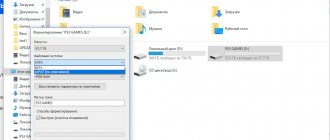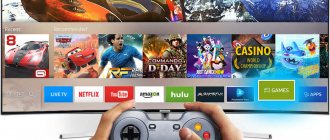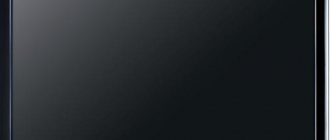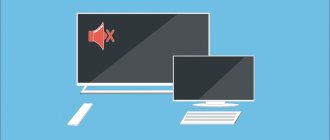Features of connecting IPTV on TV
You can traditionally watch IPTV for free on your TV, as well as on your computer, smartphone or tablet.
The IPTV connection method depends on the device. For example, on a PC or laptop it is enough to upload a playlist of TV channels.
The situation is different with outdated TV models. Since they do not provide modern “tricks” - an Internet connection, USB connectors, you will have to connect IP broadcasting using a receiver.
Today's Smart TVs are equipped with all the necessary functions: Internet, built-in entertainment services and cinemas. The set-top box expands user capabilities, allows you to control the viewing of TV channels and turn the TV into a media center.
Next, we’ll look at how to connect IPTV via a tuner directly from the router, as well as the nuances of connection on panels of different brands.
Useful tips for connecting IPTV
If the reader is the owner of a Smart TV, then such a person is very lucky. After all, he can already watch interactive television without purchasing additional equipment.
For the rest of the viewers to implement, you need to complete the following steps.
- Register on the provider's website, select a package, pay.
- Use the application for Smart TV.
Important ! When choosing a paid provider, it is recommended to first read customer reviews. They will tell you more than the site description. They will also protect you from scammers.
The second option is of greater interest to owners. After all, it’s free and from the TV manufacturer.
A popular program for watching interactive TV is Simple Smart IPTV.
Connection for LG TVs
Method No. 1 (with Internet connection)
- You need to launch LG Smart World. Log in. Login using the Home menu. You need to log in or register.
- Enter Simple Smart IPTV in the Search line.
- After finding the program, install it. Click on the button of the same name.
- Launch the application from the “Run” button.
How to connect IPTV via set-top box
Let's start with how to connect IPTV to a TV using a digital tuner.
The described sequence is suitable for any model.
The physical connection of the IP TV box is performed in the off state.
- Connect the HDMI cable to the appropriate connectors on the set-top box and TV. If you are connecting via an RCA cord, connect it to the AV output, and the “tulips” to the TV.
- Insert the Ethernet patch cord into one of the LAN ports of the router in the receiver unit.
- Connect the power supply.
- On the remote control, press the “Setup” button to open the tuner interface.
- Go to the “Advanced Settings” section, set Internet and video playback parameters.
- Separately, you need an m3u playlist of TV channels to dump these files onto a flash drive.
- Then go to the “USB” menu and run the player installation file from the drive.
- After installation, open the player and click “Add playlist” and “Select file”. Find the file on the flash drive, click “Ok”. Channels are displayed in a general list. Click the channel icon to start playing.
What you should pay attention to when connecting IPTV:
Using an IPTV set-top box:
Activating the Choose WAN Bridge Port and selecting one or more LAN ports of the router to connect an IPTV set-top box.
Using PC to watch IPTV (wired and wireless connection)
Activating the “ Enable multicast routing” option, which will disable filtering of multicast traffic and redirect it to the internal subnet to LAN interfaces if necessary. Don't forget to allow the program to view IPTV in the firewall.
For IPTV users using a wireless connection option, in order to avoid “lags” and “artifacts,” Multicast Rate option , with which you can limit the bandwidth of multicast traffic transmitted to the wireless interface. It is recommended to set the maximum value to avoid interruptions in the Wi-Fi connection on other wireless clients when viewing.
of your page —> Sources used:
- https://wifigid.ru/sovety-po-nastrojke-routerov/nastrojka-iptv
- https://54sat.ru/kak-nastroit-dvb-t2-priemnik/
- https://mediapure.ru/setevye-ustrojstva/wi-fi-oborudovanie/nastrojka-iptv-cherez-router-iptv-po-vozduxu-i-provodnoe-podklyuchenie/
How to connect IPTV through a router
The second way to use IPTV on a TV with a smart function is to connect the TV directly to the router.
We will show you two methods: via a network cable and Wi-Fi.
Let's start with the wired connection.
- Connect one end of the LAN cable to the panel port, the other to the router connector that is highlighted in the settings.
- In the “Quick Settings” menu, select “Network” and go to “Wired Connection”.
- Click the “Change” button and check the “Automatic” checkbox.
- Click “Connect”.
Information about the local network will be sent from the router to the TV, and the connection will be established automatically. There is no need to enter anything manually.
The wireless connection is made in the “Connect to a Wi-Fi network” section of the menu. Available lines are displayed in a list. Select your local line, enter the password, click “Connect”.
Internet connection has been established.
Connecting TV on LG equipment
Activation of IPTV on all LG TV models is possible. However, it can be when using a cable or wireless connection. This TV model has a built-in SS IPTV program. It works based on a direct connection to the Internet cable. That is, you just need to plug the cable into the connector and you can use it.
IPTV is a feature that is convenient to use. Thanks to your equipment and Internet provider cable, the client will be able to keep abreast of all events. All that is required of you is to choose a provider.
Connection for LG TVs
Let's take a closer look at connecting digital TV of popular brands.
Let's see how to set up IPTV on an LG TV.
- To watch IPTV for free on your LG TV, download one of the players: “Vintera TV”, “Peers TV”, “SS IPTV”.
- Register in the “LG Content Store” service.
- Search for media player in the market.
- Click “Install”.
To watch IPTV on your LG Smart TV, simply open the installed application. Built-in channels are displayed on the main screen.
If these channels are not enough, download the m3u playlist.
- Find the desired playlist through the search engine and copy the address to the flash drive.
- Insert the drive into the USB connector and start the player.
- In “Settings”, find the “External playlists” section and click “Add”.
- Select “USB”, click on the playlist file and click “OK”.
- The new list will appear in a separate folder.
IPTV and its advantages
First, let's clarify how this abbreviation stands for. It stands for Internet Protocol Television . The signal passes through closed systems used by cable operators and protected IP addresses.
IMPORTANT ! IPTV is not on-line TV. There are many differences between signal transmission. And some of them: traffic, quality, number of channels.
IPTV has the following advantages.
- There is no need to purchase additional equipment (antennas, tuners).
- You can watch channels in high quality.
- The TV viewer is independent of the TV program.
- Possibility of broadcast recording.
Now a detailed description of each of the advantages.
Connection features
To connect IPTV, a good Internet speed is enough. The signal is delivered through a specific protocol. Without wires and additional receiving devices. Forget about installing and installing unnecessary equipment. Now everything is easier.
ATTENTION ! Network speed for stable viewing should be 10 Mbit/s and higher.
If the speed is unstable or low, image disruption will occur. The screen will appear slow and blurry.
Image quality
Direct signal supply ensures that the TV channel is shown in high quality. HD channels will have bright and rich colors. SD is a little worse. Analog and cable TV broadcast in low quality. The picture is worse and noisy. When connecting to digital television, the subscriber will become unaccustomed to such losses. The TV viewer feels close to athletes or movie actors. After all, interactive television allows this.
REFERENCE. Broadcast format HD - 1920X1080, SD - 720X576. The higher the image resolution, the more pixels will be used. And the image will become better quality for the viewer.
Viewer capabilities
Television operates according to the viewer's rules. There is no such possibility in analogue and terrestrial cable TV. There is no longer any need to run home to watch your favorite show. The recording of the broadcast will be waiting for the user on the service . Annoying advertisements will not bother the TV viewer, because they can be rewound.
ATTENTION : The services store recordings of TV channels for 7 days. And during any of these periods, the user can watch his favorite project, concert or sport.
just one small drawback: not all channels can be stored on the server . This must be taken into account when planning.
Recording the broadcast is a convenient function in this television. The file is saved on a USB drive and can be viewed at any time. The main thing is that there is no need for a user to press the REC button. You can create a task in IPTV, and the system will do all the work for the user.
Connection on Samsung TV
We tell you how to connect IPTV to a Samsung TV.
Setting up IPTV on a Samsung Smart TV begins with setting network parameters.
- Open the “Network Status” section in “Settings”.
- Select “IP Settings”.
- In the “Configure DNS” field, enter the value 85 17 30 89, click “Ok”.
Paid IPTV subscriptions on Samsung TV are available in the native application “Divan TV” and “nStreamPlayer”.
For free use, the Samsung Apps store contains separate TV channel applications and players with an installed list. Download the desired application from the platform and enjoy watching “digitals”.
Setting up IPTV equipment Rostelecom
Interactive television services are offered by various providers, and the most popular of them is Rostelecom. Digital broadcasting of this telecom operator provides a huge number of opportunities.
In addition to good audio and video quality, it will be possible to exercise complete control over the entire viewing process. To gain access to rich functionality, you will need to connect through special equipment.
The Rostelecom IPTV set-top box can be set up by the company’s installers, but sometimes there is a need to do it yourself. First, make sure you have all the required components. In addition to the set-top box itself, the kit includes a power supply, cable, remote control along with batteries. Connection options and the setup process are described above. The module from the Rostelecom operator is configured using a similar algorithm. Connecting the equipment to the TV is done in the following way:
- Connect the power supply to the device, but do not plug it in yet.
- In the router settings, look for the IPTV section, launch Proxy IGMP, find the mode called “Bridge” and set the LAN port number. After saving the settings, the device must be rebooted.
- Insert the Internet cable with one side into the module and the other into the router.
- Connect the video cable to the TV; an HDMI cable provides a better image.
- After turning on the equipment, use the remote control to select the signal source.
- If the connection is successful, the loading screen will appear. The system may require you to enter a password, which is specified in the contract concluded with the provider.
IPTV Rostelecom can be viewed simultaneously on five devices. To connect a second TV or other gadget, it is recommended to use a special application that is available on the zabava.ru portal.
Connection on Philips TV
Installing IPTV on smart panels from this company is not difficult.
- In the main menu, open the “Configuration” section.
- Select “Network Connection” and “Wired”.
- Go to “Network Settings”, select “Static IP Address”.
- Find “IP Configuration”, in the “DNS1” line write down 178.209.065.067.
- On the main screen, click the “Net TV” shortcut, select the “Stream” or “Ivi” application.
- Click Add.
After this, the setup is completed and the programs are available for use.
Connection on Sony Bravia TV
The IPTV function on the Sony Bravia TV is activated through the built-in “Opera TV Store” browser.
- On the remote control, press the “Home” button, go to this application.
- Here, find the “Tools” tab and open the “URL Loader” program.
- In the address bar write operatv.obovse.ru\2.5\, click “Go”.
- The “Forkplayer” program page will open with icons of channels, movies and TV series. With one click, turn on news, educational or entertainment content.
Setting up IPTV on a Sony Bravia TV is done in another way. When you switch to the mobile version of a bookmaker’s website, the system often automatically prompts you to download an application for different operating systems. mobile version of bookmaker Usually a tab with this message appears at the very top in a prominent place.
To do this, you need to transfer the installation file to a USB flash drive and run it on TV. After that, add a playlist of channels.
Working with the application is simple: the channels are distributed into thematic blocks, under each there is a program guide.
Kuleshov Vyacheslav
I have more than 10 years of experience in the IT field. I am engaged in designing and setting up commissioning works. We also have extensive experience in building networks, system administration and working with access control and video surveillance systems. I work as a specialist in .
IPTV service from the provider
More and more Russian providers, in addition to services for providing Internet access, offer the opportunity to watch IPTV . Let's see what advantages we get from using this standard.
Advantages of IPTV over regular terrestrial TV
- There is no need for a TV tuner installed on your PC.
- Ability to pause channel playback for a specific time.
- IPTV can provide additional (VOD, Video On Demand).
You can receive television in IPTV format in two ways - through a special set-top box provided by the provider or purchased separately. IPTV can also be played using a software player such as IP-TV Player . This application is an add-on for the popular VLC player. To display channels, indicate the city and provider providing the IPTV service. As a result, a list of channels will be loaded into the program, and you will be able to watch the video.
Software players for playing IPTV: VLC, IPTV Player, PC Player, etc.
The most pressing problem for users when setting up IPTV through a router is to correctly configure this standard in the wi-fi router’s web interface for smooth operation. Not all routers are suitable for these purposes.
Attention! a list of routers that support IPTV by calling your provider or looking at the official website. Or use my selection.
Routers for IPTV: 54 Mbit/s wireless routers (G series), 150 Mbit/s wireless routers (N series), 300 Mbit/s wireless routers (N series) and older.
To distribute IPTV over a wireless connection without a set-top box (it is possible to use such a connection only when the signal is not encrypted), theoretically you can use a huge number of routers, but in practice, uninterrupted operation from a router can only be achieved with alternative firmware. Netgear WNR 3500L works stably with IPTV with firmware from tomato. Asus WL520g with firmware from oleg. Please note that IPTV over cable and over the air are different methods of implementing IPTV in an apartment . IPTV over the air must be able to handle your router and in order for IPTV to work, you have to interfere with the router’s firmware.
Also, do not forget about wireless network coverage; some will need to optimize the network, while others will encounter “lags” and image artifacts when moving the client (PC, laptop, TV) away from the router. In some cases, it becomes necessary to convert a UDP multicast IPTV stream to a TCP unicast. This procedure is possible using a special utility UDP to HTTP , which will convert traffic. This application must be active on a PC with IPTV connected via twisted pair, but this requires a constantly active computer (sever or network client), or choose a router that can perform traffic conversion (with support for udpxy ). In this case, the stream conversion will be carried out by the router.
UDP-to-HTTP Proxy is designed to convert udp multicast IPTV traffic into tcp unicast (specifically http) traffic. This is useful for comfortable viewing of IPTV over Wi-Fi , NAT, on PDAs, home players and game consoles.