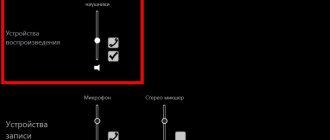On certain laptops, depending on the manufacturer and model, the keyboard is disabled only on the user’s side, but what can you do if it is blocked accidentally. In this case, you can turn on the device in various ways, taking into account the reason for blocking and the laptop model.
Keyboard locking using special programs
Today there are a sufficient number of programs that can block the keyboard. Here are the most popular of them.
Toddler Keys
An excellent solution would be the Toddler Keys utility. Its functions allow you to block not only the keyboard, but also the mouse, disk drive and power button . The interface of this program is not designed for Russian. But as a rule, this is not a big problem for users.
- To get started, download the utility installation file.
- In the window that appears, select the creation of an icon on the desktop and the immediate launch of the application after installation (points 2 and 3).
- Then select the folder where the data will be downloaded.
- Once the installation is complete, the application icon will appear on the taskbar. To get started, right-click on it and in the context menu that appears, click “Options” . In the “Type to exit” line, specify the password that will be used to unlock.
IMPORTANT! Please note that Toddler Keys only accepts the English language layout. Therefore, use either a completely numeric code or a combination based on the Latin alphabet. Otherwise, unlocking can only be done by calling the “Task Manager” (Ctrl+Alt+Del) and canceling the action in it.
Pay special attention to the Lock Driver Doors and Disable Power Button functions. Otherwise, the power button of the device and its optical drive will be blocked. Finally, uncheck the o, which will remove the video and image blocking.
REFERENCE! The peculiarity of managing this utility is that double-clicking on the program icon will lock not only the keyboard, but also the screen and mouse.
Noteworthy is the easy-to-use software called Blok. It allows you not only to additionally turn off the screen, but also to set a timer to turn off the laptop.
- To install this program, download the file from the official website and run it as administrator.
- After this, a window will appear where you need to click “Ok”. 6 seconds after this, the keypad will be locked.
- You can return it to working condition using the combination Ctrl+Alt+Delete, and then pressing “Esc”.
Shutdown due to viruses
All of the methods described above work in both directions, allowing you to both turn off and turn on the keyboard. If the device is blocked without your participation, and nothing helps to activate it, a banner appears on the screen asking you to deposit money - the PC is infected with viruses. How to connect the keyboard after a virus attack to the computer:
- Download the Windows Unlocker utility from Kaspersky.
- Write it to a flash drive or CD.
- Insert the prepared drive into the laptop and reboot, selecting start from USB or CD in the boot menu.
- Click on any button, set the language and launch the graphical interface.
- The shell is similar to the Windows desktop. The main menu is located in the place of “Start”, select “Terminal” in it.
- In the box, enter WindowsUnlocker and click enter.
- Enter 1 to start scanning.
When finished, select 0 to exit and reboot.
- How to control the mouse from the keyboard in Windows
Eliminating the consequences of viral infection
If all the described methods for restoring the functionality of a laptop keyboard do not work for you, you are probably experiencing the consequences of a laptop infection with viruses. This can clearly be evidenced by the presence of a banner describing methods for transferring money for unlocking to the attacker’s account. No need to make any payments
, because there are simple ways to combat this unpleasant phenomenon.
For example, the free Kaspersky Lab Windows Unlocker utility, which is available at support.kaspersky.ru/viruses/sms, can help. Here you can download an image of this utility, which you then need to burn to an optical disc or flash drive. Further:
- Insert the drive with the recorded WindowsUnlocker into the laptop drive and reboot the device;
- Press F8 to go to the boot menu and tell the system to boot from your drive;
- The utility will launch after pressing any key, then you need to specify the interface language, and also select the graphical mode for further work;
- The main menu of the program can be opened where the “Start” button is located in the OS;
- Select “Terminal”;
- A command window will open, where you need to enter the line WindowsUnlocker, then press Enter;
- To start a system scan, enter the number “1”.
The system cleaning process will start, upon completion of which enter the number “0” to exit the command line. You can reboot the OS using the “reboot” command.
Once these steps are completed, the keyboard lock on your laptop will be removed. Similarly, to eliminate virus activity on your computer when the keyboard is locked, you can use Live CDs recorded using Kaspersky Rescue Disk, Dr.Web LiveDisk and similar applications.
A laptop is a device that can be used at work and at home, in transport and when going out into nature. The need to lock the keyboard of such a computer rarely arises, but if there are small children in the house, this issue becomes more relevant. Playful hands can accidentally delete a prepared report or film, a valuable file or document. Attackers can also gain access to information stored on a laptop. Locking the keypad is an ideal way to avoid such troubles.
It may also be necessary to disable the operating panel if an external keyboard is connected or if there is a high probability of pressing buttons spontaneously. There are several ways to perform this operation:
- Using a keyboard shortcut;
- Disconnecting the cable;
- Software installation.
By pressing a combination of certain keys, you can also solve the problem of randomness, which, although unlikely, can happen.
Checking keyboard connection restrictions in Group Policy
Is your PC broken and you are no longer able to work on it normally? It's not a problem. You need to contact our computer repair center. We will diagnose and fix the problem. It is important for us that your PC continues to function perfectly, and that nothing distracts you from doing what you love: Our offer: 1 Free visit of a specialist; 2 Free computer analysis at your home; 3 We provide a warranty after repairs of up to three years; 4 We issue a check with a warranty card. All you have to do is leave a request and we will give you a 15% discount
On a laptop it is possible to set a block on the number of connected external devices that enter data. To exclude this option, you need to check if there are any errors in the settings. So, activate the “Run” utility by pressing the Win + R buttons. Then, in the line of input information you need to indicate gpedit.msc and click OK.
In the window that opens, look at the left column at: Computer Configuration/Administrative Templates/System/Device Installation/Device Installation Restrictions .
Now, we need to find this address. Specifically, we need to find the line “Prohibit installation of devices using drivers...”. In most cases, the system itself sets the command to the “Not specified” mode.
But, if you have “Enabled”, then you need to click on this long line, and in the new window put a checkbox above the “Not specified” command, then click “Apply” and OK. If the computer asks to reboot, then reboot.
Is your PC broken and you are no longer able to work on it normally? It's not a problem. You need to contact our computer repair center. We will diagnose and fix the problem. It is important for us that your PC continues to function perfectly, and that nothing distracts you from doing what you love: Our offer: 1 Free visit of a specialist; 2 Free computer analysis at your home; 3 We provide a warranty after repairs of up to three years; 4 We issue a check with a warranty card. All you have to do is leave a request and we will give you a 15% discount
How to activate the keyboard
You can unlock the keyboard on a laptop using several methods:
- Use virtual keyboard.
- Using Windows tools.
- Using third party programs.
Enable the numeric keypad
Modern laptop models support a digital keyboard. That is, they have a touch monitor on which, by turning on the numeric keypad, the user no longer needs physical keys for typing.
Instructions for turning on the digital keyboard:
- Click on the bottom of the laptop screen with the right mouse button.
- Select the “Panels” department.
- Check the “Enable numeric keypad” checkbox.
- A keyboard block will open on the screen, consisting of letters.
- To activate the block for printing numbers, you need to click with your finger on the “Options” key on the numeric keypad.
- The NumLock button will open on the right.
- Click on it. A block with numbers will be displayed in front of the user.
This method works on all Lenovo, Asus, Dell models that support a touch monitor. This type of keyboard is considered more convenient than a regular virtual one. Using the latter, the user will have to use the mouse to press keys with letters.
Hardware failure
If none of the above methods gave you an answer to the question of how to turn on the keyboard on your computer, then perhaps the problem is in the device itself. Take a photo of its appearance (you will need this later). Then try to disassemble and clean the contacts. If this does not help, then find the official documentation and look at ways to check the functionality. Some devices can even indicate the nature of damage using three LEDs in the upper right corner.
I can’t unlock the keyboard: what to do?
Most often, the keyboard is locked on a mobile computer by the user; software rarely affects this. But to make sure that there is no prohibition, you need to check the system hardware:
- Go to Start and select Run. Type gpedit.msc, then “Enter”. Afterwards, you need to go through the tabs in the following order: “Hardware Installation”, “Equipment Limitations”.
- Find "Prohibit installation of hardware."
- You must select the “Show” button and make sure that there is no data in the section that appears. As for the ban, it must be in the “Disable” mode.
Reference! If the keyboard fails to start, then you need to check the condition of the device, which probably suffered from incorrect actions.
Job
Interacting with the keyboard is not difficult. By the way, working with this device has many different aspects that most people do not know about. For example, you know how to turn on the sound on Yes, there is such a function. You can restart your computer right now and use the following keys when loading:
- F10. This is if you need to turn off the sound altogether.
- F11. Press it if you want to make it quieter.
- F12. This key makes the sound louder.
Surprising? But that is not all. Do you know how to turn on your computer using the keyboard? Yes, there are no typos here - you can really run a computer using this device. You can try to do this yourself - you just need to simultaneously hold down the Ctrl+Esc keys. You can also turn off your computer using the keyboard. But there are some nuances here that for this you need to work with the BIOS.
Third party programs
If you often need to lock and unlock buttons on your laptop, it is convenient to use special programs. They do not require you to remember system parameters; you just need to click on one icon.
KeyFreeze
Compact application, the interface consists of only one element “Lock keyboard & Mouse”. When pressed, the mouse, keyboard and touchpad panel of the laptop are blocked. To cancel an action, simultaneously press Ctrl+Alt+Del, then “Cancel” to close the menu.