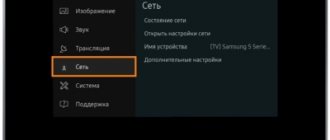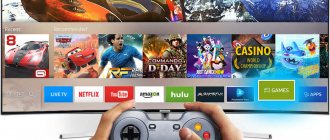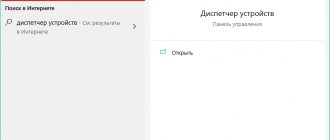Knowing how to set up the Internet on your tablet, you can enjoy all the benefits of access to the global network. Most modern devices of this type have several connection methods. This could be a mobile connection or a wireless connection to a WiFi router.
The second method boasts high connection speeds, and the first one boasts high mobility. If the tablet does not have an Internet connection from a mobile operator, then only WiFi will do. For normal use of network access services, you must first configure the tablet.
Via home Wi-Fi router
Fast and easy way. The main thing is to have home Internet with a connected Wi-Fi router. In this case, the gadget will be able to use the wireless network.
To connect your tablet to the Internet via Wi-Fi, you need to complete several setup steps:
- Check flight mode. It should be disabled.
- In the “settings” section you need to find “wireless networks” and activate Wi-Fi.
- After activation, the device itself will find the nearest access points.
- Next, you should select the name of your home wireless network, enter your login and password.
- If the steps are completed correctly, the tablet will go online.
Other mobile connection methods
What should you do if you need to access the Internet from a tablet, but there is no Wi-Fi network, and the tablet does not have a SIM card, that is, this connection method is not meant at all? In this case, you can distribute Wi-Fi from your smartphone to your tablet or use a 3G modem.
Via 3G modem
3G modems are ubiquitous, but how to connect it to a tablet if the latter does not have a USB input? Option one is to buy a 3G modem with a router function; it costs more, but is more convenient to use. You can simply connect the tablet to the router and then walk with it throughout the apartment, without having to carry a modem with you. If you already have a modem, you can connect via an OTG cable. This is a special microUSB to USB adapter that will help you connect not only a modem, but also any USB device. The method is suitable for models on Windows and Android OS.
Modern devices support this option to access the Internet; most likely, you won’t even need to install special software. But if this does not happen, then the PPP Widget utility will come to the rescue. Through it, the settings that were described above for the SIM card are performed. There are no differences here. In some cases, when you connect the modem to the tablet, the driver installation software will automatically launch; you just need to wait until the process is completed.
Via smartphone
To share the Internet from your phone to your tablet, you need to turn on the Internet on your tablet via Wi-Fi. On the device that will distribute Wi-Fi, you should go to the settings and enable router mode. Depending on the model, the settings may be written differently, but usually it is “Wi-Fi access point.” To distribute the Internet from your phone to your tablet, you need to activate this mode. There is no need to configure your phone; the Internet will be distributed from your phone to your tablet automatically; you just need to find Wi-Fi from your phone and enter its password. They are created automatically, and you can see them in the same item - “Wi-Fi access point”. Click on the name of the network, after which its data will appear, including the password.
Important! You can distribute the Internet from tablet to tablet in the same way. There are no differences in settings.
Access points in public places
Everyone has at least once experienced a situation where they urgently need to access the World Wide Web via a tablet. There is no way to come home, and mobile Internet is unavailable for various reasons. Most public places offer a free wireless hotspot.
Important! All public Wi-Fi routers are equipped with an individual username and password. Most often, the login has the same name as the establishment that distributes the public hotspot, for example, a cafe or library.
You can clarify this information and also find out the password from the employees. After this, follow the same steps that are necessary to set up home Wi-Fi.
Possible problems
Various problems may arise with the connection and distribution of the network, due to which the Internet does not work.
Fortunately, most of them can be solved at home and without highly specialized knowledge. The 2 most common possible problems: the device does not see the network or does not go through the authorization process.
Can't see the network
If the tablet computer cannot detect the network, this does not mean that there is something wrong with the router or distribution device and it needs to be changed.
Common reasons why the tablet does not see the network:
- The network is hidden from search. Usually this setting is installed on working Wi-Fi networks, so that strangers not only cannot connect, but do not even see the network. You need to disable the hidden mode in the router settings.
- The router was not configured correctly. This most often happens when the router was configured by a user, and not by a specialist from the company.
- There was a mistake in the password, and after several unsuccessful attempts the network disappeared. You need to reboot the router and enter the correct password.
- The time or date on the tablet does not correspond to reality and the time zone. In this case, he will not even connect to the mobile Internet through his SIM card.
If none of the above reasons apply and rebooting the tablet with the router does not solve the problem, you should contact the operator company.
Doesn't pass authentication
Another popular problem that users encounter after learning how to connect a tablet to the Internet is an authentication error.
First of all, you need to check whether the password was entered correctly, respecting the case.
If this does not help, you need to go into the router settings and select automatic channel distribution. Typically, one of the two steps above resolves the authentication issue.
Via laptop
If you need to connect your tablet gadget to the Internet and do not have a Wi-Fi router, you can use a laptop connected to your home network via a telephone cable.
This connection is possible via the Wi-Fi module built into the laptop. Most modern computers are already equipped with this part.
If you have network access on your computer using the Windows operating system or third-party programs, the module can be converted into a router. To do this, you need to go into your PC settings and find the Mobile hotspot option (on Windows 10). In the same window, you should configure your network name and password and move the checkbox to On.
How to connect your tablet to the Internet via your phone
You can access the Internet through another mobile device: a smartphone or tablet with a SIM card. In this case, the connected mobile Internet will be distributed from the phone to the tablet via a wireless connection.
Important: it is worth taking into account the fact that the network speed on the distribution device will decrease, and the more devices are connected, the slower it will be.
Instructions on how to share the Internet from another device:
- Open Settings.
- Go to the “Modem Mode” section (usually it is called this on both Apple gadgets and Android mobile devices).
- Move the single slider on top to the active position.
- Now all that remains is to connect to the distribution. To do this, you need to find the network in the Wi-Fi list and enter the password, looking at it on the distributed smartphone.
In addition to distribution via Wi-Fi, you can use another type of wireless connection: Bluetooth. Its speed and stability are inferior to Wi-Fi, but in the event of a broken Wi-Fi module or other related problems, Bluetooth is quite capable of replacing it.
Step-by-step description of network distribution via Bluetooth:
- Enable Bluetooth on both devices: both the one sending and receiving the signal.
- Connect both devices to each other and pair.
- Download and install Blue VPN software on your tablet. It is available for free.
- In the installed application, you must select a connection to the existing Bluetooth.
- Confirm the action on the dispensing device.
The Bluetooth connection may be interrupted. It does not reconnect automatically, so you will need to reconnect manually.
Via SIM card and mobile operator
The second most popular method, after home and public Wi-Fi routers, is to connect a tablet computer to the global web.
The gadget must be equipped with a SIM card slot. If there is one, then follow these steps:
- Insert the SIM card into the slot provided for it.
- Turn on the tablet.
- In the settings, select “data transfer”.
- Fill in the required fields. The required data can be obtained from the mobile operator via SMS or viewed on the official website.
- After completing the settings, reboot the device. When you turn it back on, Internet access will appear automatically.
Connection using a SIM card
The second way to access the Internet is to use a SIM card. This will allow you to use the Internet anywhere. First you need to buy a SIM card for the tablet, there are no special difficulties here, it is only important to decide on the size - regular, micro or nano.
Important! Today, universal options are sold where you just need to squeeze the desired size out of a plastic case. If the SIM card is old, then it can be cut off or, conversely, inserted into the adapter. All this can be done for free at any communication store.
When the user has a SIM card and it is inserted into the appropriate slot, you need to configure the Internet on the tablet. This won't cause any difficulties. As soon as the SIM card is inserted into the tablet, SMS messages with settings will be sent automatically. You need to open them and click the save button. Now all that remains is to turn on the Internet on the tablet not through Wi-Fi, but through the mobile network.
It happens that the SMS did not arrive, in this case you can call the hotline, and the operator will send the necessary data. If for some reason this is not possible, then you can make the settings yourself.
- We go to the settings of the smartphone.
- Open the “Mobile networks” item.
- Select the “Access Points” item.
- Click “Create access point”.
- Depending on the manufacturer, the options for the number of points may differ, but only one is important - APN. This is the address that the tablet will contact to access the network. Each provider has a different one, so you should look for the one you need on the service provider’s website. Usually it looks like this: internet.mts.ru - we register it and save it. The device says “saved”, and the setup is complete. Now the Internet will work through the SIM card.
What to do if there is no Internet connection? First of all, you should make sure that the SIM card is installed correctly. Near the corresponding connector there is a diagram on how to insert it correctly. The card must be inserted until it clicks.
Advice! If the SIM card was inserted while the device was turned on, you should reboot, since not every device supports hot start.
3G modem
This method of connecting a tablet computer to a network is only possible if the device has a USB port or micro USB. Initial settings must be made using a desktop computer or laptop. And only after this the tablet will be able to connect to the network using a 3G modem.
Currently, there are many ways to connect a tablet computer to the World Wide Web. Which one to choose is a personal matter for each user, based on needs and capabilities.
Subscribe to TechnoCouncil on social networks so you don’t miss anything:
Wireless connection problems
If a user wants to connect home Internet to a tablet and uses Wi-Fi, which is distributed through a router, it may happen that the tablet does not connect to Wi-Fi, does not see the network, or the device is connected to Wi-Fi, but there is no Internet. This could happen for a number of reasons.
- If Wi-Fi does not turn on on your device, then most likely the Airplane mode is activated. In this case, all modules are simply disabled. You need to disable it in the tablet settings or by lowering the curtain down, there is a corresponding icon there.
- An advice that any user will probably try first is to reboot the router and device. It sounds trivial, but it often helps.
- The date and time settings on the tablet are incorrect. The problem is quite rare, but sometimes it happens. The solution is to check the data is correct.
- If the tablet does not connect to Wi-Fi and says that the password is incorrect, you just need to enter it again. Maybe someone changed the router settings. To do this, select the saved Wi-Fi network and click on the forget item. The device will delete all data on it, and the user must reconnect with a new password.
- The next problem involves a malfunction of the Wi-Fi network itself. It happens that the device connects to the network, but there is no Internet. You should check the connection on another device. If there is no Internet access, then you need to wait until the provider fixes the problem.
- If the settings on the tablet are lost, you can check this with a simple Wi-Fi Fixer utility; upon request in the Play Market, it appears first in the list. The program checks the network and fixes the problem itself. The user only needs to download it. Before attempting to connect to the network, the device should be rebooted.
- An extreme situation is to reset the tablet to factory settings. This solution should be resorted to if it becomes clear that the password is correct, the date is correct, and Wi-Fi is working correctly. Before you perform this step, it is recommended that you save all data on your tablet as it will be deleted. After that, go to the device settings and select “Backup and reset”. The procedure will take some time, you should make sure that the device is connected to power and does not run out of power during the process. While the tablet is recovering, it is not recommended to press anything or touch the device at all. By the way, this method helps solve the problem when the Internet on the tablet disappears. This can also be caused by a failure. If after the reset everything remains the same, then you should contact the service for diagnostics.
- If it becomes clear that the Internet is not working, and a call to the provider reveals that the problem is not on the line, then you need to reinstall the router. First, you should try pressing the service “reset” button on the router itself. It is usually called “Reset”, after which we configure the router again. How to do this, you need to read the instructions. The task is not the most difficult, but depending on the manufacturer, the sequence of actions may vary.
These are the most common problems. If none of the above helped, then the problem lies in the wireless module of the tablet itself . You can check its operation by connecting to wireless networks running on other devices. The second option is that the router is broken. This will become clear after re-configuring.
Download music and movies before you travel
“Prepare your sleigh in the summer” - popular wisdom.
In order not to get bored on the road to warmer climes, you need to take care of your leisure time in advance. In most cases, you can’t even dream of any free Wi-Fi on a plane, train or bus, and that’s why it’s best to download a TV series or a good movie.
We recommend using free VLC as a player for playback. It supports almost all popular formats, so you won’t have to struggle with iTunes (files can be transferred via FTP over the air, fortunately, this option is available and you can set up a channel in a couple of clicks) and convert movies.
ON TOPIC: How to download videos to iPhone or iPad and watch without the Internet - 5 ways.
Although, if the size of the iPad’s built-in storage is too small, then it would be a good idea to reduce the size or even the quality of the downloaded movie. You see, you can save the lion's share of space with just one resolution without loss of quality.
ON TOPIC: How to clean space on iPhone or iPad: 12 ways.
To always have your favorite music on the go, we recommend taking a closer look at the Apple Music service, which provides access to more than 30 million songs. Naturally, tracks can be downloaded to an iOS device for offline listening. We described the service in detail in this material.
Communication using a tablet
The absence of a SIM card can be compensated for by communication programs that require Internet access to operate.
Such programs include:
- Skype. Skype is mainly used for calls and supports video calling. You can call for free to any device on which Skype is installed (computers, tablets, smartphones, etc.). And for an additional fee you can even call a landline or mobile number.
- Viber. A convenient program with which you can call friends and colleagues who also use Viber. It's free (you just need internet access).
- A very fast and convenient instant messenger. The application is fast and consumes little traffic. You cannot make calls using Telegram, but it is an ideal replacement for SMS messages.
You can also use social networking applications, such as VK and Odnoklassniki, to communicate. These are convenient, simplified versions of social networks, adapted specifically for mobile devices.
Ethernet cable
Another outdated option.
To make a wired Internet connection using Ethernet, you will need an adapter - USB-RG45 adapter.
There should be no problems when connecting a device with Windows OS, but Android by default does not have software for this, so use the Android SDK.
If you have a DHCP server, then simply connect the cable to the tablet and turn on wi-fi.
If the Internet connection is via PPPOE, install the “PPPoEW” software. After launching the software, enter your login/password and activate the process.
My first tablet was on Andryushka
My first tablet was a Samsung Galaxy TAB2. At the time of its purchase, I was studying at the university. I planned to use this device as an e-reader. After all, carrying around a bunch of manuals and textbooks was somehow not inspiring...
But I think if I say that I used this tablet only to find the material necessary for studying, then I would be very much lying. Naturally, at the “most interesting” lectures this gadget was used for games, “surfing”
"on the Internet and other entertainment things.
For the first year, this miracle of technology completely coped with all the tasks assigned to it and even a little more. But after... It was as if he had been replaced. The tablet started to slow down even with trivial typing! Therefore, there is no talk about Internet surfing. The only thing he could cope with was watching videos on YouTube and reading some books in djvu
format (since their size is quite small, unlike
).
Perhaps those Android tablets that are sold now have a more stable system, but I had enough experience with TAB2...
Top 10 tablets without a SIM card
The tablet computer market is vast. Selecting a suitable device without a communication module is very easy if the purpose of the purchase and the prevailing mode of use are clearly clear. Let's try to determine which tablet PCs with a diagonal of up to 11 inches are the most popular among buyers.
Acer Iconia One B1-850
The lightweight eight-inch device has 8 GB of RAM and a 16 GB hard drive. The MT8163 processor from MediaTek provides pretty good performance indicators. Screen resolution – HD. Has two cameras:
- main – 5 MP;
- front – 2 MP.
This is quite enough to ensure good video communication performance over the Internet.
Inexpensive and reliable product from Acer
At a price of 9.6-10.0 thousand rubles. the user receives a simple and reliable device with very decent autonomy characteristics. The 4600 mAh battery easily lasts up to two days with a standard set of surfing.
Samsung Galaxy Tab A 7.0 SM-T280
The price range for a budget version of a tablet from Samsung is from 8,300-12,0 thousand rubles. depending on the region. The HD screen has a diagonal of 7 “. The quad-core proprietary processor operates at a clock frequency of 1.3 GHz. 1.5 GB RAM and a 4000 mAh battery provide stable surfing and work with applications for two days.
Smart “baby” from Samsung
A clearly visible drawback of the gadget is the outdated OS. The Android 5.1 shell can no longer be updated to a more modern version. But this does not interfere with the performance of basic functions.
ASUS Transformer Pad Infinity TF701T 32GB
Popular series of transformable tablets. ASUS does not hesitate to develop unusual models. The ten-inch screen is powered by an NVIDIA Quad-Core Tegra 4 processor (clock frequency – 1.9 GHz). Screen resolution – Ultra HD. Autonomy – up to 10 hours of continuous operation. The advantages of the device include the presence of a docking station weighing 1.13 kg.
Asus transformer is useful for working on the go
Considering the purpose, the developers frankly saved on the camera module (5 MP/1.2 MP). 2 GB of RAM and 32 GB of internal memory allow you to store a sufficient amount of information on the tablet. The gadget costs 16.0 thousand rubles.
Apple iPad Pro 11″ Wi-Fi 64GB
“Apple” new product, which by definition cannot get to the top of the rating. The main “minus” is the very high price (65 thousand rubles). Then there are continuous “pluses”. The 11" Retina IPS screen has a resolution of 2388x1668 pixels. Processor module – A12X Bionic/M12. Two smart HDR cameras (rear – 12 MP, front – 7 MP) provide excellent quality of photographs and video recordings.
New 2018 from Apple
Needless to say, the tablet is “stuffed” with the most modern technologies:
- Face ID unlocking;
- multitasking;
- Neural Engine system capable of performing 5x1012 operations per second.
The lithium-polymer battery provides 10 hours of uninterrupted operation of the tablet at maximum load.
Lenovo TAB 2 X30F 2Gb Wi-fi
The tablet is based on the Qualcomm APQ8009 chipset with a clock frequency of 1.3 GHz. The 10.1" display has HD resolution. Dual photo module – 5/2 MP. To the 16 GB of internal memory, you can add another 64 GB using a flash drive.
Lenovo's advantage is excellent picture quality
A beautiful screen and powerful hardware are not the only advantages of the tablet. Lenovo engineers equipped the device with a battery with a very large capacity – 7000 mAh. Without extreme load on the processor, the gadget will quietly work for three days before the next charge. Price – 13 thousand rubles.
Xiaomi Mi Pad 16GB Wi-Fi white
A worthy rival to the IPAD mini Retina. The 7.9" tablet has a screen with a resolution of 2048x1536 pixels and an excellent battery (6700 mAh). All functions of the device are at the highest level. The RAM/hard drive ratio is 2/16 GB. The gadget allows you not only to communicate through social networks, but also to take photographs of very decent quality. For this purpose, an 8 MP rear camera (without flash) is installed. Front camera resolution is 5 megapixels.
Mi Pad – great quality from Xiaomi
The only drawback of the tablet is that it is only for dummies. Out of the box, the device comes with Chinese firmware, which also includes English. For convenient use of the Android OS, it must be equipped with a “global”. Processor – NVIDIA Tegra K1. Price – from 8 to 9 thousand rubles.
ASUS ZenPad 10 Z300CNL
The 10.1“ device is equipped with a screen with HD resolution. The 2 GB of RAM is powered by a 64-bit quad-core Intel Z3560 processor. The PowerVR G6430 graphics chip is responsible for the picture quality. 32 GB of internal memory can be expanded by another 128 GB by inserting a drive into the slot.
Excellent tablet model from ASUS
The indisputable advantage of the tablet is Android 6.0 OS. Yes. It does not have the most powerful battery, but it can last up to 9 hours in continuous viewing of multimedia files. The main advantage of the device is the excellent quality of plastic and assembly. It looks no worse than an iPad in your hands. The issue price is 10.8 thousand rubles.
Apple iPad mini Retina 128Gb Wi-Fi Space Gray ME856
Not a single technical rating is complete without Apple products. Apple is not very fond of this niche in the line of budget tablets. But there is a high-quality device without a SIM card on the market. Mini Retina with iOS 7 has a diagonal of 7.9". An IPS matrix with a resolution of 2048x1536 pixels provides excellent picture quality. In addition to the standard RAM (1 GB), the developers added a unique “screw” with a capacity of 128 GB.
Tablet without a SIM card from Apple
The 23.8 Wh battery ensures continuous operation of the tablet for 10 hours. Of course, the gadget also has a drawback - a weak camera module. The lower price level for a gadget starts from 23.0 thousand rubles. And paid applications. Frankly speaking, it’s high quality, but very expensive.
Huawei MediaPad T2 10.0 Pro LTE
A Chinese electronics manufacturer launched a tablet without a phone function at a price of 15.0 thousand rubles. The powerful 8-core Qualcomm MSM8939 Snapdragon 616 chip has a clock speed of 1.5 GHz at peak load. Hardware – 2 GB RAM, 16 GB storage, expandable up to 128 GB. The Adreno 505 video chip is responsible for picture quality with FullHD resolution.
Quality product from the Chinese giant Huawei
Camera module – 8/2 MP. A 6600 mAh battery allows you not to worry about additional charging for at least two days. The gadget has been selling steadily for several years now, so it is deservedly among the top three in the rating.
Samsung Galaxy Tab S2 8.0 SM-T710 Wi-Fi
No matter what they say about Samsung's stagnation, the Korean electronics giant's goods are always in plain sight. The absolute best tablet without a SIM card is the Tab S2 T710. The engineers equipped it with 3 GB of RAM and 32 GB of internal memory. The display is, of course, Super AMOLED, with a resolution of 2048x1536 pixels. The tablet is ideal for use as an e-reader. The gadget is equipped with a full range of communication functions, 8 and 2 megapixel cameras.
For two years now, S2 has no equal in the market of tablet PCs “without a SIM card”
The proprietary Exynos 5433 processor (4x1.3 GHz + 4x1.9 GHz) is responsible for the smooth operation of the tablet. Not the most powerful battery (4000 mAh), however, allows you to use the gadget for its intended purpose for two days. As a nice addition, the engineers equipped the tablet with Always on display technology. The price of the device is up to 26 thousand rubles.
In conclusion, it should be noted that in 2021, leading electronics manufacturers have practically stopped producing productive tablets without a SIM card with a diagonal of 7-9”. They are being successfully replaced by phablets. Only tablets with a diagonal of 10 inches and above can withstand competition.
Router
The tablet is very easy to connect wirelessly to your router or router. To do this, you need to enable the DHCP server function, otherwise you will constantly have to enter work addresses yourself. When all options are activated, you need to:
- Find the switch in the wireless networks window and activate it.
- Open the Wi-Fi section and select the required one from the list of active networks that appears.
- If the connection is established, you will be prompted to enter a password and network name.
- Click the “Connect” button.
USB
This method is used to transfer information between a computer and a gadget in exceptional cases, as it is considered obsolete. But it’s still worth mentioning in this article.
Applies only if you have root rights on your Android device. This option will not do without additional PC software - Android SDK. Install it on your personal computer by downloading it from the official website.
- In the connection properties, in the sharing tab, select “Allow other users to use the Internet”;
- Enable “USB Debugging” on the tablet, in the “For Developers” section;
- Connect two devices using a USB cable;
- Next, you need to activate the AndroidTool.exe application on your mobile PC;
- Search for devices through the “Refresh” item;
- Check the “Select a device” section for the tablet ID;
- Open "Select DNS to use" and select the second DNS address. Click "Connect";
- If the result is positive, “Connection Done” will appear as the last line in the text;
PC and laptop
- If you have a home computer with a wi-fi module connected directly (by cable) to the router. In this case, the router is connected via fiber to the provider (Rostelecom, Yota, Tattelecom (Tatarstan), Ukrtelecom (Ukraine), Beltelecom (Belarus)) or any direct method, you can use the following connection setup options:
- Create an access point in the “Network and Control Center”, in the sub-item “Setting up wireless..”;
- Install one of the programs listed below and set network data: login, password, signal type and encryption:
— Connectify;
— MyPublicWiFi;
- mHotSpot.
2. If you want to connect your tablet to a laptop, similar to a PC, you can connect via a Wi-Fi module:
- open the “Network and Sharing Center”, sub-item “New connection”;
- launch the Installation Wizard and select the “Computer-to-computer connection” section;
- When prompted, specify the network name, password, signal type, encryption option, save the entered data and enable sharing;
- We change additional parameters - o, “Enable detection” and save the entered data;
How to do this via Wi-Fi
If you doubt that you are able to independently connect an electronic gadget and the Internet, then the following instructions will help you. In this case, all you need is:
- Charged electronic device.
- Open the device menu, go to the settings section and search for wireless networks.
- Activate Wi-Fi mode, after which you need to enter data to obtain connection permission.
- Go to the browser to check the network operation.
This algorithm of actions is suitable for most gadgets on Android and IOS OS.
Tablet without internet
Perhaps, after reading all this, you may get the impression that the tablet requires Internet access to work. This is wrong. Without the Internet, you will not be able to use only certain features. For example, you can download a movie, application or game to your tablet via a computer by first downloading the application on your PC, and then transferring it to the tablet using a flash drive or USB cable.
Read more about downloading files (games, applications, movies) to your tablet here.
The same can be done with an e-book, music - you can download it all in advance onto a flash drive, connect it to the tablet, and then enjoy music, movies, books without connecting to the network.
You also do not need an Internet connection to work with office applications. It is enough to install the necessary programs on the tablet in advance.
The only thing you can’t do on a tablet without a SIM card and without access to the Internet is call or write a message to someone.
How much does Beeline Internet cost for a tablet?
The price of mobile Internet will depend on the number of gigabytes provided. “Internet for tablet” tariff, you will have to pay 550 rubles per month . Highway option (for Moscow and Moscow region):
- for 1 GB – 200 rubles;
- for 4 GB – 400 rubles per month;
- for 8 GB – 600 rubles per month;
- for 12 GB – 700 rubles per month;
- for 30 GB – 1200 rubles per month.
Within the “Everything” tariff line, you can order from 3 to 30 GB, costing from 14 to 84 rubles per day, respectively. So, every subscriber, from an inexperienced user to an avid Internet surfer, will be able to find something for themselves here.
( 2 ratings, average 5 out of 5 )
How to set up Internet on a tablet using a SIM card
Depending on the tablet model, it may be equipped with a mobile Internet module. Thanks to this technology, you can use a purchased SIM card from a telecom operator to gain access to the global network. The complexity of this method lies in the setup process. It is this stage that scares off a large number of unprepared users. On smartphones, this stage is simplified due to the fact that the operator sends a message with an automatic configuration algorithm.
Tablet with SIM
When connecting via SIM card, some problems may occur. The main cause of problems with such a connection is primarily the incorrect operation of the card itself. You need to make sure that the Internet is really connected and paid for; you can find out from your operator. Next, you need to make sure that the SIM card is installed correctly. After installing the card, you should restart the device.
The main advantage of such a connection will be its universal availability, since the mobile network is now widespread even in the farthest corners. The disadvantage of this method will be the cost of the Internet and limited traffic. Mobile operators often set quite expensive tariffs, especially for 3G or 4G standards.
How to set up Internet on a tablet using a USB modem
How a USB modem works
Connecting using a USB modem is not the most popular for tablet devices, unlike laptops. Any such device is fully functional thanks to the use of a cable, on one side of which there is a USB input, and on the other a micro USB or Lighting connector, depending on the device. To connect you need:
- In the settings, find the “Mobile network” item;
- select the “Data transfer” section and turn on the desired network;
- connect the modem to the device, wait for it to be detected;
- then select the item with the access point and set the parameters for the new point.