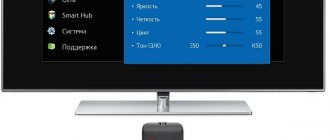The latest generations of televisions are complex electronic devices similar to computers. In addition to watching movies, TV shows or sports matches, they help owners communicate with friends on social networks, or, for example, read newspapers online. The built-in operating system controls all processes occurring inside the TV. It is for this purpose that special applications and widgets are written.
Why do you need to update the firmware? First of all, new versions eliminate errors and shortcomings of the old ones that were identified during the work process. In addition, some updates improve the speed of applications. And finally, the latest versions contain functionality that is missing in the old ones - for example, new, specially designed widgets.
The operating system used by Samsung for Smart TV is called Tizen. It is based on the Linux kernel and is also installed on other devices from this company - smart watches or smartphones. Unlike TVs with Android OS, TVs with Tizen have richer functionality and clearer settings. The company has also developed its own browser.
How to understand that you need to update your Samsung Smart TV
Let's imagine a normal situation - you bought a new TV, brought it home, and connected it to the network. After a little setup of Smart TV, you can enjoy the benefits of civilization. Typically, sports channels, YouTube, and online cinemas are the first to appear on the list of popular applications. For men, the classic triad of football-basketball-hockey is sometimes diluted with boxing. Representatives of the fair half prefer viewing culinary blogs, as well as fashion and style channels. For the younger generation, children's channels are included.
But suddenly users begin to notice something unusual.
Some applications disappear, the TV begins to slow down, stops recognizing certain types of files, and the quality of the reproduced audio and video content deteriorates.
These signals indicate that it is time to update your Smart TV. In order to do this, you do not need special skills; ordinary computer skills will be enough.
Method 2 – Via USB
Since you are in this section, it means you need to do something more serious - either roll back to the old version, or restore the TV. Occasionally, people come here who simply do not have a Smart TV or Internet connection. The best way to update your Smart TV as standard is see the previous section.
We will need:
- The required firmware from the site.
- A flash drive that can accommodate this firmware file.
I would like to immediately draw attention to the numbering of the firmware. The higher the number, the newer it is:
Next steps:
- Go to the support section of the Samsung website, select your model and download the required firmware version:
- Format a flash drive in FAT TVs that are familiar to us may not understand NTFS:
- Copy the firmware to the USB flash drive and run this file. The file is an archive, so we will be asked to unzip it directly to the root. What we do:
- We wait for the archive extraction process to complete, and after that we remove the flash drive from the computer and insert it into the TV:
- We turn on the TV. Go to the “Support” menu:
- Software Update:
- Update now:
- A message will appear indicating that you are trying to search for firmware on the flash drive. We agree with this:
- If detection is successful, you will be prompted to update the TV. We agree and wait for the process to complete.
How to find out the current firmware version
Before updating the firmware, you must first find out its version. It is indicated in one of the settings sub-items. This sub-item is called differently in different TV series.
For TV series R-, N-, M-, Q-, LS-series you need to select the path:
“Menu” => “Settings” => “Support” => “About this TV”.
The last sub-item contains information about the TV - model code, serial number, MAC address and other information. We are interested in the line “Software version”. If it is not visible on the screen, click the down arrow to display the missing lines of text.
For K-series TVs:
“Menu” => “Settings” => “Support” => “Contact Samsung”.
See the software version similar to the previous series.
For J-, H-, F- and E-series TVs:
“Menu” => “Support” => “Contact Samsung”.
See the software version similar to the previous series.
Then write down the current software version number on paper so you can compare it with the latest version number on the website.
How to download the firmware?
This is especially true for the second method. Those who were unable to download their firmware do this:
- Go to the website www.samsung.com/ru/support and enter the exact model of your TV:
- Downloads and manuals:
- Download the latest software with the highest number (USB type):
You can now transfer the downloaded firmware to a flash drive for updating using Method 2 described above.
That's all. Despite the fact that the steps describe in detail the update procedure on Samsung, in my experience, most modern TVs are updated this way. For other cases, there are official websites of manufacturers with detailed instructions. In addition, you can describe your experience in the comments - you got here, which means other readers will also get here, and your review can make their life much easier. See you all soon! Let's help each other.
How to update the firmware of a Samsung TV
It should be remembered that the TV operating system definitely needs to be upgraded. Flashing a Smart TV is not as difficult as it might seem. Any user with computer experience and Internet access can handle this. After updating Samsung Smart TV, software defects are eliminated, system performance increases, and new functions become available.
You can update the Smart TV firmware in two ways - via the network or via USB. Both methods have their pros and cons, but the result will be absolutely identical. After updating the software, the stability of the TV increases and various errors in previous versions are corrected. Let's consider both of these options.
Online update
This method is less labor-intensive, but more risky. During a software update, a TV connected to the Internet downloads the new firmware file to a flash drive, then automatically opens and installs it. But network connections are sometimes unstable.
To avoid breaking the TV, you must first ensure uninterrupted communication.
To do this, check the Ethernet cable or the Wi-Fi connection settings (if the TV supports it). Do not use this method if there is an unstable connection or low-speed Internet.
To update your Samsung Smart TV via the Internet, you should select in the settings menu:
“Menu” => “Support” => “Software Update”.
This item has two sub-items - “Update now” (in some models it is called “Over the network”), and “Automatic update”. You must select the first sub-item. The TV will begin searching for an updated firmware version and a message will appear on the screen indicating that a new version is available. After clicking the “Yes” button, the TV will begin downloading it.
If the update is successful, the TV will automatically turn off and turn on again.
Attention: it is strictly forbidden to turn off the TV while installing the update! This may lead to incorrect operation or damage.
Update via USB
This method takes more time, but is safer than the first. It will be useful to those users who purchased a TV without Internet access, or whose network is temporarily unavailable. First, you should find out the current version number of the software installed on the TV, as well as the model number. We described how to do this above.
It is best to write down all the necessary data on paper.
We also need a computer or laptop connected to the Internet, and a blank flash drive for Samsung Smart TV with a capacity of at least 4 GB. It must first be formatted in the FAT32 file system.
Using a computer, go to the support page on the official website at https://www.samsung.com/ru/support/. Enter your model number in the search box and go to the desired page.
Click on "Downloads and Manuals" and scroll down the page.
You will see a list of files with updates and version numbers. Compare your firmware version with the one presented on the website.
You should only download files if your installed version number is lower than what is listed in the download list.
Click on the “Downloads” button, which is located opposite the selected version, and save the installation file on your computer. Please note that it is in .zip format and should be unzipped with any appropriate program. Save the unzipped file to a flash drive and insert it into the USB connector on the back of the TV.
Then you need to find the update via USB item in the settings:
“Menu” => “Support” => “Software Update” => “Update Now”.
A message will appear on the screen asking you to search for update files on the connected USB device. Click Yes.
After finding the files, click “Yes” again to update the firmware. After the update, the TV will automatically reboot.
Attention: it is strictly forbidden to turn off the TV or remove the flash drive while installing the update!
What you need to update your TV
In order not to suffer from incorrect operation of the Samsung TV, you will need to reflash the software. There are several ways to do this:
- Via a flash drive.
- Through the Internet.
Experts recommend downloading the update to a flash drive, and then installing it on the TV from it. This method is considered the safest. During an update over the Internet, the connection may be interrupted, and then the download will be interrupted at best, or installed incorrectly at worst, and then you will not be able to do anything with your TV device at all. Before you begin, make sure your Smart TV needs to be updated. Also make sure that the software is compatible with the TV model, because otherwise it may not install correctly or not be installed at all.
How can I find out the correct firmware version?
A special feature of the programs is that they are designed for certain TV models. Manufacturers did this due to the fact that each TV panel differs from each other in technical characteristics and capabilities. Therefore, when going to the manufacturer’s official website to look for the necessary firmware, be sure to indicate your TV model in the search. If you do not know the exact name of the model, then look in the documents that came with the kit, or at the sticker on the back wall of the case.
In addition, it is advisable to know the software version currently installed on the device. This is necessary for comparison with the version available on the site. To find this data you will need:
- Go to the “Menu”, enter the “Support” and “Software Update” items.
- Compare the software version on the TV panel and the one offered on the website.
- If the version on the site is higher, then you need to download it; if it is lower or the same, then an update is not required.
What to do if the firmware has crashed
Yes, unfortunately, this happens sometimes. A modern TV is a complex high-tech device that can malfunction. How to recognize this trouble? Here are some of the symptoms:
- When you turn on the TV, it freezes and does not respond to button presses
- no image
- distortion of characters in the menu
- picture distortion: there may be only half of the image, or it is shifted
- it is impossible to change settings
If the failure was caused by the software, it can be fixed.
To do this, you need to reflash the Smart TV using a USB flash drive.
We explained how to do this above. In the vast majority of cases, the problem is easily solved. After updating the software, the TV operating system starts working without errors. Thanks to this, the response time after pressing buttons is reduced, and it will also be possible to install new, previously unavailable applications. We recommend updating the firmware regularly and enjoying the smooth operation of your TV!
Possible problems
What to do, if:
- The " Software Update " button is not activated. Go to SmartHub, exit Develop and try the upgrade again.
- The device does not recognize the software file, but there is confidence that it is different from the one already installed. Try using another USB drive or format it again to FAT32 and repeat the process.
- Nothing helps , the upgrade does not happen. Contact specialists using Remote Management (for TVs from 2012) and update the software following their instructions.