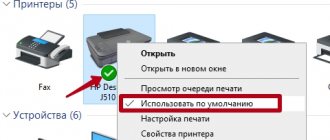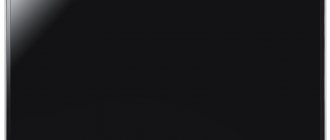What to do when there is a paper jam in your laser printer
The two different types of office printing equipment differ in design. When working with a laser printer, it is important to allow it time to cool down. Such a device gets very hot during the process of printing sheets, and one of its parts can inadvertently get burned.
Not all models have a standard arrangement of the main structural elements. Laser printers are available with covers at the back or bottom. When you can’t determine by eye where the paper is stuck, you can open them. If you do this, it will be easier to find and remove the wrinkled sheet. Particular attention should be paid to broaching rollers. Their wear often leads to page jams.
Causes
Why does this phenomenon occur? There are many reasons why sheets remain in the printing device. If you know about the most common problems, you will be able to prevent them:
- Poor quality paper. This reason is the most common. If you buy cheap paper or use old paper, you should be prepared for unpleasant consequences.
- Damage to pages. The printer does not work well with leaves that have wrinkled edges, tears, or bends.
- High paper humidity. If the sheets were stored incorrectly, you should be prepared for them to stick to each other and then get stuck.
- Dry paper. Due to static voltage, the sheets become electrified and therefore stick to each other.
- Thin or thick paper. Before printing, you should familiarize yourself with the information on what thickness of sheets is ideal for the printer.
- Presence of foreign objects inside. Often, office debris gets into the printer. These can be paper clips, caps, brackets, pencil lead.
- Worn or damaged rollers.
These instructions are suitable for most printing devices. Therefore, this guide will help you understand what to do if paper is stuck in your Canon printer. Careful removal of paper will allow you to use the equipment for a long time.
In any case, the printer writes: paper jam. What to do in this case? Effective recommendations will help. With their help, you can correctly remove the sheets and then continue working with the device.
Modern requirements for paper quality
New generation high-speed office equipment places increased demands on paper quality. It is important for both duplex printing and stitching. Most often, users determine the characteristics of a material by the degree of whiteness, density, and gloss. But these are not all the important properties of paper:
- Density affects the machine's ability to handle the tray. The most popular grades of office paper have an indicator of 80–90 g/m2.
- Stiffness affects bending force. Material that is too loose has low bending resistance, so it wrinkles and gets stuck on the dispenser. Excessive rigidity interferes with normal page flow.
- Electrical conductivity is important for image transfer. When it is high, sheets may stick when feeding. This leads to skipping pages or more than one sheet entering the printing device, resulting in paper jams.
When choosing paper, experts recommend paying attention to the packaging. It must provide protection from moisture in the form of a polyethylene coating. Good packaging material prevents the edges and corners of the sheets from wrinkling, so the risk of the printer chewing on such paper is reduced.
Too cheap paper is made from ungraded raw materials and often has uneven density. It generates dust and quickly clogs rubber coatings, which leads to difficulty in transportation and jamming. In addition, it is important to store packages of paper correctly. No foreign heavy objects should be placed on them. Pressure causes deformation of the sheets, which causes jams during printing.
The problem is paper
Let's start with the first group of reasons, which is related to consumables - paper. These are more common reasons that do not require additional knowledge and skills. Treat the problem with understanding and try to avoid a repeat precedent:
- If we talk about office work, the most common thing is that foreign bodies get in with paper. Banal staplers or forgotten paper clips not only cause jamming, but also damage to the printing mechanism, resulting in defects in subsequent printing. Double-check the inserted paper, remove paper clips and other office supplies. If a sheet has been punched with a staple, it is better to exclude it from printing!
- You may also encounter wrinkled sheets or incorrect positioning of the stack of paper in the tray. An ordinary folded corner of the sheet can disrupt the paper feeding and crumple it to the cartridge. And if the installed stack is not aligned with the guides, you may end up with a skewed printout or a jammed sheet. Therefore, try to check the position of the paper in the feed tray, and it is better if it is fixed by the side guides - sliders. In addition, it would be a good idea to make sure that the top sheet is intact; any dents can cause a defect.
- Low quality paper often causes chewing. This is due to the presence of paper dust on the plane of the sheet, insufficient or excessive density of the material. Buy only reputable brands of paper that match the type of supplies for your printer model. If it’s clear with the usual A4 format, then with photo paper for inkjet printing you should be especially careful.
- You can also observe chewing if the stack of sheets is too voluminous. The tray mechanism implies the presence of paper quantity limiters, but it is always worth putting in a dozen sheets less. This precaution will help the printer grip the paper more freely, thereby feeding it evenly throughout the printing process.
Clearing false paper jams
Sometimes it happens that the printer gives a paper jam error even when there are no sheets inside it. First you need to check if the carriage moves freely. Everything is done quite simply:
- Turn on the device and wait until the carriage stops moving.
- Open the cartridge access door.
- Disconnect the power cord to avoid electric shock.
- Check the carriage to make sure it moves freely along its route. You can manually move it in different directions, making sure that nothing interferes with it.
If any malfunctions are detected, we do not recommend repairing them yourself; it is better to seek help from specialists.
If the condition of the carriage is normal, we recommend carrying out a little maintenance. The rollers will need to be cleaned. The process is automatic, you just need to start it, and you can do it like this:
- In the “Devices and Printers” menu, go to “Printing Settings” by right-clicking on your device and selecting the appropriate item.
Here you are interested in the “Maintenance” tab.
Select Clean Rollers.
Read the warning and after following all the instructions, click on “OK”.
Certain models of printing equipment are equipped with a special function button, which is needed to go to the maintenance menu. You will find detailed instructions for working with this tool on the official product page or in the manual that comes with the kit.
Preventing further paper jams
Let's discuss the reasons why paper jams occur. First of all, you should pay attention to the number of sheets in the tray. Don't load the pack too big, as this will only increase the likelihood of a problem. Always check that the sheets are installed level. In addition, do not allow foreign objects, such as paper clips, staples and various debris, to get into the printed circuit assembly. When using paper of different thicknesses, follow these steps in the setup menu:
- From the Start menu, go to Control Panel.
In the window that opens, click on the “Devices and Printers” section.
Find your product in the list of equipment, right-click on it and open “Printing Settings”.
In the "Shortcuts" or "Paper" tab, find the "Paper Type" pop-up menu.
From the list, select the type you are going to use. Some models can detect it independently, so it will be enough to indicate “Detected by the printer.”
Be sure to apply the changes before exiting.
As you can see, if the printer jams the paper, there is nothing wrong with it. The problem can be solved in just a few steps, and following simple instructions will help prevent the problem from recurring.
Thank the author and share the article on social networks.
Laser devices
The above instructions also apply to laser printers. But compared to inkjet ones, they can not be disconnected from the power supply and can be turned on again. Just don't pull the page out too quickly, as you might tear it. Modern laser devices come with a manual. For example, if paper is stuck in a Brother printer, you can find out what to do from the instructions for your specific device model.
Inkjet printers
The design of such devices is such that it is not possible to gain access to the rollers immediately, since they are firmly covered by the cartridge. What should I do if paper gets stuck in this type of printer? You need to disconnect the device from the network. You should not disassemble it yourself if you do not have experience in this. Especially if not all of the paper has been removed and part of it is captured. In this case, the problem must be solved by a specialist.
Paper is stuck in my HP printer, what should I do? Manufacturers of this company's equipment make it easier to use. Inkjet devices have a special sensor - Encoder Strip Sensor. It sets the position of the carriage at the start and end of printing. If paper jams and operation stops, you need to check the sensor. It is likely clogged or mechanically damaged. As a result, the printer does not complete printing. To resume operation, the sensor must be treated with a cloth soaked in alcohol. It is better to remove jammed paper in advance.
Paper is stuck at the input of the printer's print path - what should I do?
Before removing the sheet, you need to release the pressure path - in laser printers this is a thermal oven, in inkjet printers these are the sheet feed rollers. This is usually done by opening the back cover of the printer and lifting up the printer's mechanical levers, which are marked in some bright color (orange, green or red). Next, take the edges of the sheet with both hands and carefully pull the sheet outward with slight tension. Try not to tear the sheet, as it will be extremely difficult or impossible to get the pieces out.
How to continue printing after a paper jam
Once the jammed paper is cleared, you can turn on the printer. The device can continue printing documents from the point where the process stopped due to a problem. Typically, the page that was damaged will be reprinted, then the printer will continue to print documents further in order. This happens if the print queue has not been cleared. If you have cleared the list of files planned for printing, you need to restart the process by selecting the appropriate print options.
Printer problem
The second group of reasons is quite rare, especially when printing at home. It is worth considering the age of the equipment and the volume of daily printing, since these two factors directly affect the performance of the printer. All reasons related to the printer itself come down to technical defects:
- First of all, during the printing process, the paper feeding and pulling mechanism wears out. This depends on the operating conditions of the device and its age. Usually, such a defect is eliminated by specialists by replacing worn parts, so it is worth contacting a service center for a detailed diagnosis of the problem.
- The feed rollers may also suffer during printing. This is a common defect, since paper particles stick to rubber (or silicone) rollers, as a result they lose their properties. This reason can be eliminated by cleaning the paper feed elements. It is enough to wipe the rollers visually accessible to the user, or contact a copying equipment repair specialist - https://topzapravka.ru, they use special sprays for these purposes.
- The factor of equipment overheating plays an important role in printing. The printer heats up during prolonged operation, especially laser devices where heating elements are present. Naturally, chewing is not the only defect that can occur due to overheating. The most logical solution would be to abandon frequent printing of voluminous documents, giving breaks to the equipment. Some printer models can withstand both temperature changes and the constant printing process, but for most home solutions this is critical.
Extraction nuances in different printers
Keep in mind that different types of printers have slightly different troubleshooting methods.
Jet
The design of inkjet printers is designed in such a way that it is not possible to immediately gain access to the rotating rollers - they are securely covered by the cartridge. Before use, you must disconnect the printer from the power supply. You should not disassemble the printer yourself if you are inexperienced and new to its internal mechanisms. This is especially true in cases where the paper is not completely removed, and part of the sheet is “chewed” by the device.
In such a situation, entrust the solution to the problem to qualified service center specialists.
However, some manufacturers make it easier to operate their equipment. For example, HP's inkjet models have a special encoder strip sensor. It is used to determine the position of the carriage at the start and finish of printing. If paper jams occur and printing stops, check to see if the sensor is OK. It may be clogged or mechanically damaged, causing the printer to be unable to complete printing. To restore functionality, wipe the encoder strip sensor with a cloth moistened with alcohol. It is better to remove a jammed sheet of paper first.
Laser
The above instructions on how to remove paper are also relevant for laser printers. Everything is much simpler here: laser printers, unlike inkjet printers, do not need to be disconnected from the power supply and turned on again. The most important thing is not to pull out the page sharply or jerkily, otherwise it may tear. Modern models of laser printers (for example, Epson, Brother, etc.) come with a detailed manual that describes how to solve this problem for a specific model. You can also make settings for the paper you load.
Continued printing
If you managed to pull out the jammed sheet, try turning on the printer again, performing the so-called “reboot”. Most likely, the printer will continue printing from the point where the jam occurred. The page will reprint and then the printing process will resume without any difficulty. Double-check that all pages are printed.
If after rebooting the printer does not continue to work, then start printing again, selecting the necessary settings.
Why the printer jammed the paper and how to fix it
- Some parts of laser printers become hot during operation. Any device needs to be turned off from time to time and allowed to cool. Printers designed for home use or small business overheat faster, take breaks from use.
- The paper must be of proper quality. It's worth referring to the user manual and looking
before purchasing large quantities of paper. As you can see, not only density is important, but also moisture content, acidity, and even the type of cutting during manufacturing. And it is even more important for what type of printing, laser or inkjet, it is intended. - Store paper in a dry place; do not print on wet sheets.
- Load the output tray correctly; slant feeding causes jams: Align the stack of paper (the optimal size is 15-25 sheets).
- Load the tray as far as it will go.
- Press the guides so that the sheets do not bend.
- For paper that is being reused (reverse printing), remove paper clips and staples before loading them in the tray.
These are not all the reasons for paper jams. Thermal film, rubber shaft may be destroyed, the printer overheats as a result of a malfunction, and much more. But this type of problem will be identified by a service specialist.
Did you like the article? Share with your friends!
How to remove a jammed sheet
If a problem does arise in the printer, and precious pages are jammed, we offer step-by-step instructions for eliminating the problem.
- First you need to disconnect your printing device from the power source. While removing paper, you may need to open the internal structure of the device, for example, check the paper feed rollers. If the printer remains connected to the power supply, there is a considerable risk of getting an electric shock, and it is better not to joke with electricity.
- Cancel all jobs queued for printing.
- Some models of office equipment, such as Canon, Xerox 3010 and Laserjet 6L, immediately feed paper to the receiving tray after disconnecting from the power source. If this does not happen, try turning the device on and off again.
- Often, printers do not have the function described in the previous paragraph (for example, HP devices). Then you need to open the cover, which provides access to the internal parts of the printing device. Assess how deep the stuck sheet is.
- If a significant part of the sheet is located at the very beginning of the paper feed roller, then it is recommended to pull it out against the movement of the rotating rollers. Gently grasp the sheet by both edges and slowly pull it out of the printer.
- It happens that the paper jams as soon as it comes out of print. In this case, we will have to pull the sheet in the direction of movement of the rollers. For laser printers, you need to remove the cartridge before doing this, as it interferes with access to the pressing mechanism.
- After you have pulled out the paper, make sure that it does not tear and that a piece of the sheet does not remain inside. We reconnect the printing device to the power source, inspect the power-on and readiness indicators. Typically they are located on the front of the printer. If the light is flashing red and the problem still persists, try removing and then reinserting the cartridge.
- If the paper is damaged during removal, you must carefully inspect the rotating rollers. To do this, carefully and slowly disassemble the printer, removing the removable elements and the ink cartridge. Make sure you have good lighting when inspecting the inside of the appliance. Find the remaining paper and carefully grab the edge and remove it. At the same time, do not forget to rotate the pressure roller.