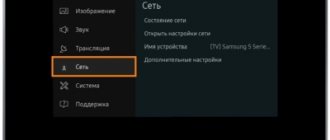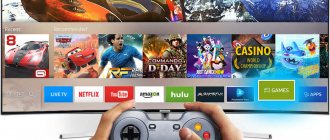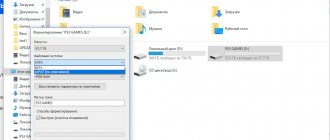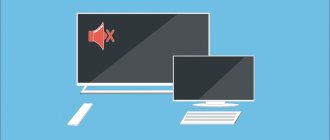Why do you need to update the firmware on your TV? First of all, this manipulation will noticeably improve its performance, which is already a significant reason to find the time and do such a necessary procedure. On devices such as LG Smart TV, uninterrupted operation is very important, because the equipment is not cheap, and it would be a shame if it stopped working solely because the user was unable to properly care for the system, and therefore it failed .
In addition, flashing sometimes adds many interesting functions that allow you to surf the Internet better, watch movies online, and do a lot of other manipulations.
Like most modern TVs, LG TVs have two methods that help with flashing:
- Updating LG TV software via the Internet;
- Firmware update using USB flash drive.
Each option, as expected, has its own disadvantages and advantages.
How to understand that a new update has been released
Firmware is the software that runs all the options of modern TVs. TVs from LG operate on webOS, and so that owners of outdated models can also enjoy new options, the manufacturer is releasing new versions of the software. The software update for LG TVs must be downloaded and installed, or the process occurs automatically.
Now as for how to understand if a new software update is available for your LG TV. The company relieved its customers of the need to monitor software updates. Because this brand has developed a system for automatically notifying customers about the release of a new version.
For these purposes, special servers have been launched on which the latest versions are stored. After new software has appeared, the server sends a signal to the device in automatic mode, after which a window pops up asking you to automatically update your LG TV by downloading the new version. This is an alternative solution for regular downloading from the company’s website.
LG owners will not be able to open the service through a browser, and therefore check for the latest firmware either. Therefore, you only need to wait for a signal from the server itself.
Installing the official update
Now let's start looking at the official update for the LG TV. In this case, we are talking about downloading from the official website. After all, you can find the necessary files from other services, but here it is important to understand that there is a possibility of stumbling upon malware. Accordingly, it is best to use the official website to update your firmware.
To do this you need:
- Go to www.lg.com.
- Find the search window at the top, then enter the name of your TV model and click on “Search”.
- After reviewing the results, go to the “Support” - “Programs” section.
- Select an update available for download.
- Click on the file and download it.
The process is not complicated, but there are several ways to do it. Next we will look at each of the options. This will allow each TV owner to choose the most suitable method for themselves.
Via wired Internet
To update the firmware, experts advise using a connection through a router, since the TV and provider are connected to the same router. Direct connection is not considered an effective method, since you will need to constantly specify a password with your login. In order to connect the TV through a router to update the software, you need to:
- Insert the WAN cable into the router, and connect the TV and the router with a LAN cable. At this stage, you need to carefully observe the icons on the ports to avoid mistakes.
- On TV, go to the “Menu” - “Settings” section.
- Go to “Network” - “Network Settings”.
- Here you need to select the type of connection – “Cable”.
- We are waiting for the connection to be completed. The message “Connection established successfully” should appear on the screen.
Now regarding downloading the update to an LG TV:
- On TV, select “Menu”, then “Support”.
- Click on “Software Update”. The device then starts looking to see if a new version is present.
- When a new version is found, then the user must click on “Yes” after the “Update now?” prompt pops up.
- After this, you will need to wait until the firmware is installed.
- The device will reboot and turn on again.
Via wireless Wi-Fi network
How to update software on LG TV via wireless connection? Everything is quite simple here. But it is important that there is an excellent connection and speed, otherwise the process may take a long time.
So, even when you turn on the TV for the first time, it offers to connect to the network via cable or Wi-Fi. If you missed this point, then you need to:
- Turn on TV.
- Select "Settings" on the remote control.
- Go to “Network” - “Network connection”.
- Then a small instruction opens, then click on “Set up connection”.
- In the open list you need to select a wireless network. Please note that if you need to enter the connection parameters yourself, then click on “Manual setup”.
- Then enter the password to connect. And confirm the process by clicking on “Ok”.
If everything is done correctly, then a message should pop up on the screen that “TV is connected to Wi-Fi.” If a request appears to enter IP and DNS, you need to leave everything on “Automatic”. After these simple steps, you can start updating.
Possible difficulties
Problems with updating the firmware usually only arise when using a flash drive - the TV cannot find the required file on it. The reasons and possible solutions are shown in the table.
| Cause | Solution |
| The firmware file version matches the already installed version | No updates required |
| The file system of the flash drive is different from FAT32 | Format the disk with file system modification |
| LG_DTV folder not created | Create a folder with the desired name |
| The firmware file is in the archive | Unpack the archive and place the file in the LG_DTV folder |
| The downloaded firmware does not match the TV model | Download the appropriate firmware |
To summarize, updating the firmware of LG TVs using the SmartTV function is a simple operation that can be performed by any user, even if they are slightly familiar with using a PC.
LG web browser won't launch
When you try to launch the updated web browser, it either does not respond at all or returns an error such as Critical Programming Error.
The error is always in English, even if the TV interface is in Russian
This error occurs if the software was updated manually using removable media. The reason is that the LG integrated system cannot recognize the new version of the web browser. Therefore, the user has to manually initialize, that is, synchronize the equipment with LG servers:
- In the TV menu (SETTINGS button), go to the "Support" options and select "Initialize".
Once the process is complete, the TV will automatically reboot - Confirm your choice and wait for the initialization process to complete.
The web browser cannot connect to the Internet network
This error occurs because the TV is unable to import old web browser settings into the updated version. The only way out of this situation is to reset your browser settings to the default operating mode:
- Open your web browser.
- Go to Settings/General and select Reset Settings.
Also if you try to open one of the bookmarks pages it will open offline - Done, restart your LG browser.
Insufficient internal memory of the web browser
The error occurs after a software update when trying to load any page with multimedia elements.
This error is one of the most common for the LG Smart TV web browser
In this case, the error may occur even if you actually have enough memory. The fact is that after updating the software, the LG system periodically incorrectly reads the received data and incorrectly displays information about the lack of memory. Follow these steps to resolve the issue:
- Press the Smart or Home button on your remote control (depending on your TV model).
- Open the Settings options.
Depending on the TV model, the control panel may be on top- Go to the Smart Features tab and select Clear Cache.
After clearing the cache, it is recommended to restart the TV
To minimize the chance of running out of memory issue, I recommend that you clear the cache this way before performing an automatic or manual update.
The LG Smart TV web browser is a kind of link for all the tools built into the LG TV. Timely updating contributes to the stable operation of all functions available to the user. In this case, there are two ways to update the web browser: automatic (using an Internet connection) and manually (from removable media).
How to install a new version of Smart TV on an LG TV
To update LG Smart TV, you must select one of the previously presented methods. But before you begin installation, you need to prepare the TV.
The TV owner will need to know two things: the TV model and the current firmware version. Please note that if you update the TV software via the Internet, then the full model name is not required. This is necessary for those who use a flash drive to download the necessary files; for this you need to look at the technical data sheet of the device.
Regarding the current firmware version. You need to press SETTINGS on the remote control. Then in the “Menu” go to the “Support” tab and click on the “Product/Service Information” item. A window will open in front of you, in which the firmware version will be indicated. Experts advise rewriting or photographing this information.
Before you start the update, you need to remember the following points:
- You cannot turn off the TV while downloading an update.
- The software version must match your TV model.
- It is forbidden to remove the flash drive or cable in the process.
- You should not press the remote control buttons to avoid possible problems.
Safety instructions
Updating any device requires attention and serious consideration.
Prohibited:
- turn off the TV when installing updates from the power supply;
- press buttons on the remote control or perform any actions until the updates are fully installed.
- remove the device from the TV connector until the update is completed;
Also, when downloading a new firmware version only from the official website, you need to select the version for the specified TV brand. Never use third-party resources to download updates. If the hardware has not been updated for a long time, you will need to make changes several times in a row to get the functionality of the latest improvements.
It's very easy to update your TV's firmware yourself. Remember the safety rules. Incorrect operation may cause the TV to malfunction. If you doubt the ability to update your LG Smart TV yourself, it is best to turn to professionals.
We recommend that you check regularly for software updates. When installing a new version in a timely manner, the user receives maximum capabilities.